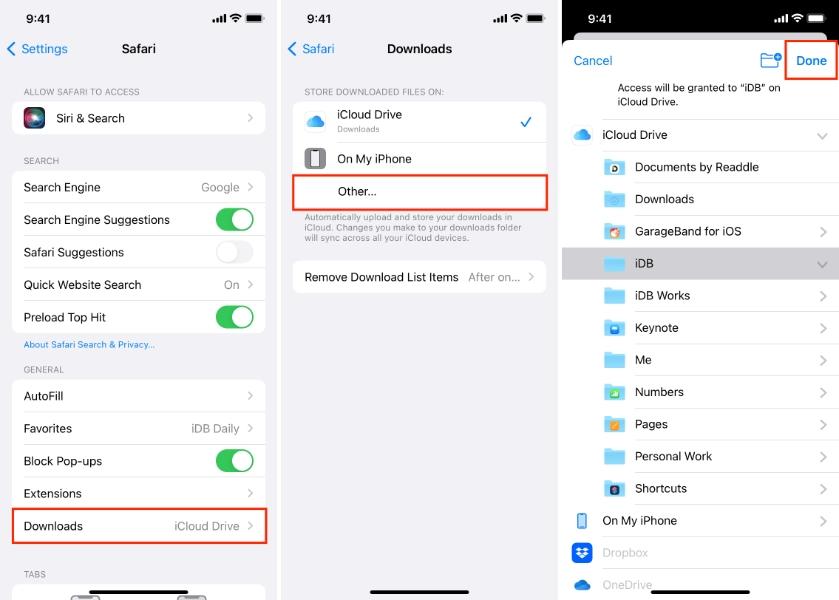When you want to find downloaded files on an iPhone, it may feel confusing. This can become more difficult if you are used to the way downloads work on a computer. Why? Because iPhones don’t have a single download folder. Your files may be stored in different locations.
In such a case, it’s important for you to know how to see downloads on an iPhone. That’s why we are writing this blog. This guide will tell you three easy methods to find all your downloaded content. Whether it’s a PDF or a photo, you can learn exactly where to find it. Let’s read!
Where to find downloads on iPhone?
At first, you may find it difficult to see downloads on an iPhone. It happens because Apple doesn’t have a single downloads folder. But you don’t need to worry! Once you know where to look, it becomes very simple. Basically, it depends on how you download the file. You may download it from the internet, email, or messages. Whatever the source is, your iPhone saves it in a different location. Let’s explore how each method works!



iCloud Drive and the Files app
When managing downloads, the Files app is your main tool. It works just like a file manager. This app helps you view, organize, and move documents. Inside this app, you can see a downloads folder. Most files go into this folder when you save them. While using iCloud Drive, your files may also be stored online. It just allows access from any Apple device.
Browser downloads (Safari)
If you download something from Safari, your iPhone automatically saves it in the Downloads folder. You can simply open Safari, then tap the download icon. And then view your recent downloads directly. In Safari, tapping downloads can take you to the file’s location in the Files app. Also, it keeps a short list of your downloaded items. These items are Safari downloads. This lets you quickly open or delete them.
Downloads from Messages or Email
If the files are downloaded through Messages or Email, they don’t always go to the downloads folder. When someone sends you a photo, tap and hold it. Then, choose Save to files. Just letting you know that images often go to the Photos app, while documents are stored in the Files app. This action can give you full control over where each file is saved.
Use a parental control app to monitor your teens’ online behavior on mobile.
Detailed instructions on how to see downloads on an iPhone?
Once you know where to look, you can easily find downloads on an iPhone. We have already explained, files you save from the web, Messages, or Email go to different places. In the section below, we have listed some steps to help you see downloads on an iPhone. Just follow these simple steps and find your files fast.
How to view downloads on iPhone via Safari?
- Step 1: Open Safari first. Then, go to the page with the file you want. After that, tap the download link or hold the link to pick the download linked file. The download will start.
- Step 2: When the download is in progress, look for the download icon. It can be a circle with a down arrow. You can find it on the top right of the Safari. Once you spot it, tap the icon. The download list will open. Now, you can see the completed and current downloads.
How to access downloads on iPhone in the Files app?
- Step 1: Open the Files app on your iPhone and tap Browse at the bottom of the screen. You’ll see different storage locations such as iCloud Drive and On My iPhone.
- Step 2: Select On My iPhone, then tap the Downloads folder. This is where Safari downloads usually store files.
- Step 3: Use the search bar at the top to find your file quickly. If it’s not in the Downloads folder, check other folders under each location until you locate it.
How to find files downloaded on iPhone via Messages or Email? (Media files)
- Step 1: Check media received through Messages. Open the Messages app, go to the chat where you received the file, and tap the contact’s name at the top. Then, choose Info or Photos to view all the images, videos, or attachments shared in that conversation.
- Step 2: Check the media received through the Mail. Open the Mail app, select the email containing the attachment, and tap on the attachment to view it.
- Step 3: Save and access your files. Tap Save for photos or videos to store them in the Photos app, or choose Save to Files for documents so you can find them later in the Files app. Large video files especially need saving to avoid losing them.
Troubleshooting: What if I can’t find my downloads on iPhone?
Even after knowing how to see downloads on an iPhone, something can go missing. If you are facing this problem, don’t worry! This usually happens because of small setting issues. Here are a few simple ways to fix common problems like missing files.
Check the Files App locations
In case you can’t find a downloaded file, open the Files app and check both on my iPhone and iCloud Drive. Sometimes downloads are saved to one instead of the other.
Review Safari download settings
Sometimes, Safari saves downloads in a folder you never think of. To solve this, go to Settings> Safari> Downloads, then check the selected location. If the location is set to iCloud Drive, your files might show online. Simply switch to my iPhone.
Recheck Message and Mail attachments
The third solution is to recheck the Message and mail attachments. If you are looking for images, press and hold the image. Then, tap Save Image. This can let you send it to photos. If you are searching for documents, select Share, then Save to Files. Also, choose a location.
Tips for optimizing iPhone storage by managing downloads
When you start managing your downloads, it frees up space. It keeps your iPhone running smoothly. This is important because unused files and large videos can quickly fill your storage. So, here are some simple, effective ways to manage your downloads.
Regularly clear the downloads folder
First, you need to regularly clear the downloads folder. This folder may be filled with old documents or ZIP files you no longer need. So, simply open the Files app and go to downloads. You can sort it by Date or Size. This will let you know which file is taking up the most space. Then, select and delete unimportant items. Make this a weekly habit. It can keep your storage clean.
Use iCloud Drive to store large files
Is your iPhone’s storage filling so quickly? If yes, you can move big downloads to iCloud Drive. Don’t keep them locally. To do so, you need to open the Files app and select large files. Then, tap Move and choose iCloud Drive. This step will upload the large files to the cloud, freeing up local space. iCloud can automatically sync these files across your Apple devices. So, you can open them anytime.
Use “Offload Unused Apps” in Settings
The next step is to offload unused apps. This is important because downloaded apps also take up space. And if they store extra files or media, they even take more. You just need to enable Offload Unused Apps. This feature can remove apps you haven’t used recently while keeping their data safe. Once you reinstall the app, you can see everything is back. We suggest you use this feature as it can help you make a balanced space without losing important files.
Check storage recommendations in Settings
The other tip is to check storage recommendations in settings. You need to go to settings, then general. After that, go to iPhone storage and scroll down to see recommendations. Here, your iPhone may suggest deleting large attachments. Not just this, you can also see color-coded bars. These bars show how space is divided among photos and apps. You can tap on every suggestion to apply it instantly.
Bonus for parents: how to know what was downloaded on your teens’ smartphones?
After knowing how to see downloads on an iPhone, there’s a bonus. As a parent, you may have this curiosity to know what’s downloaded on your child’s phone. You may want to keep them safe all the time. And the iPhone makes it possible to track and manage what’s being installed. Let us tell you the easiest way. You can check the screen time in settings. Just go to Settings> Screen Time> Content & Privacy Restrictions. This lets you see which apps your teen uses the most.



If you want a more effective solution, you can use a parental control app like FlashGet Kids. This app is highly recommended. It allows you to see which apps your teen installs and set limits. You can even monitor device activity in real time. When you combine the iPhone’s features with FlashGet Kids, you can protect your kids’ privacy. Along with that, you can keep their online activity safe and balanced..
Final words
Managing downloads on your iPhone shouldn’t feel daunting. You just need to know how you can organize it well. Using Safari, the Files app, and Messages, you can easily manage your saved files. If something goes missing, you can follow simple troubleshooting steps. It includes checking your settings or syncing iCloud. This may quickly fix your issue.
Also, regularly cleaning your downloads and using tools keeps your iPhone running smoothly. Now that you know how to find, manage, and protect your downloads, take a few minutes today to organize your files.
FAQs
Most downloads on an iPhone are saved in the Files app. You need to simply open Files, then Browse. After that, tap on my iPhone and then download or check iCloud. Some files may also go to Photos or other folders. It mainly depends on the app usage.
PDFs downloaded on an iPhone are usually stored in the Files app. It is typically under the Downloads folder. You can also move them to iCloud Drive or another folder. Use the search bar in Files and type “.pdf” to quickly locate any PDF.
To see recently downloaded apps, open the App Library and select the Recently Added folder. Alternatively, open the App Store, then tap Profile, then Purchased to view all apps downloaded with your Apple ID. It should include those on other devices linked to your account.
The Files app is usually on the Home Screen or inside the Utilities folder. If you don’t see it, swipe down on the screen to open Spotlight Search, type “Files,” and tap the app icon. This lets you easily access all your documents and downloads.