If you want to learn how to see someone’s location on iPhone, this piece is precisely what you need.
Knowing your kids or loved ones’ location is one way of protecting them from the world’s harsh realities.
Tapping into someone’s location may also help during meet-ups or locating places. But all this depends on whether you have the right implementation tool or method.
Fortunately, there are ways you can use to ensure you effectively access your loved one real-time location.
This piece will be your guide as you learn how to access your loved one location, the tools you can use, and the relevant steps required to make it happen.
Can I see someone’s location on iPhone?
Yes, it is possible via the proper techniques. One of the fastest and best ways is the pre-installed Find My app, one of Apple’s phone features.
This will make it easy to locate someone from whom information about a person in danger is required. But Find My is one of the standard options, among many others, that can be applied to make this exercise workable.
Helping kids remain in a particular area and know the location history during the day/week.
How to see someone’s location on iPhone?
It’s time to get into the nitty-gritty and identify the tools and methods you can use to ensure you effectively share the location. From inbuilt systems and unique apps, there is something for everyone.
Geofinder
Geofinder makes life much easier as it has one of the most incredible ways of accessing someone’s location. It has all the features you’ll need to monitor someone and make life much easier.
But to enjoy the app’s full potential, you’ll need to take the proper steps to avoid making any silly mistakes. These are the steps to follow:
1. Access Geofinder on the app store to get started.
2. Put in the number of the phone you want to track, then click “Continue.”
3. Now access the payment info and finalize your purchase.
4. Create an account so that you can access the monitoring feature.
5. Ensure you customize a message to be sent.
6. Geofinder will access the link, and you’ll send it to the person you want to access the location.
7. Their location will be visible when they click on the link.
FlashGet Kids Location tracker
FlashGet Kids is one of the most appreciated tools in the game, as it not only makes your kids safe but also helps you know what they’re up to and where.
This app has all the features you can think of, like the location tracker and geofence, which helps kids remain in a particular area and gives you alerts when they leave that area.
This app can also access their location history, which helps you know where your kids have been during the day or week.
1. You’ll need to access FlashGet Kids on your device.



2. From there, you have to sign up for an account.
3. Now, install the app on your kid’s device.
4. Once that is done, you can enter the binding code and accept the permissions.



5. Now click on “Hide and Continue.”
6. After that, click on “Done” to help you access your kid’s location.
UMobix
Another excellent tool you can use to ensure you have access to someone’s real-time location is UMobix, which has a lot to offer.
This tool makes it easier to access and use its features to locate someone quickly. Whether you want to locate your friend or kids, this tool has something to help anyone access real-time location.
1. To access UMobix, sign up and head to their official website.
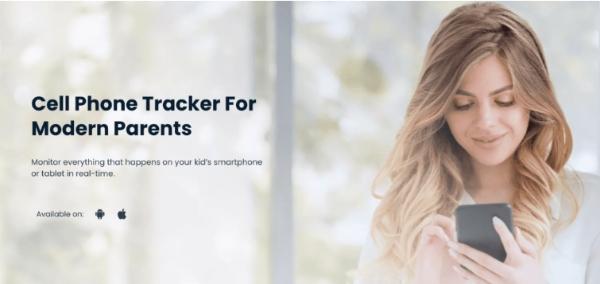
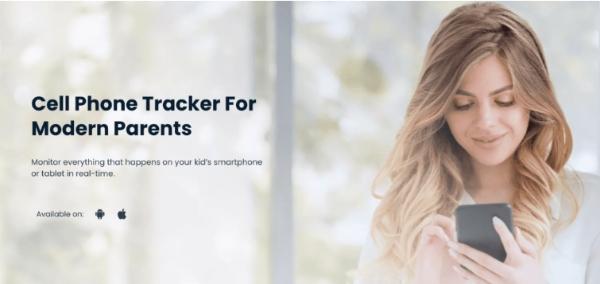
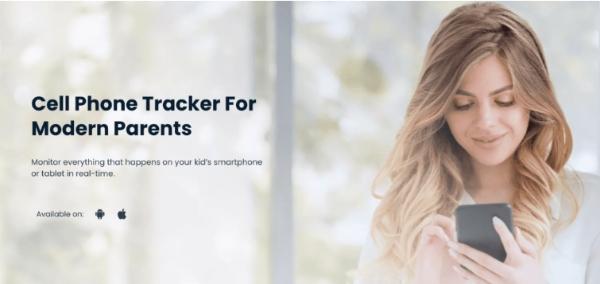
2. Now, access the device you’d like to track location.
3. Pick a subscription plan to proceed.
4. Enter the payment details required.
5. Now, install the app on your device.
6. Let it sync and collect data.
7. Now, you can access your kid’s real-time location.
Google Timeline
Google Timeline is one of the most underrated and yet one of the most effective methods you can use to ensure that your kids have a safe online presence.
This option gives you everything you need and lets you easily access your kid’s location. It’s a method that helps you manage your kids when you’re busy, which is convenient for most parents and loved ones.
1. Access the targeted Google account and log in.
2. Move to Google Timeline on the website.
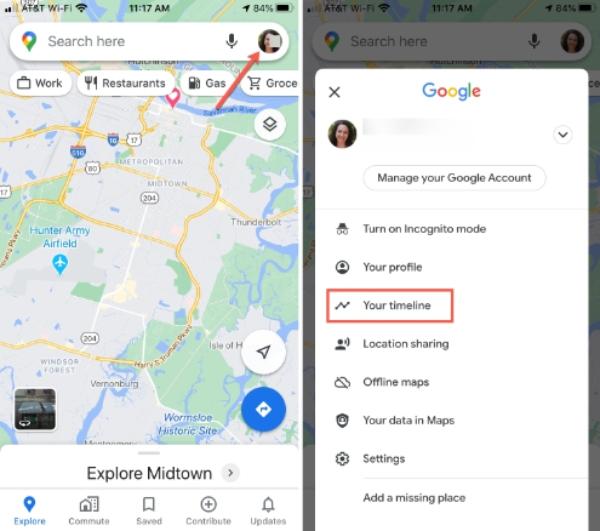
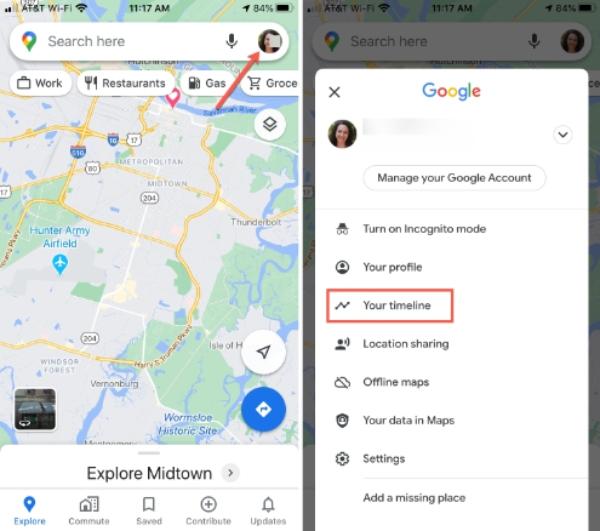
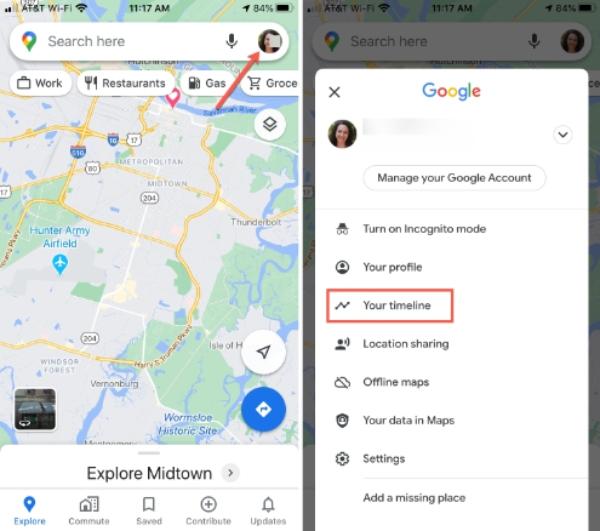
3. Select “Today to proceed or any other date you’d wish to access the location.
4. Now, you can review the location history.
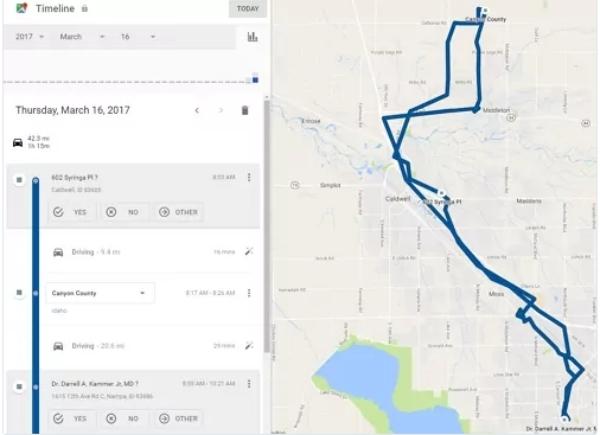
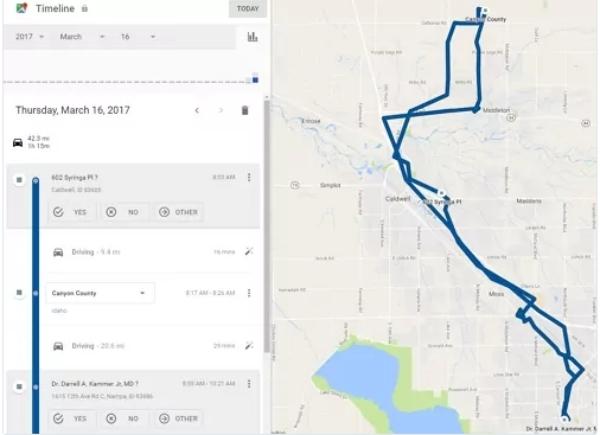
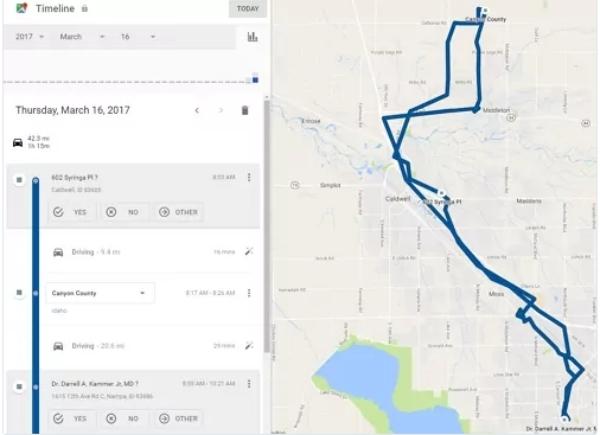
5. Move to the recent location updates, and you’ll be ready.
Use Apple Maps
You can also use Apple Maps to identify where your loved one is without a hassle. While it’s the most appreciated method for iOS users, the person being tracked must give location permission for you to access it.
Another thing you must know is that you can only access the location for a certain period and not forever. But it’s still an effective method that you can use to know where your friends, loved ones, and kids are.
1. Access “Apple Maps” on your iOS device.
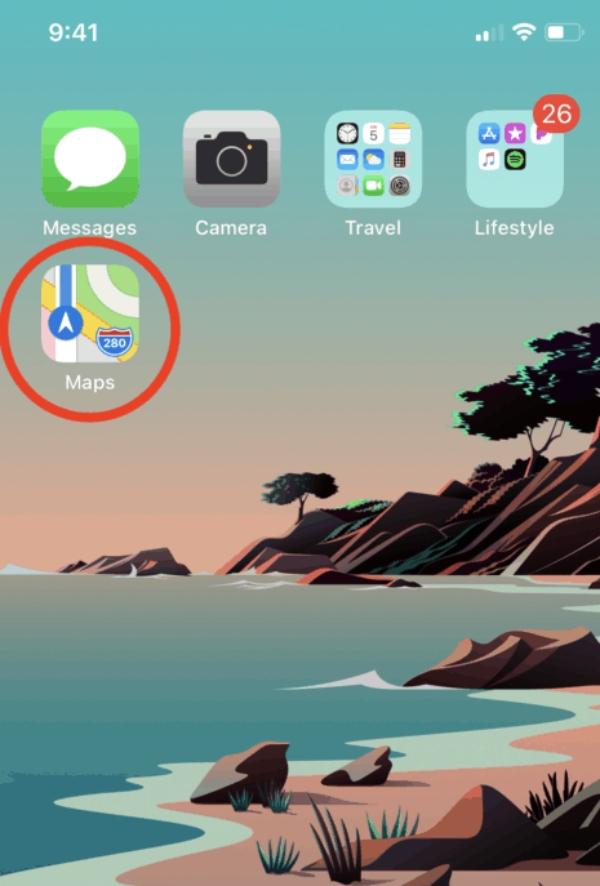
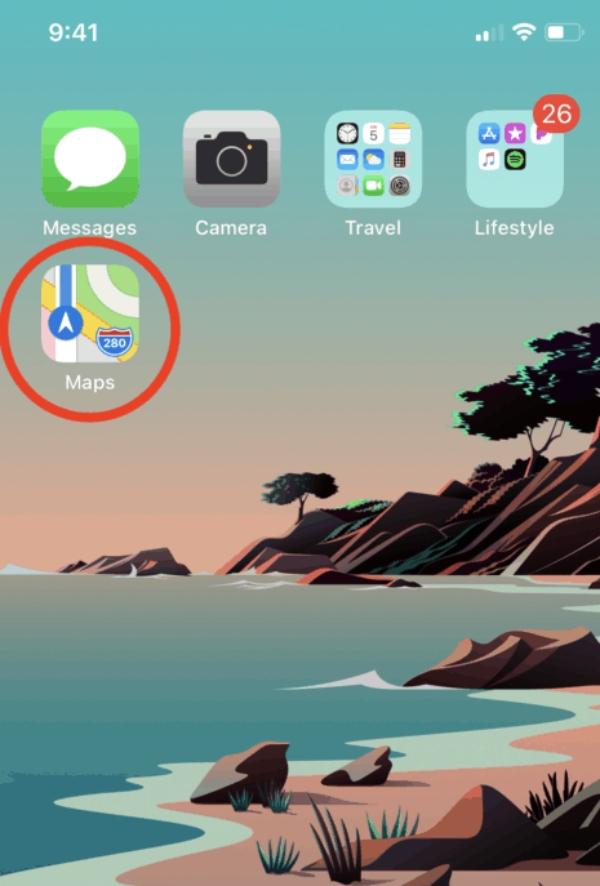
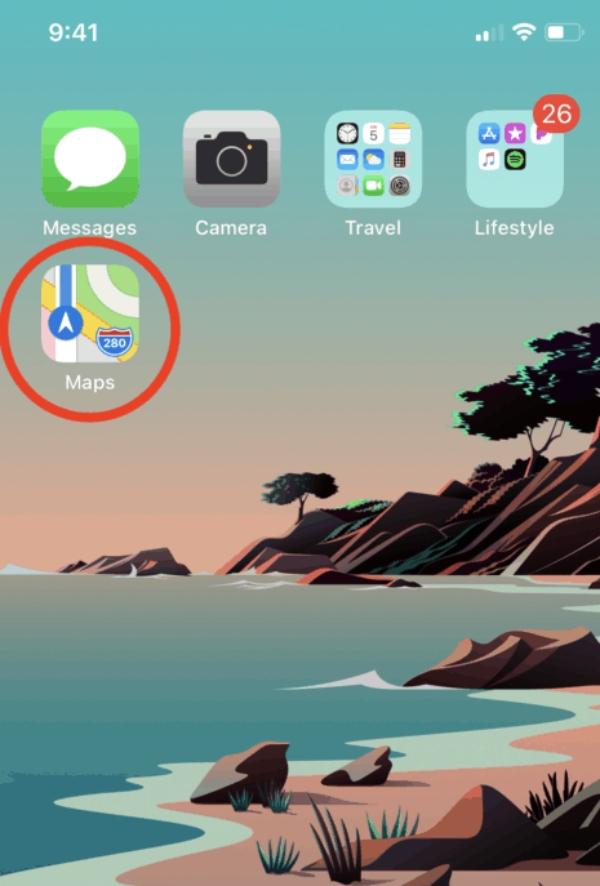
2. Navigate to “Share My Location.”
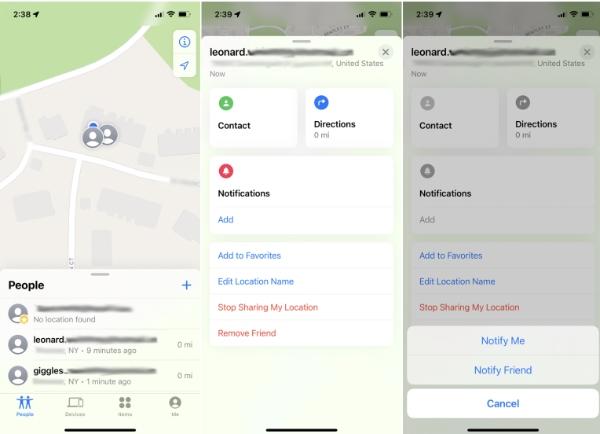
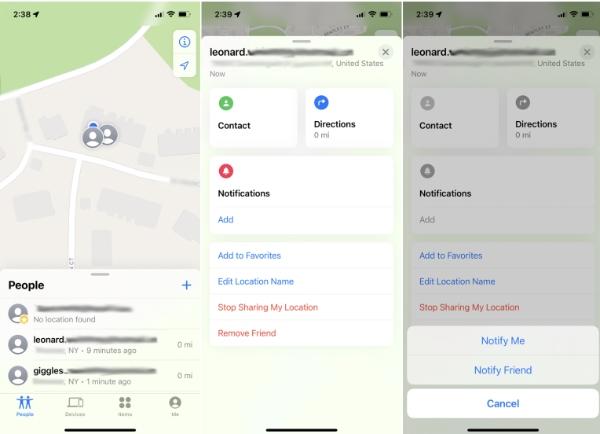
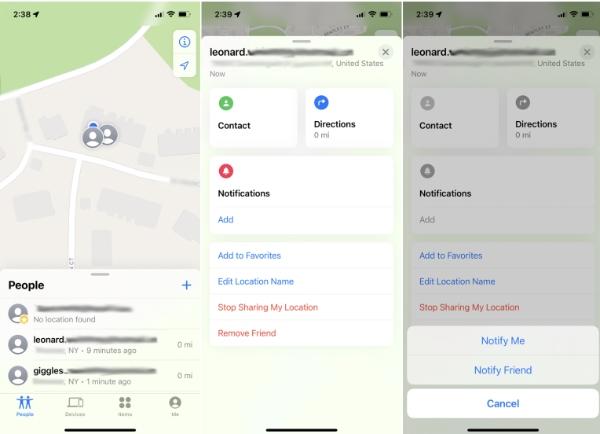
3. From there, the person you wish to track must do their due diligence and send a location invitation link.
4. Once they share the link, tap on it to access their location.
FamiSafe iPhone location tracker App
FamiSafe iPhone location tracker is a fantastic app that you should use to track someone‘s location. This app has many qualities that make it easier to access someone’s location without going through many steps.
The best part about this app is that it’s easy to use and free to access, making it convenient for many people.
1. Access the Famisafe app by downloading it on your iOS device from the App Store.
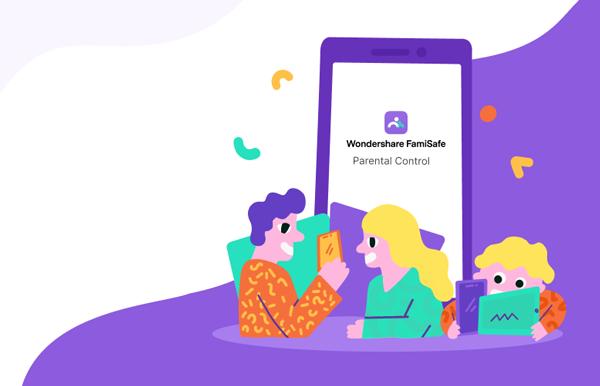
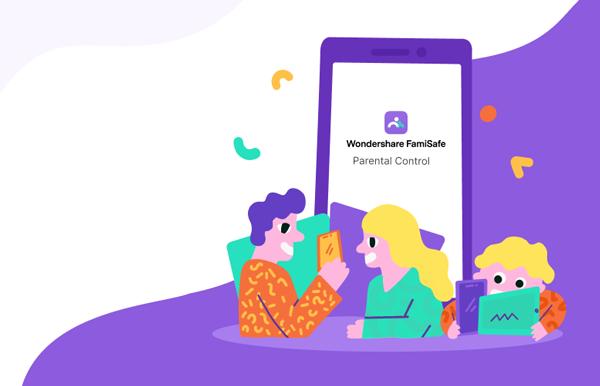
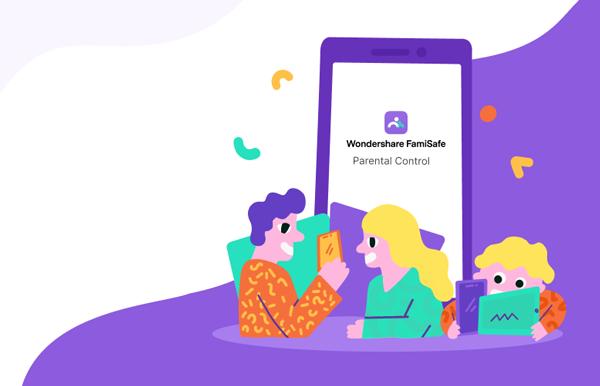
2. Get started with the app and sign up by creating a FamiSafe account.
3. Also, download the same app on your kid’s device and get started.
4. Connect the kid’s phone to your phone using FamiSafe.
5. Now you can know your kid’s location by checking location history on your FamiSafe app.
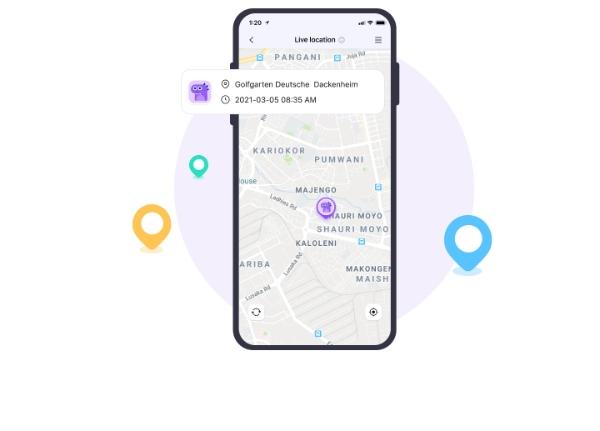
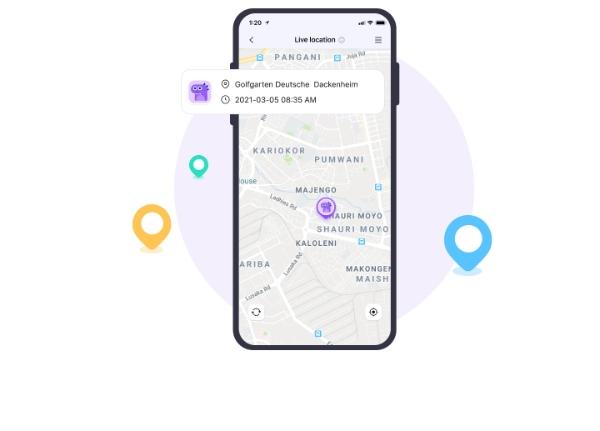
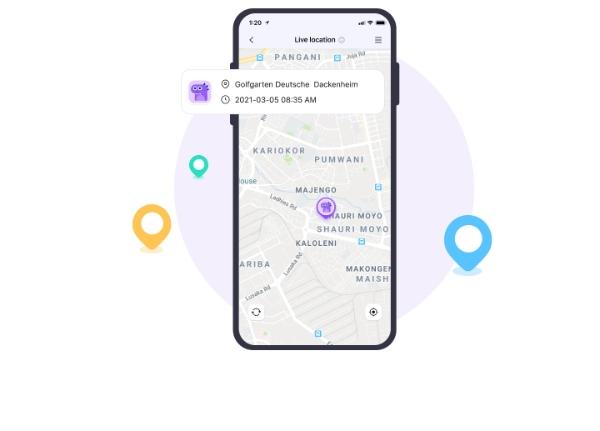
How to see someone’s location on iPhone messages?
iPhone has numerous methods to access someone’s location, ensure safety, or prepare for a meet-up.
All the multiple options it avails are both practical and convenient to use. The best part about this method is that you don’t have to pay a dime to access them.
So, how do you track someone’s location using iPhone messages?
Let’s find out:
1. On your iOS device, go to Privacy.
2. Now access “Location Service” and turn it on.
3. Now, move to the person you wish to access their location on the messaging app or contact list.
4. Select “Share My Current Location“
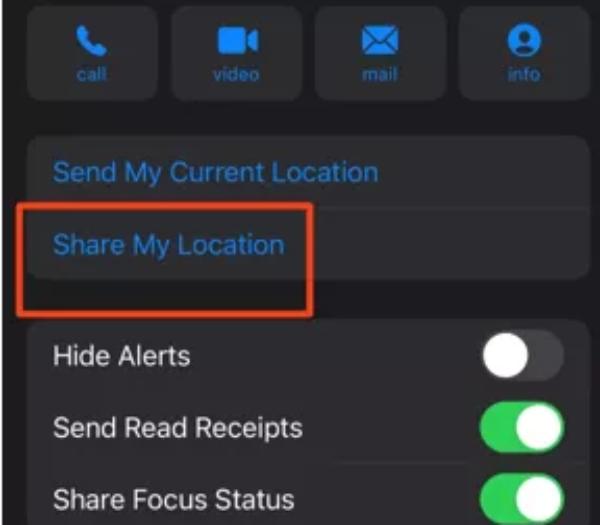
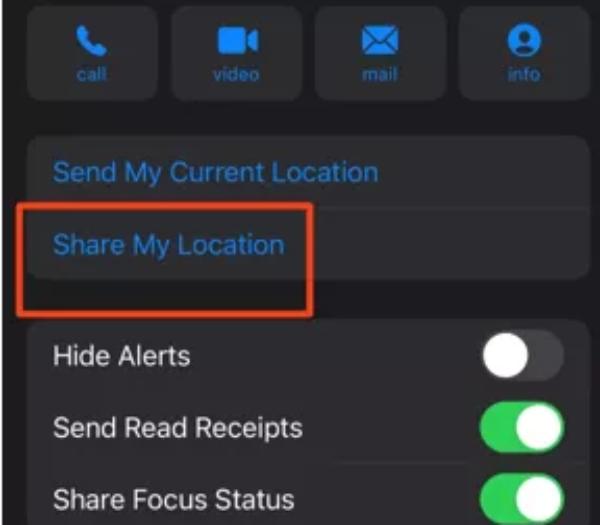
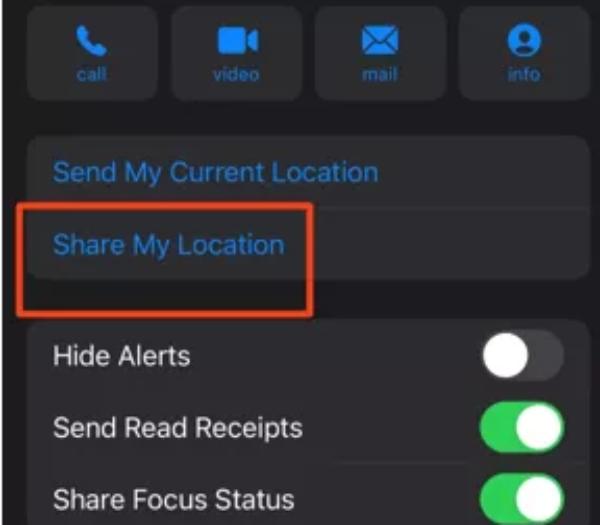
5. Pick a sharing duration, and you’re ready to access the location.
How do I see someone’s location on Find My iPhone?
One of iPhone’s most appreciated methods to access someone’s location is the Fing My app, which does a great job of accessing location without a hassle.
Using this feature is free, and it’s why most iPhone users highly appreciate it. But you need to know how to use it to ensure you don’t have any settings issues.
It’s an inbuilt system that doesn’t require much to work, only the proper methods. Here is how you can use this method:
1. Go to your iPhone’s control center and access Find My App to get started.
2. Once that is done, access the People’s tab at the bottom of the screen.
3. Now click “Start Sharing Location” or “Share My Location.”
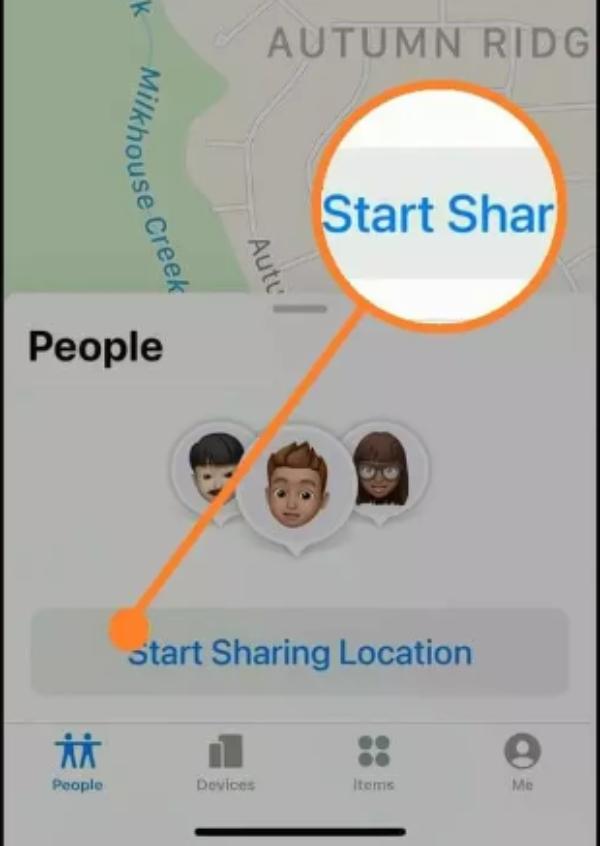
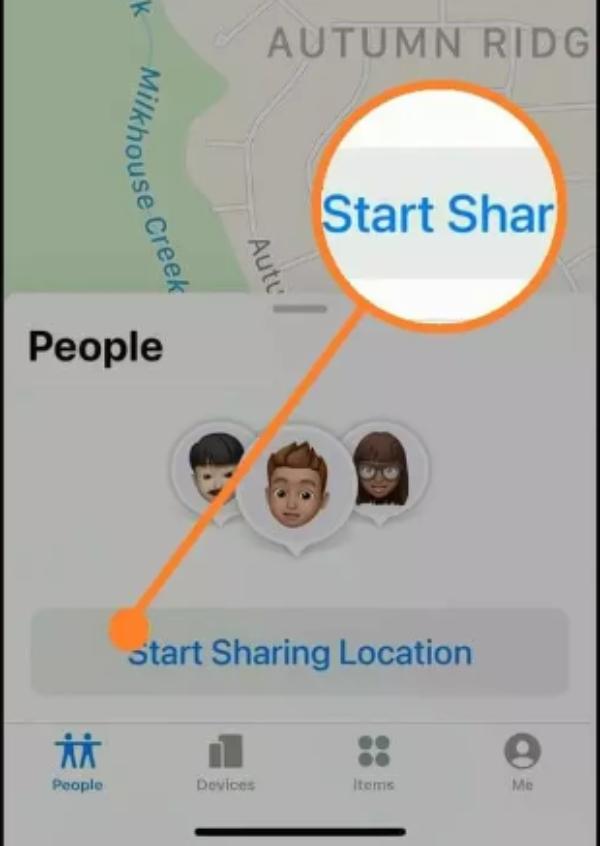
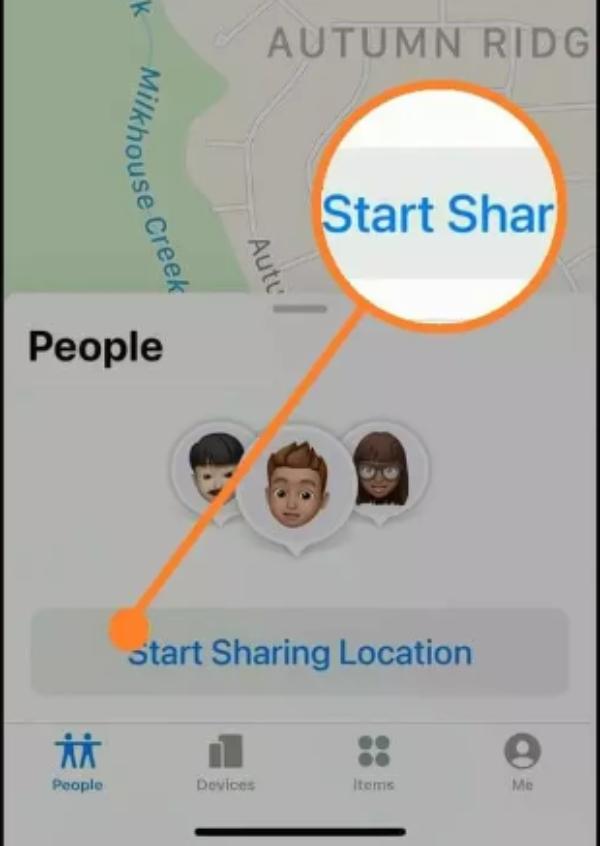
4. Enter the person you’d like to access your location and then “Send.”
5. Choose how long you’d like to share the location and click “Share.”
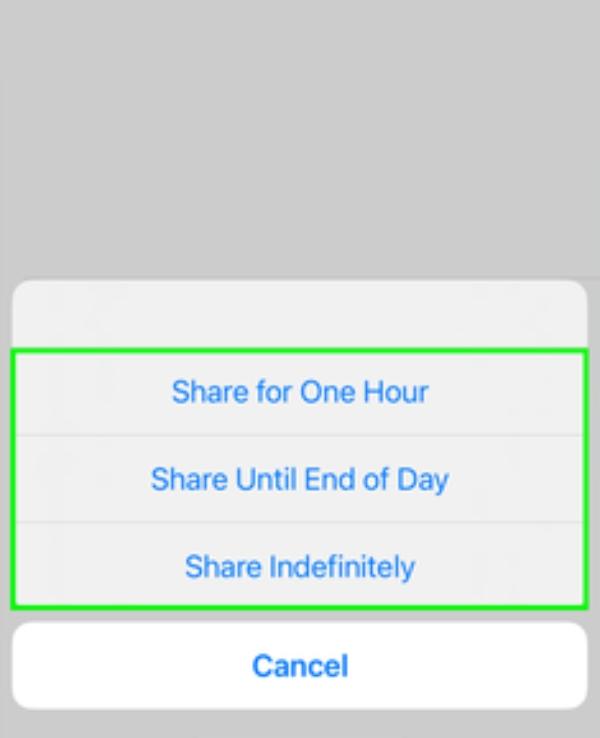
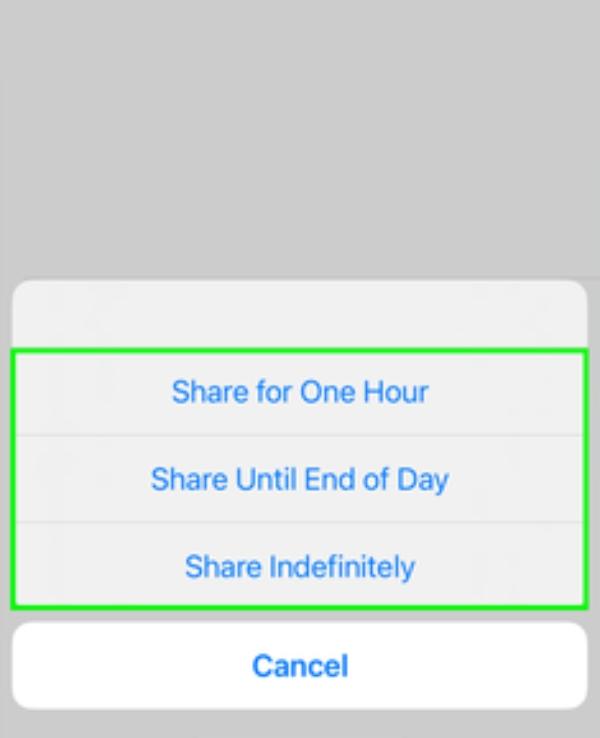
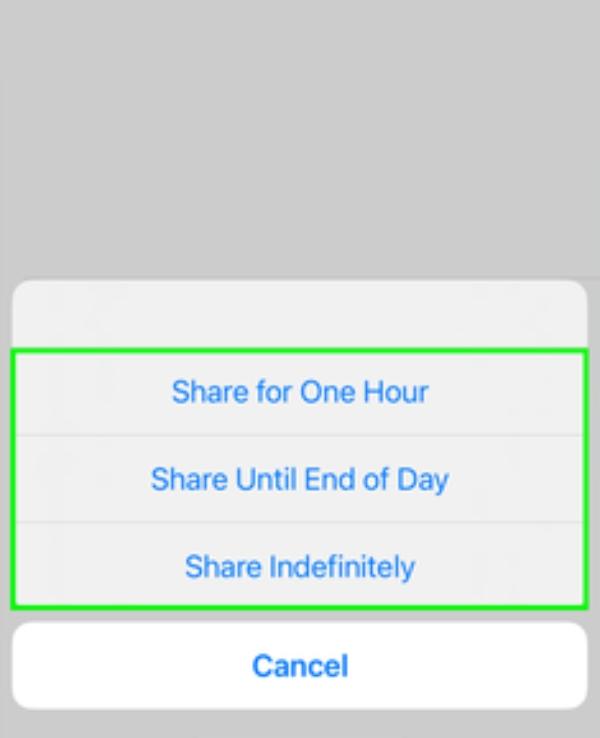
6. The recipient will access the location and will also do the same back.
7. Now, follow the on-screen instructions to access their location.
Why can’t I see someone’s location on iPhone?
Not being able to access someone’s location can be frustrating, but there are many reasons. One of the most common reasons might be that someone hasn’t allowed you to access their location.
But many situations could lead to you not accessing their location. You just need to go through all of them to know and understand the situation you’re in.
So, what other reasons might validate why you’re unable to access your friend’s location?
Let’s find out:
- Your friend hasn’t agreed to share their location: You can’t access someone’s location if they haven’t decided to share it. If this is the case, you can contact them to see if they will share their location. If not, you won’t be able to know where they are.
- No WiFi or cellular: If you don’t have a cellular network or a stable WiFi connection, you won’t be able to access someone’s location. All methods for accessing locations require a stable connection to make it easier.
- Location Services might be off: When your location service is off and hasn’t been activated, you can’t access anyone’s location. The best thing is to check whether it’s functioning normally so that you can connect with your loved ones’ location.
- The date and time aren’t set automatically: If the time and date aren’t set automatically, then be sure you won’t be able to access your kids or loved ones’ location. To solve this issue, ensure you set the time and date to access their location well.
How to fix can’t see someone’s location on iPhone?
You might have done everything correctly for you to access someone’s location, but it might end up working differently than you envisioned everything.
But there is a twist to all this. It might not be your own making but the other person’s inability to set things right. They might not be ready to share their location for whatever reason they have.
So, how do you fix this?
Tell them to check their WiFi
You need to contact your friend or your loved one and confirm if they have an active data connection or WiFi.
If that isn’t the case, they’ll need to ensure everything is working so you can access their location.
You must also confirm that your WiFi functions usually and that no hitches stop sharing locations.
Here are the steps:
- Go to Settings, then tap on WiFi.
- Spot the Wi-Fi you’re currently using and tap on the “i” symbol at the far right.
- Tap on the password and use your Face ID to reveal it.
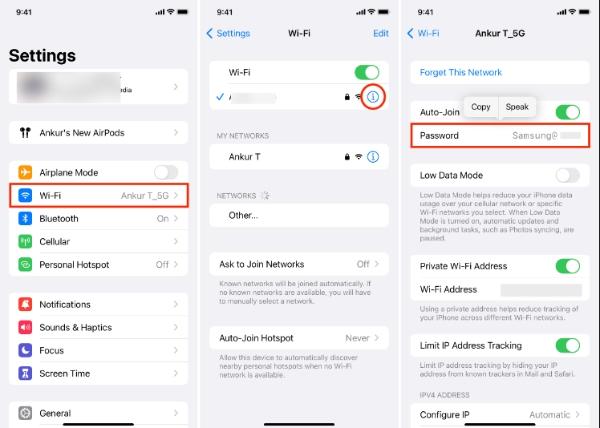
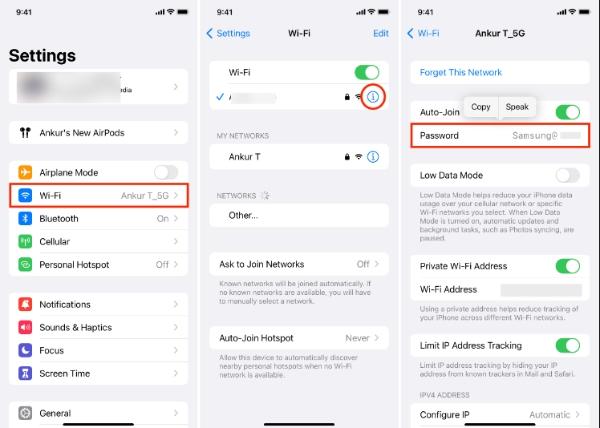
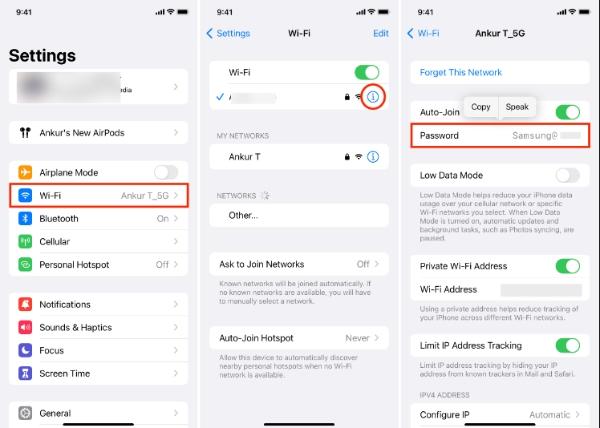
iOS Updates
Another reason that you need help accessing your friend’s location is due to iOS updates. Ensure that you check whether your iOS device is up to date and that you have set everything to enable sharing location.
To be precise, have the latest update so you can share and access your loved ones’ real-time location.
Here are the steps:
- Go to Settings, then tap on General.
- Tap on Software update. You’ll see that an update is ready if your iOS is outdated.
- Tap Download and Install to enable the update to be downloaded. You may need to key in a passcode for you to install the new update.
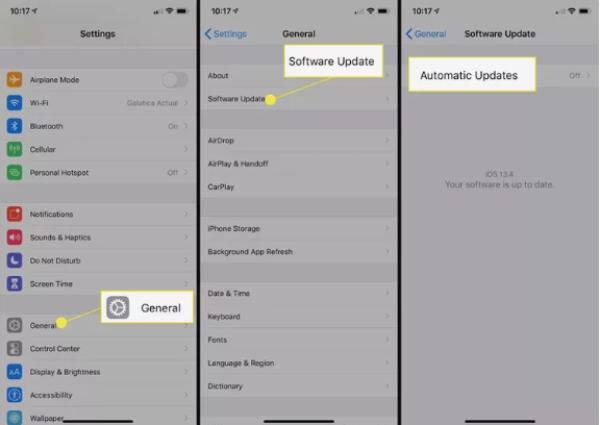
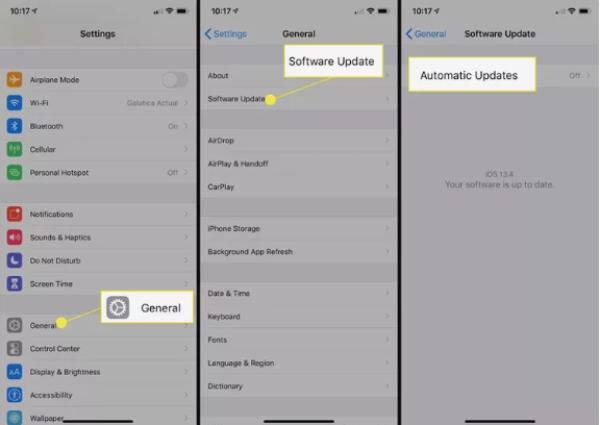
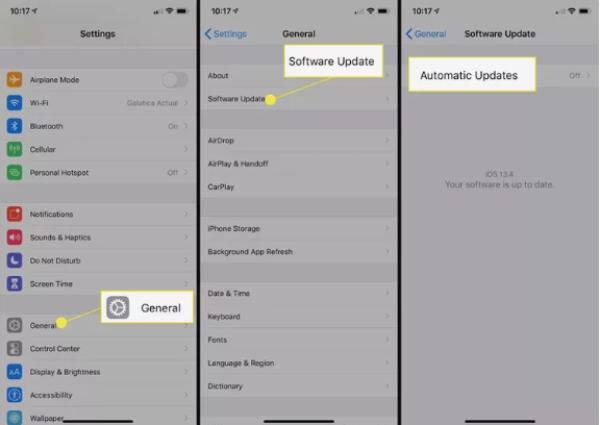
Restart Find My App
Sometimes, it might not be anyone’s fault why you cannot share your location with your loved ones.
It might be the device you’re using, and you might need to restart it to ensure everything works well. Once that is done, you can share the location effectively.
Here are the steps:
- Go to Settings and tap on your name at the top of the page.
- Select Find My.
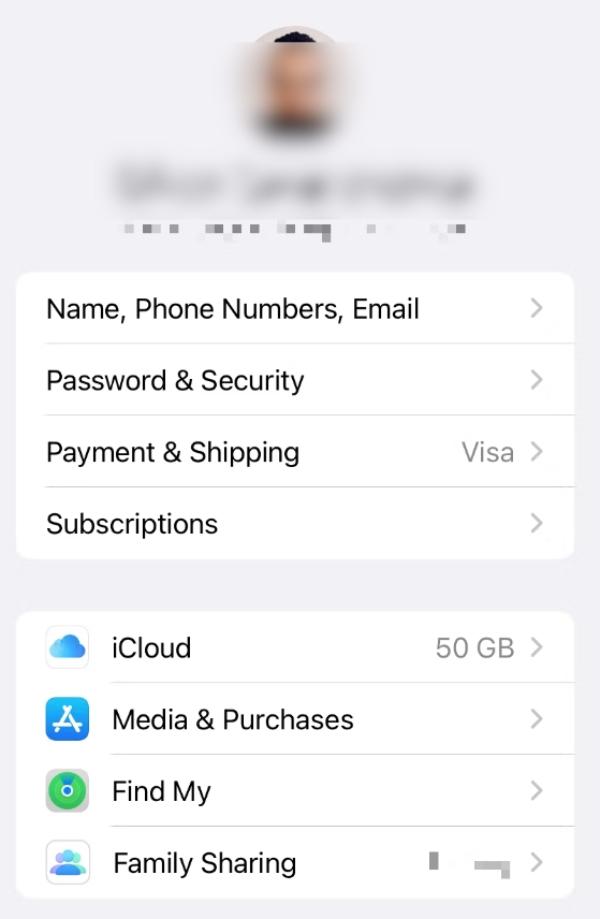
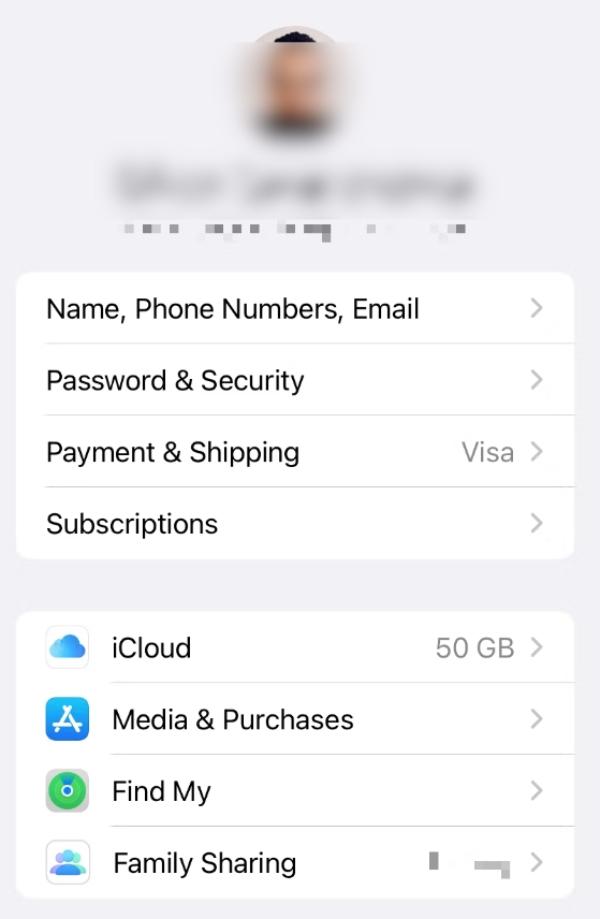
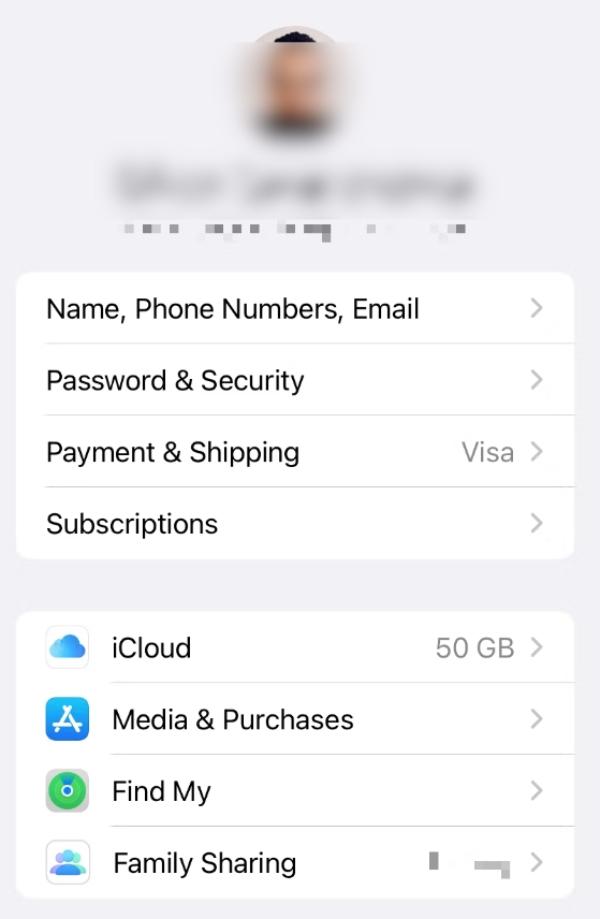
- Scroll down, then toggle off, then on again the button next to “Share my location“
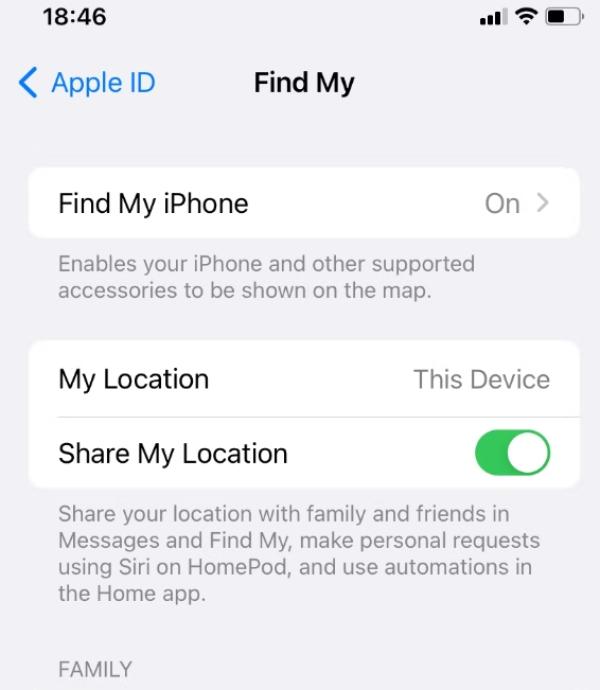
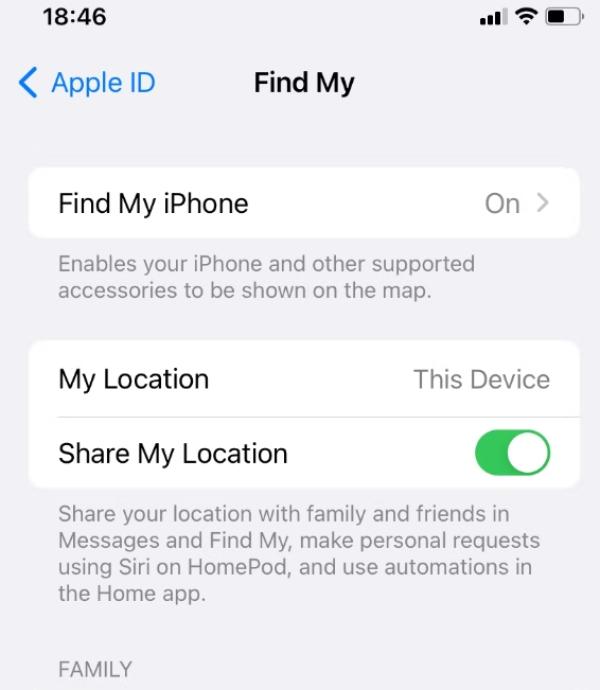
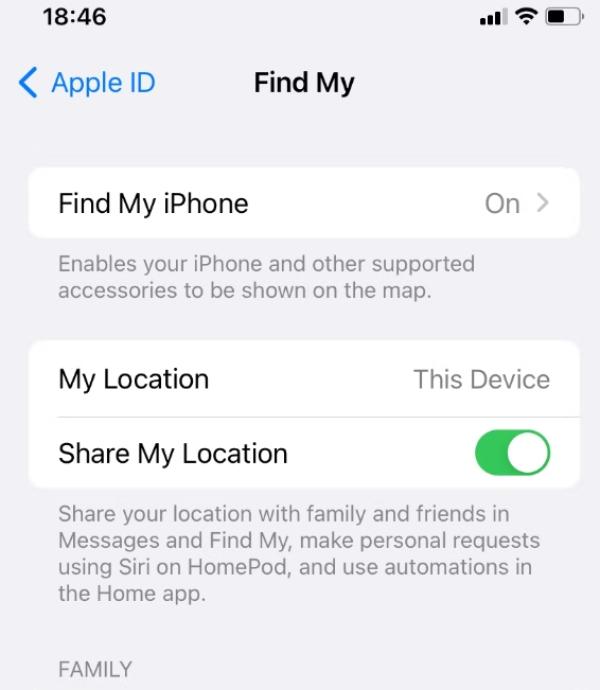
FAQs
How do you know when someone stops sharing their location on iPhone?
On the Find My App, check the list of the people you’ve been sharing a location with. If their name doesn’t appear, they’ve stopped sharing the location.
Can I get notified when someone checks my location?
It’s possible to know if someone is checking your location through iPhone. If your “share my location” button in Settings turns from green to purple. It means that someone has accessed your location within the last 24 hours.

