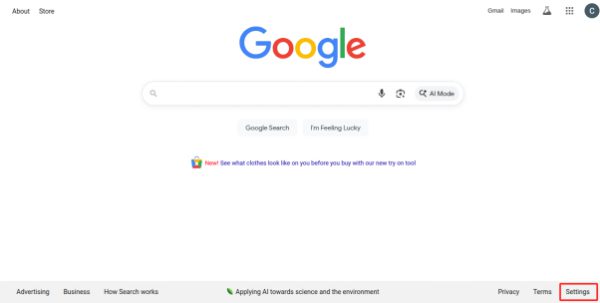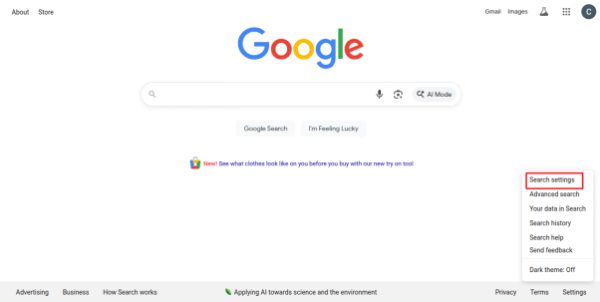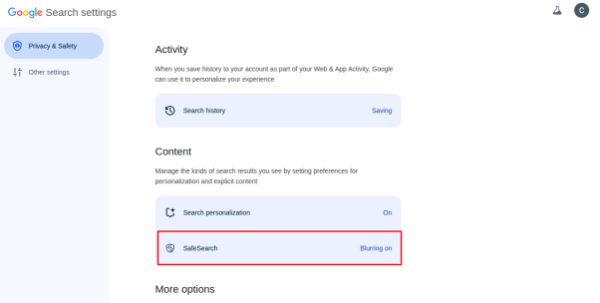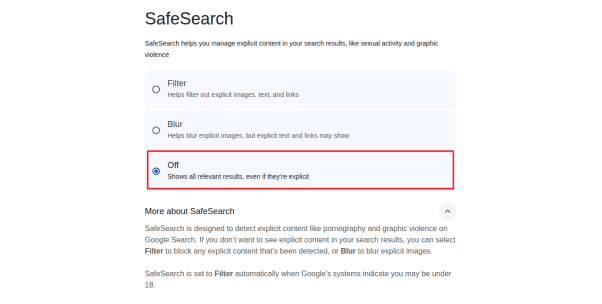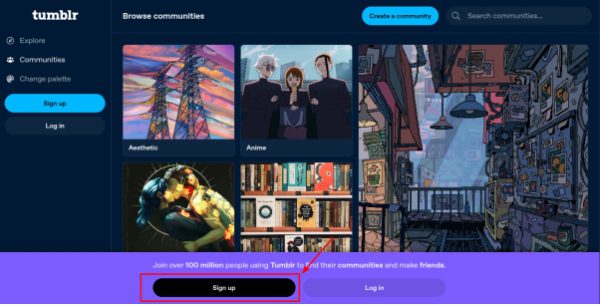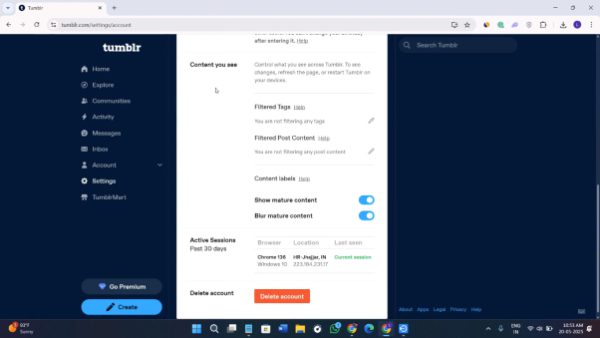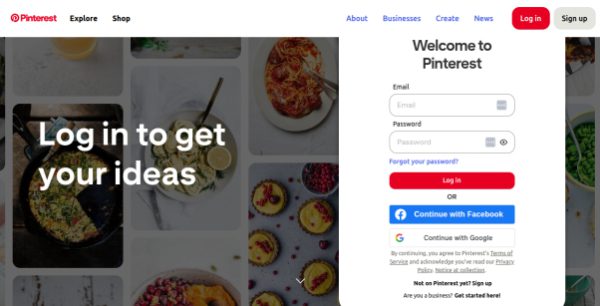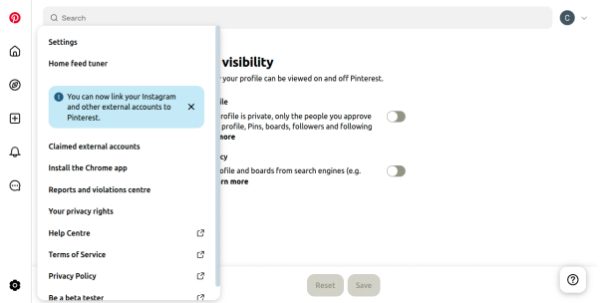You might have noticed many times that when you search on online platforms like Google, Bing, and other apps, you get blurry images or missing links. Have you wondered why this happens? Then this blog is for you. Here you will know how to get complete search results without blurry images and missing links. You will also get to know about SafeSearch and how to turn off Safe Search on different platforms like Google, Tumblr, and Pinterest. The main reason to tell you about SafeSearch is that it plays a big role in your children’s online lives. Please continue reading and know all about this.
What is Safe Search?
Everyone wants to get complete and legitimate search results when searching on online platforms. However, when you visit any browser or app to search for any type of content, it often automatically shows you filtered information. Because mostly browser or apps keeps their SafeSearch option active. And due to this, search engines block adult, hurtful images or violent words. It also stops explicit content or harmful sites. The SafeSearch feature specifically protects children from unwanted content. But adults don’t want this feature. Because sometimes legitimate results are hidden by this feature. So, they usually disable SafeSearch to get complete results. Keep reading and learn about other reasons to turn off SafeSearch.
Why do people want to turn off Safe Search?
SafeSearch is helpful, but it doesn’t work for everyone. Some people find it too limiting. It can block results that are actually helpful, educational, or important for research. That’s why many users, especially adults, choose to turn it off. Let’s explore all the possible reasons someone might want to disable SafeSearch:
People want to see everything without filters
When SafeSearch is on, many search results are hidden. Some people feel they are not getting all the information. They want the results to appear as they are, unfiltered and in full.
They need access for school or research
Some topics, such as mental health, medical conditions, or history, may be filtered out even if they are important for learning. Students, teachers, and researchers often turn off SafeSearch to gain full access.
People are searching for art or creative work
On platforms like Tumblr or Pinterest, SafeSearch sometimes hides drawings, body art, or photography. This is why creators or fans turn off SafeSearch so they don’t miss anything.
The filters feel too strict
SafeSearch doesn’t always get it right. Because it may also block pages that aren’t harmful at all. This can be frustrating, especially when the blocked results are useful. This is another reason people keep SafeSearch disabled.
They want to explore adult content
Some adults like to browse without any restrictions. They want access to adult or private topics on their device without any interruption.
People trust their own judgment
Many adults feel they can handle what they see online. They don’t need filters and want to decide for themselves what’s okay to view.
They want a smoother browsing experience
SafeSearch can add warnings, pop-ups, or block pages. This slows things down. Some people turn it off to make browsing quicker and easier.
They already use parental controls
Some families use apps like FlashGet Kids to keep children safe. So, adults may feel it’s okay to turn off SafeSearch since other protections are in place.
Protect your kids from inappropriate content with just a few clicks.
How to turn off Safe Search in Google?
So after knowing all the possible reasons, let’s check out the steps to disable SafeSearch. Here are the detailed steps for how to turn off Safe Search in Google.
On desktop (Chrome, Firefox, Edge):
- Step 1. Open your web browser and search Google.com.
- Step 2. At the bottom right, click on Settings.
- Step 3. Choose Search settings from the bar.
- Step 4. Scroll to the section labeled SafeSearch filters and click on it.
- Step 5. Click the box “Off”.
Now this option will automatically save as off after clicking on it. And you can go back to your Google search. You will get all the results without any filter.
On mobile (Android or iPhone):
1. Open your phone browser, then search for Google.com. Tap the three‑line icon or More at the top or bottom.
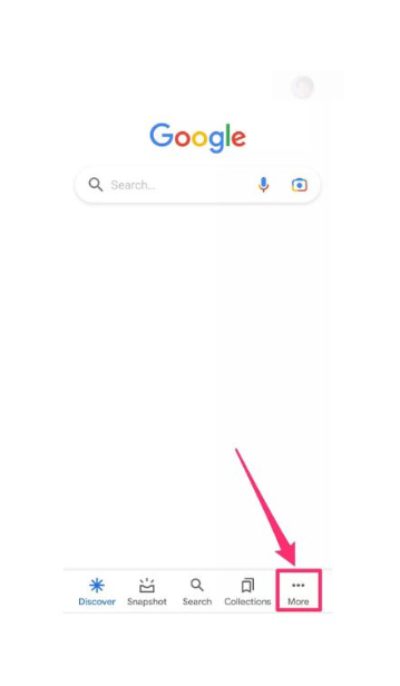
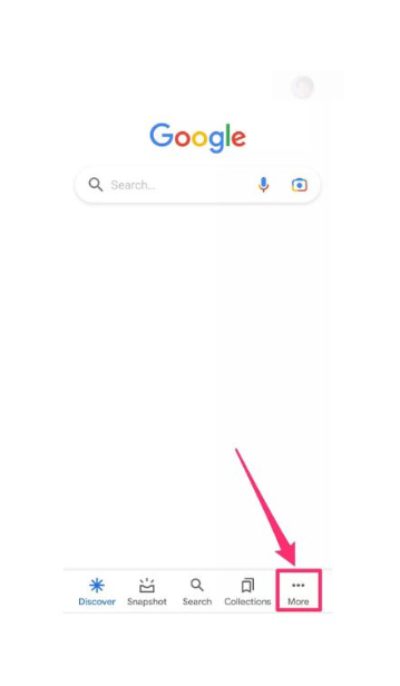
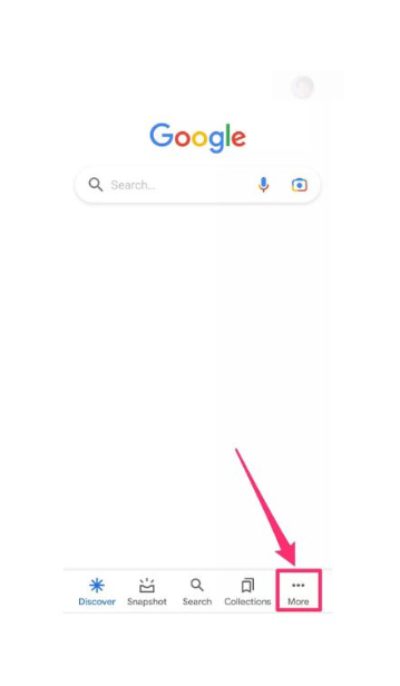
2. Select Settings, then Search settings.
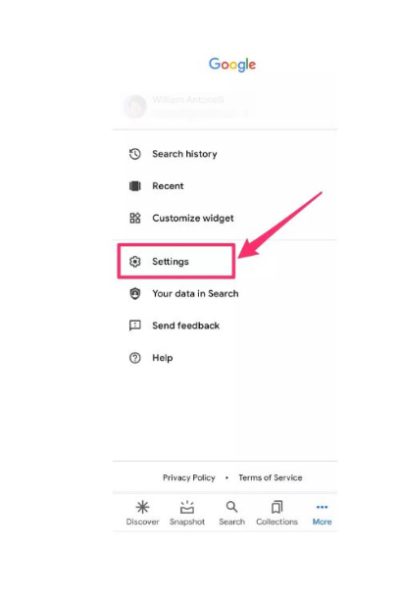
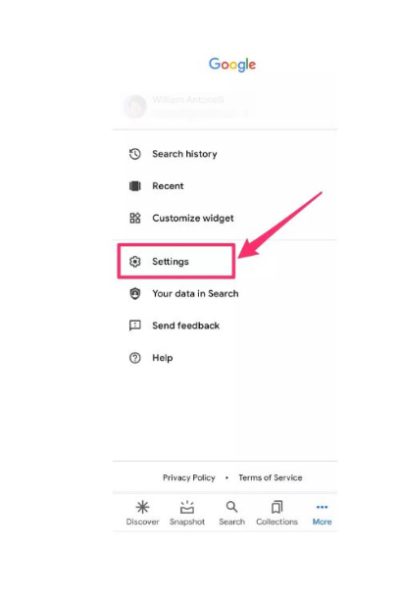
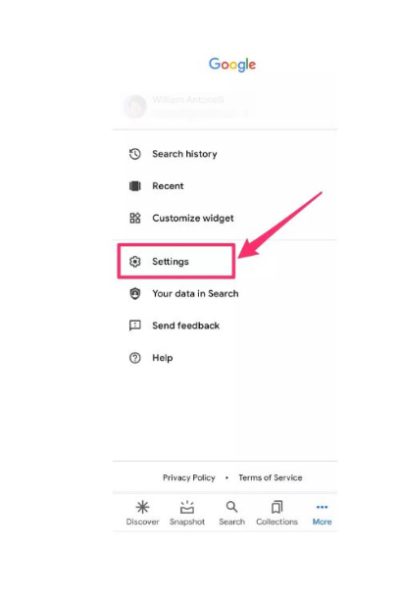
3. Click SafeSearch.
4. Tap on the turn off button at the bottom.
Your safesearch option is now off.
How to turn off Safe Search in Tumblr?
Here is how to turn off Safe Search in Tumblr step by step:
On desktop:
- Step 1. Visit tumblr.com and sign in.
- Step 2. Choose Settings from the menu.
- Step 3. Scroll to the Content you see.
- Step 4. Uncheck “Show mature content” or similar option.
On mobile app:
1. Open the Tumblr app and log in.
2. Tap the top right 3-bar icon and then settings.
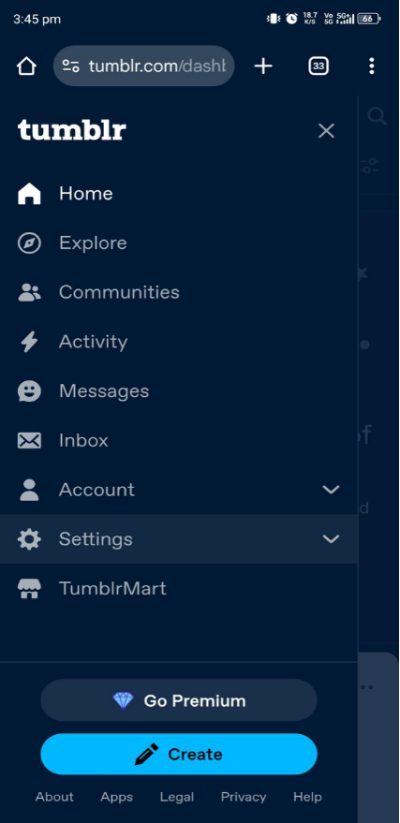
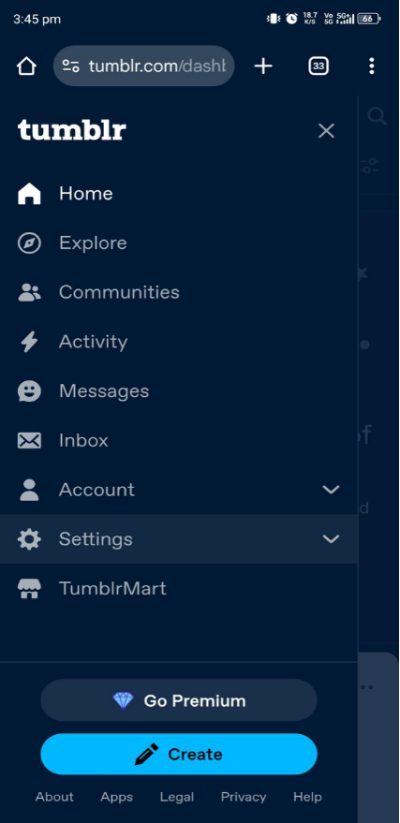
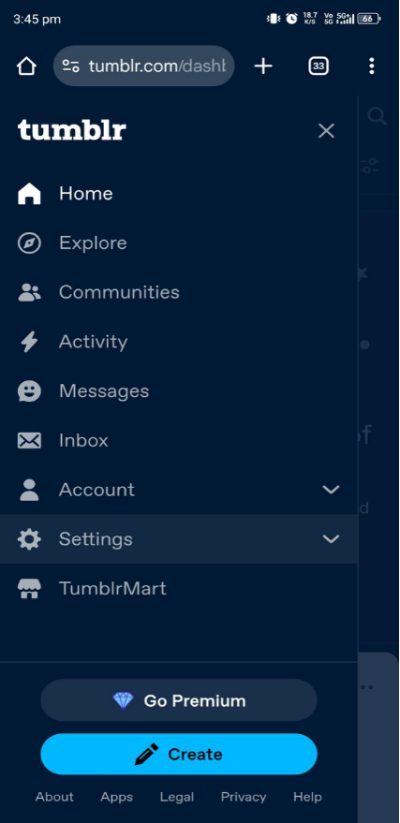
3. Then click on the account button.
4. Scroll down to “Show mature content” and uncheck it.
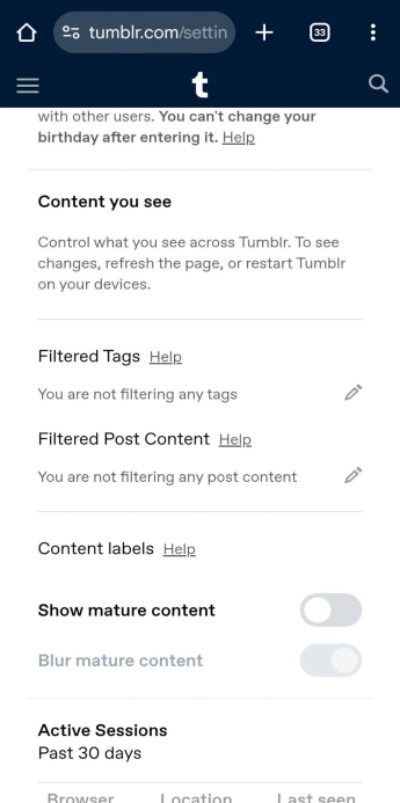
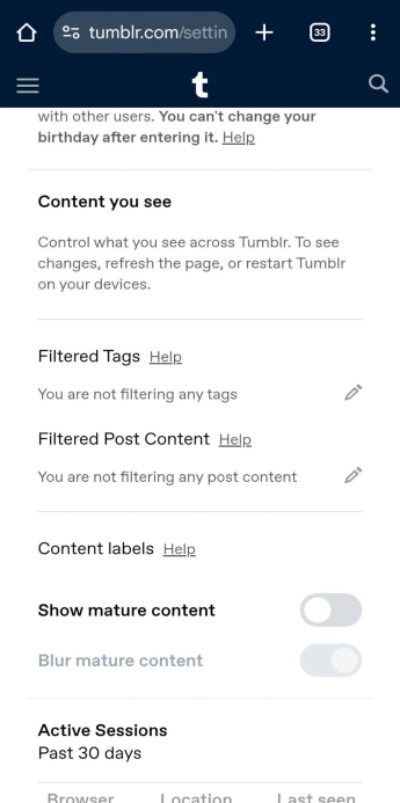
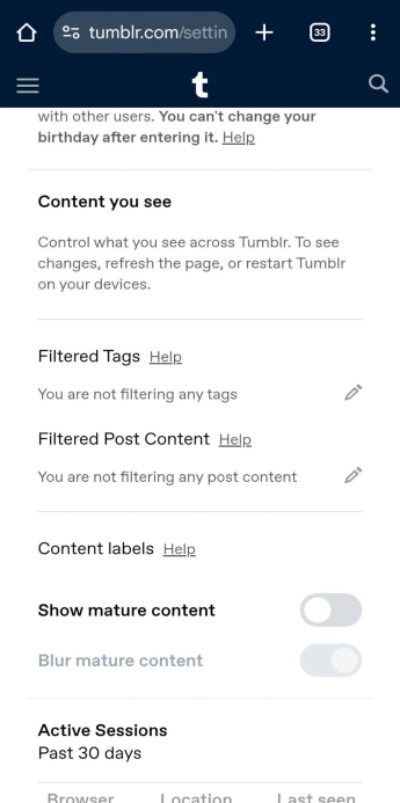
How to turn off Safe Search in Pinterest?
Here is how to turn off Safe Search in Pinterest:
On desktop:
- Step 1. Go to pinterest.com and sign in.
- Step 2. Select Settings.
- Step 3. In the Settings menu, click Home feed tuner.
- Step 4. Click on Profile visibility and uncheck Search privacy.
On mobile app:
1. Open the Pinterest app on your phone.
2. Tap your profile icon, then tap the gear icon.
3. Click Profile visibility.
4. Off the switch next to Search privacy.
The dangers of turning off Safe Search for your kids
SafeSearch filters your search results. But when you turn off SafeSearch, your kids can open to content that is not appropriate for them. They can be exposed to sexual content, violence, or cyberbullying. This can affect their mental health. Here are the other risks kids can get:
- Children may be exposed to photos or videos that contain adult content that they should not see.
- They may view violent images or disturbing videos that are not suitable for children.
- Kids might see messages or start using risky apps without realizing the dangers.
- They may start chatting with strangers online who may have bad intentions.
- And they might visit websites that spread hate or try to trick them with scams.
- They can click on links that download viruses or attempt to steal their personal information.
Online usage by kids is not good nowadays. According to a Statista report during the first half of 2023, the largest number of content and account reports submitted to Snapchat involved alleged violations for harassment and bullying, with 6.6 million reports being due to this type of content. Not only that, but sexual content was the second highest reason for users to report content and accounts, followed by spam.
Common Sense Media report reveals nearly half (45%) of girls who use TikTok say they feel “addicted” to the platform or use it more than intended at least weekly. Also, adolescent girls spend over two hours daily on TikTok, YouTube, and Snapchat, and more than 90 minutes on Instagram and messaging apps. And the problem is that the content on Instagram, YouTube, and other social media platforms is not child-friendly. So, if safesearch is turned off, the risk of seeing misinformation or hate posts increases.
How to protect your children from online risks?
Parents, don’t worry! There are apps available that can protect your children from online dangers. You can use the FlashGet Kids app to safeguard your kids. Even if you disable SafeSearch in the browser.



Key features:
- Live Screen Mirroring: You can see what your child is doing on their phone in real time. It’s like watching their screen from your own device.
- App Usage Monitoring: You can see which apps your child uses, how long they use them, and how often.
- App Blocking: You can block specific apps (like TikTok, Instagram, or games) on your child’s phone with one tap.
- Time Limits: You can set screen time rules like how many hours they can use their phone per day or restrict usage during bedtime or study hours.
- Web Content Filtering: You can block websites by category (like adult content, gambling, violence). This works on the child’s device browser.
- Remote Camera Access: You can turn on your child’s phone camera remotely and view their surroundings (front or back camera).
Conclusion
Now you know how to turn off SafeSearch in Google, Tumblr, and Pinterest. You can browse content without any restrictions. However, if kids are at home, you have to be careful. In short, turning off safe search gives full access to content. But for kids, it can pose many risks. Parents should use apps like FlashGet Kids and also talk openly with their children. This keeps kids safe and helps adults guide them better online.