According to a survey, 1 in 10 people in the US are a victim of phone theft and the US is thought to be the safest country in the world. So, if you own an iPhone/Android phone and have left it at some place or it has gotten stolen, no worry. There are tens of ways to find dead iPhone and Android phones. So, Keep reading!
Can you track a phone if it’s dead or offline?
Yes, you can locate the lost dead phone via the Find My app, but not 100 percent for getting it back. A dead iPhone will have 2 scenarios, and each will have different limitations and possibilities:
- Turned off iPhone recovery
- Offline iPhone recovery
If the iPhone is turned off by someone or with a dead battery, network service, internet, and GPS will be non-functional. While in an offline iPhone with no SIM card, the call and data service is unavailable, but the GPS service is still available. In all these cases, the likelihood of recovering your lost iPhone will be increased with the help of the fully functional Find My app. Keep reading for a more detailed look at Find My App settings and other efficient phone locators.
How to find a dead iPhone with the Find My app?
Find My app is a built-in tracking feature that is available on all Apple devices. Find My app sends the location to Apple in two ways.
i) Via local network: In this scenario, the Find My app uses the internet of your SIM data or local Wifi network.
ii) Via nearby Apple devices: If wifi and SIM networks aren’t available, then your iPhone will search for nearby Apple devices, send its location to them, and they will then update it on Apple servers. This whole process is end-to-end encrypted and happens at the backend, so the other Apple devices don’t even know it is happening.
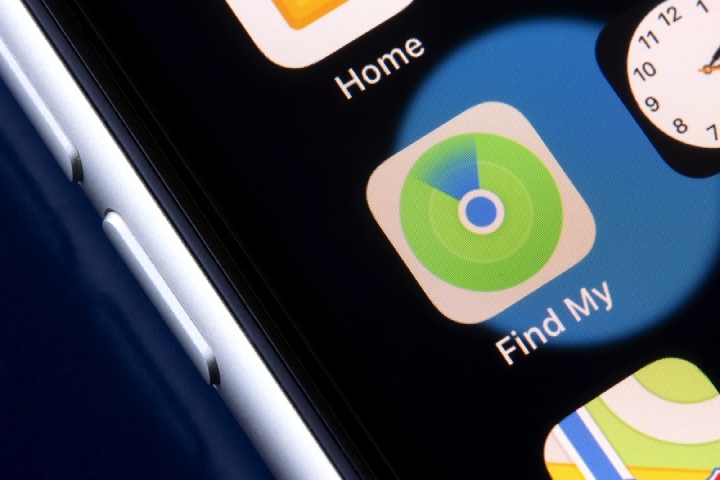
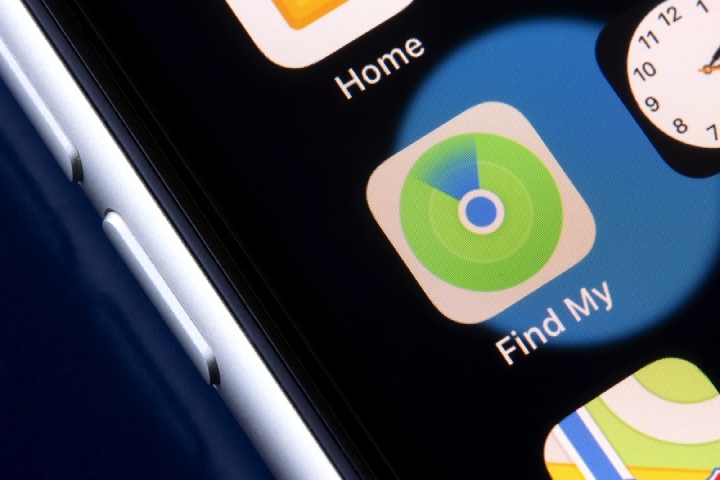
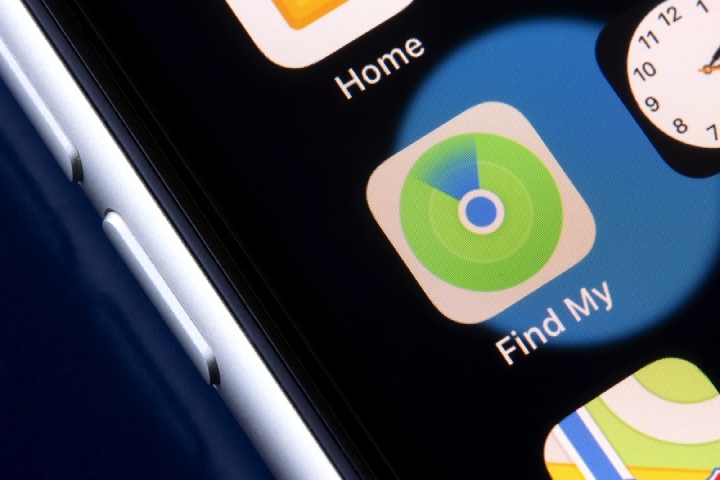
If your Find My app is functional, then you can track your iPhone location in 3-ways:
- Track a dead iPhone from your other iPhone/iPad.
- Use a web browser on any device to log in to iCloud.com.
- Use the Help a Friend feature.
Method 1: From your other iPhone/iPad
This method will work if Find My is enabled on your lost iPhone. You may be able to see your phone’s last location in the Find My app even if your phone is powered down, offline, or dead.
Step 1. Check the Find My app on your other iPhone/iPad logged into the same Apple ID.
Step 2. Tap “Devices.” A list of your Find My-enabled devices will pop up.
Step 3. Select your iPhone from the list.
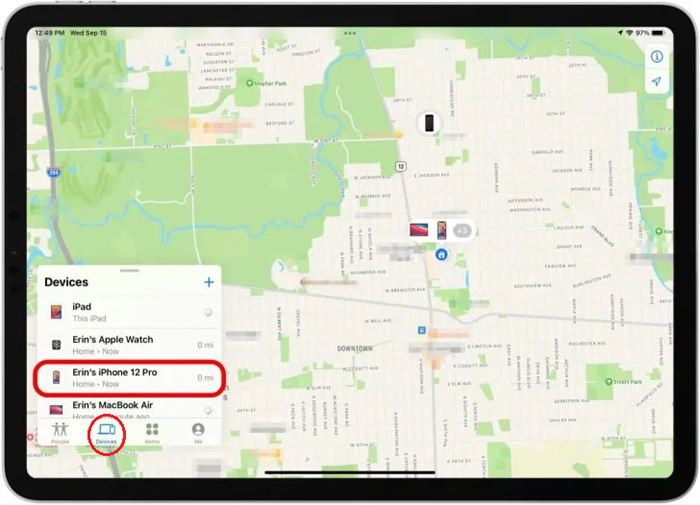
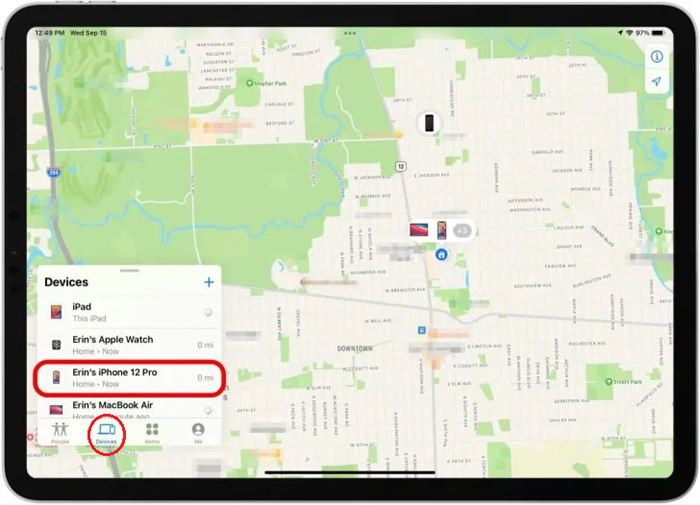
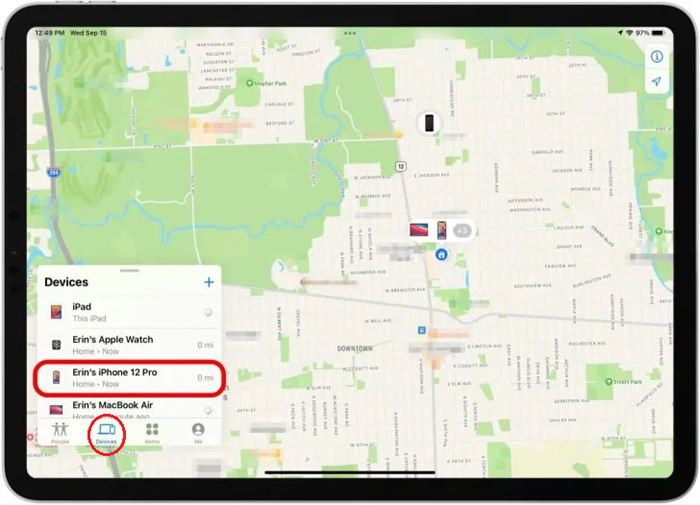
If your lost iPhone is dead, it will show up as a black icon on the map; if it has power, you’ll see it in color. Do not worry! The Find My app also saves the last known location of your lost iPhone before it’s dead.
Method 2: Use a web browser on any device to log in to iCloud.com
If you don’t have access to an Apple device, then you can use an Android phone or Windows PC to locate your iPhone in the following way;
Step 1. Open a Web browser on your other device and go to the official Apple iCloud Find My website.
Step 2. Log in to iCloud using your Apple ID and complete the two-factor authentication via phone number or email.
Step 3. You may be directed to the Find My menu. If not, you will see a green icon with Find My written on it; choose it.
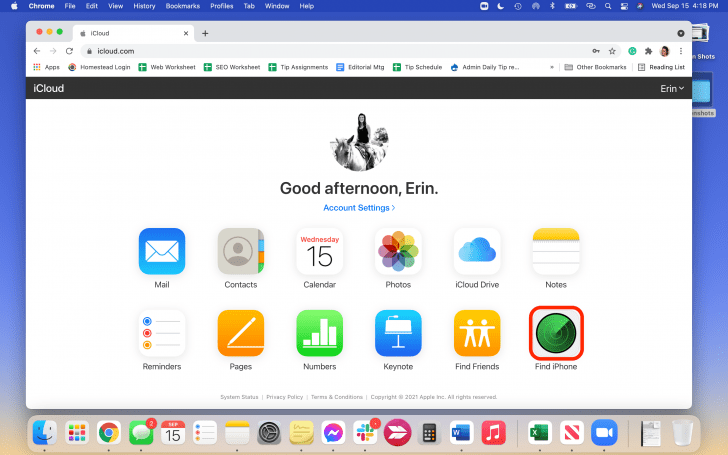
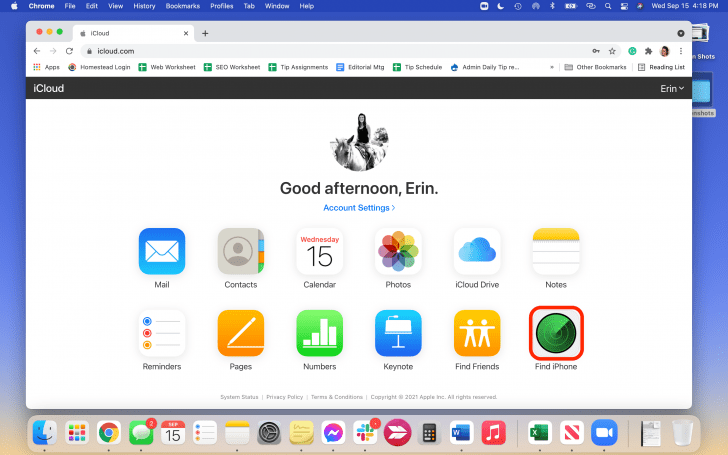
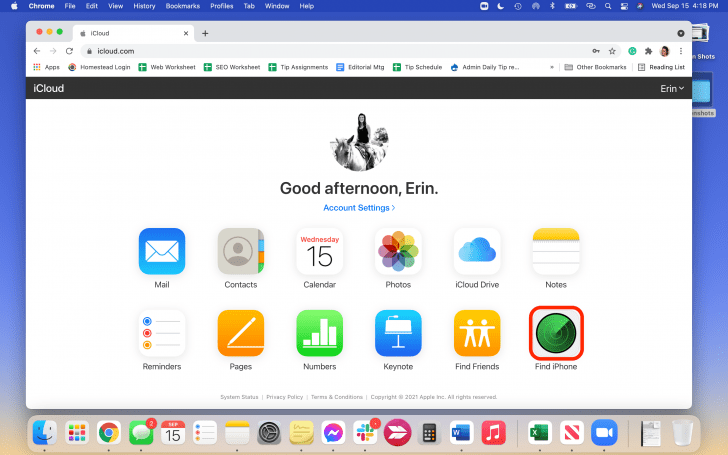
Step 4. If you don’t see your iPhone there, click on the “All Devices” option at the top, and a pop-up list will appear.
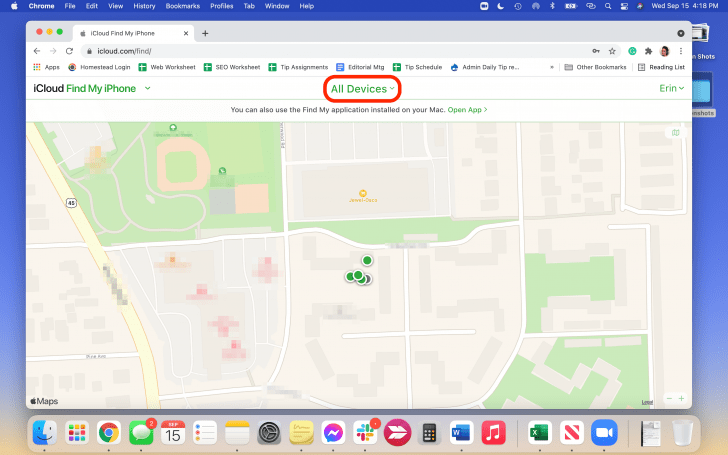
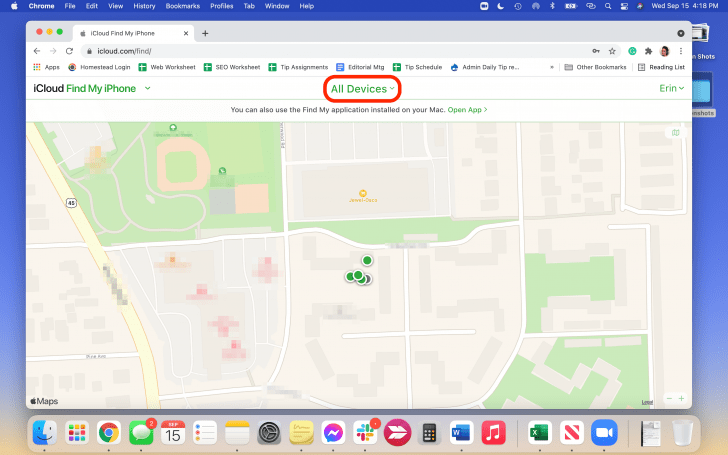
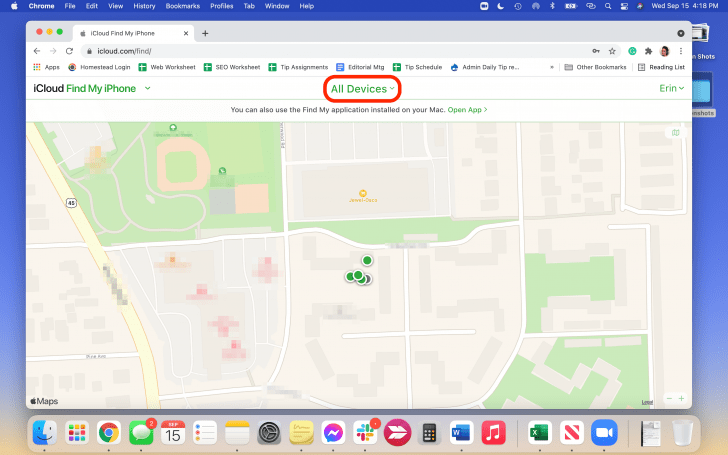
Then, you can see linked Apple devices on the Map. Select your iPhone and check its location there.
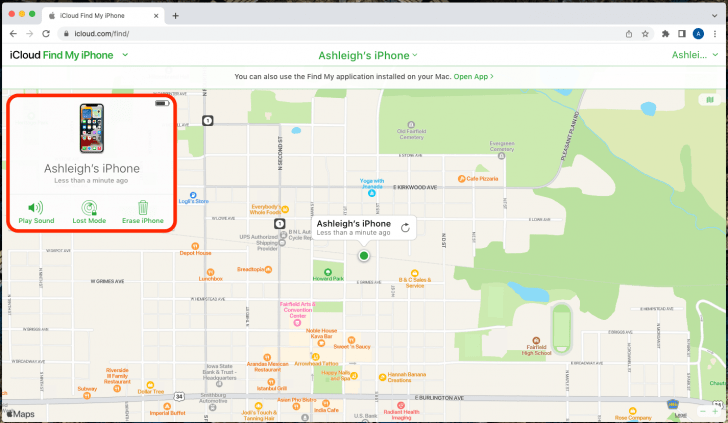
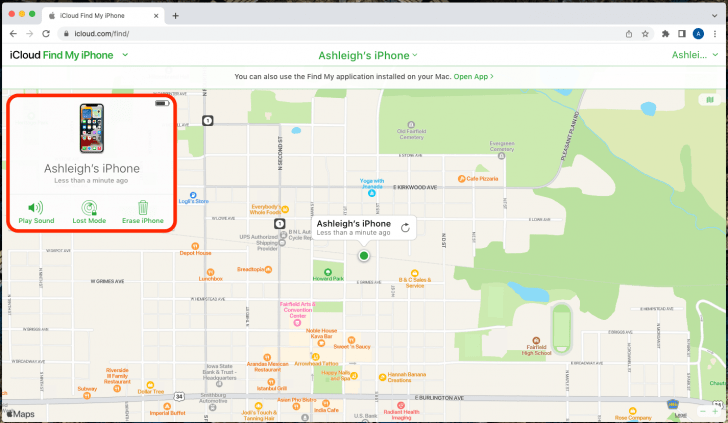
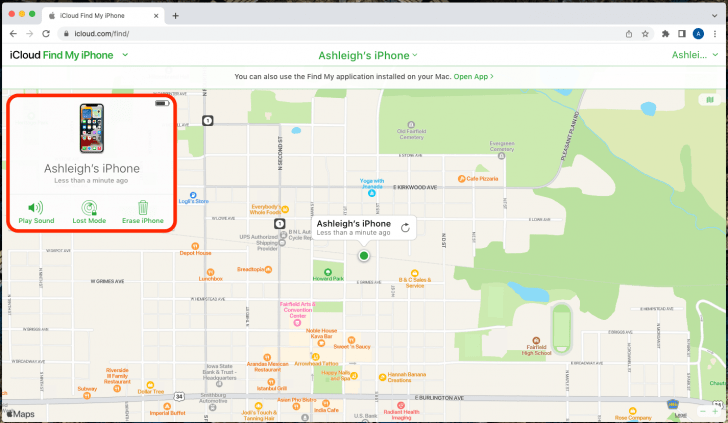
Method 3: Use the “Help a Friend” feature
Logging in using iCloud can be a bit problematic if you are using an Android phone or Windows PC because it may ask for SMS or email verification. In that case, you can grab your friend’s iPhone and use its Find My app to log into your iCloud ID, the same one on your lost/dead iPhone (it will not log into iCloud, nor will it sync your data to your friend’s iPhone).
Step 1. On the friend’s iPhone > open Find My app > choose the “Me” tab (top right bottom).
Step 2. In the “Me” tab, scroll all the way down until you see the “Help a friend” option; click on it.
Step3. A new page will open in the Safari browser > log in using your Apple ID and password. That’s it. Now, you can access your iPhone location.
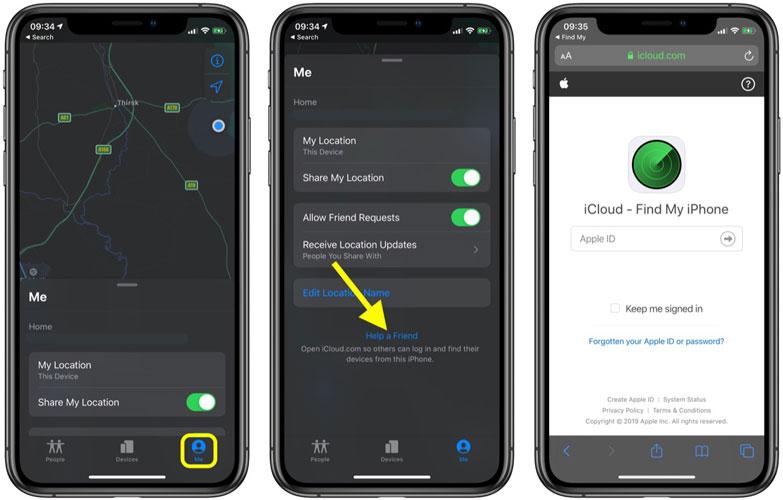
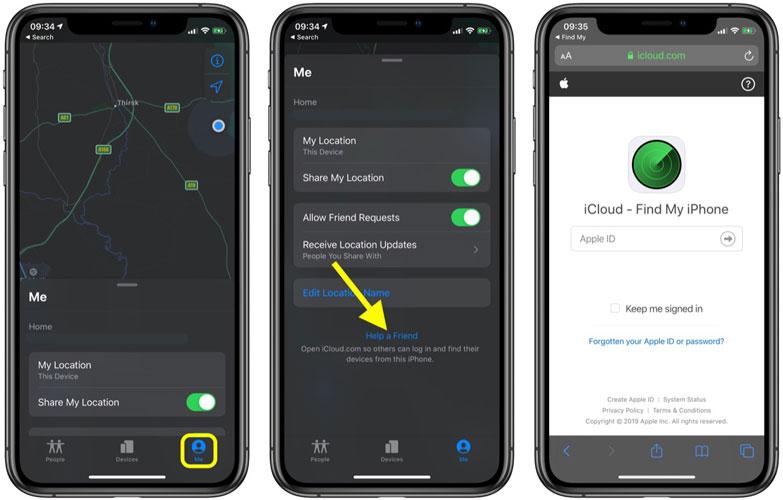
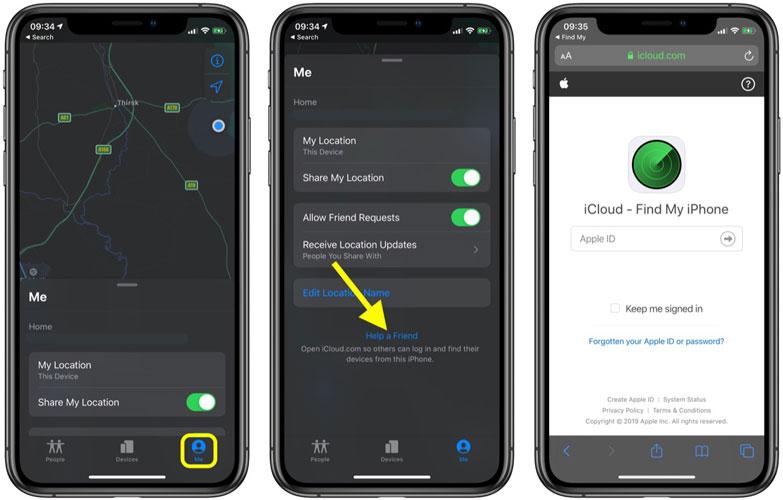
Tips to use Find My when iPhone dead battery
1. On the map, if your iPhone is still transmitting location, its screen will be colorful.
2. If your iPhone is dead and not transmitting location anymore, then its screen will be seen black.
3. You can also mark your phone as “Lost,” which will lock your iPhone and allow you to display custom text.
4. There is an option called “Notify when found” and if you activate it, you will get an alert whenever your iPhone gets online back again.
5. The last known location stays in the Find My app for 7 days and on the iCloud website only for 24 hours. So, if your phone is lost, don’t delay to trace it.
6. Let’s say your iPhone is nearby, like in a cafe, but you don’t know for sure who has it. No worries; through the Find My app, you can play a sound, and your mobile will start ringing.
How to find an Android phone that is turned off?
You know, when an Android is turned off, all of its networking and GPS radios go to dormant condition automatically. So, it becomes a bit difficult to find it. But there’s hope! There are certain methods available to easily find your dead Android phone, a bit different from tracking an iPhone. We will discuss them one by one.
Method 1: Google Find My Device
Google Find My Device is a very appreciated service that allows Google users to track their lost or stolen Android phones. Well! There are a few conditions that you have to consider before finding your phone via Find My Device, including:
- Make sure that Find My Device is enabled (Settings > Google services) on your lost phone.
- Location service must be enabled.
- Ensure the phone was signed in with your Google account.
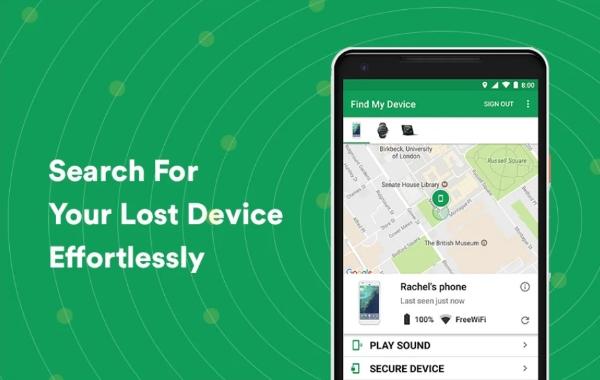
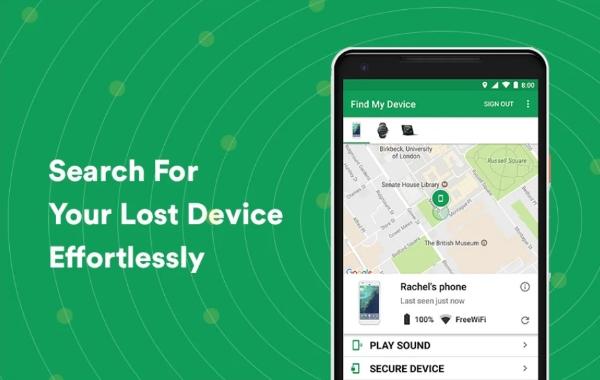
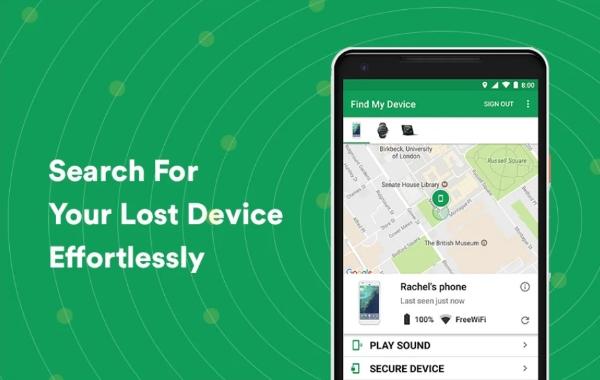
Well! If your phone fulfilled the above conditions, then follow the below steps:
Step 1. Go to the Find My Device website through a computer or another phone.
Step 2. Log in with the same Google account as that of your lost phone.
Step 3. At the top of the screen, you will see your lost device; just click on it.
Step 4. Good! Now you will be able to see its last location on the map. You will be given the opportunity to secure or factory reset your device if anyone turned it on.
Method 2: Google Maps Timeline
Another nifty way to locate your turned-off Android is through Google Maps, which also supports tracking Android from an iPhone. Google Maps Timeline collects data about your phone’s location, which you can use in case you lose your phone.
To benefit from this feature, a condition is associated with it: Your device must be enabled for location history and reporting. Otherwise, Google Timehelp cannot assist you.
So, let’s break the procedure of how to use Google Maps Timeline to find Android or iPhone into simple, understandable steps:
Step 1. Browse the website https://www.google.com/maps and sign in with your Google account.
Step 2. From the sidebar menu, click on “Your timeline.”



Step 3. At the top right of the screen, click on “Today,” and you will see your device’s recent timeline.
Step 4. Scroll down the timeline and navigate the location of your device on the map.
Method 3: Find My Mobile for Samsung
Apart from Google Find My Device, Samsung offers a special locating feature, Find My Mobile, to its users. Through this feature, you can navigate, lock, and erase your device in case it is lost or stolen. Find My Mobile for Samsung is functional for all mid-range and premium Galaxy devices.
Moreover, like other above-described methods, to benefit from Find My Mobile for Samsung also has some conditions, including:
- Find My Mobile must be pre-enabled on the lost phone.
- Ensure location service is enabled.
- Samsung account must be signed in to the lost phone.
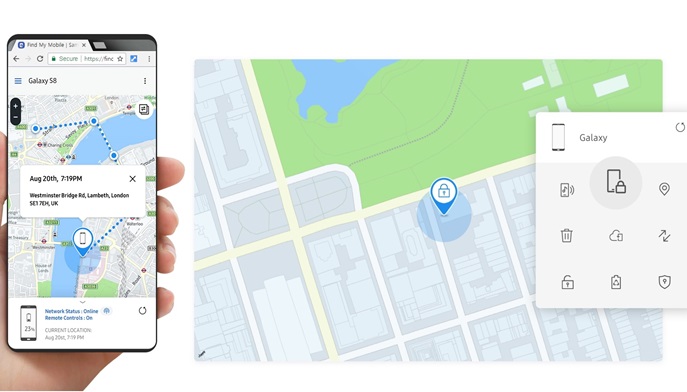
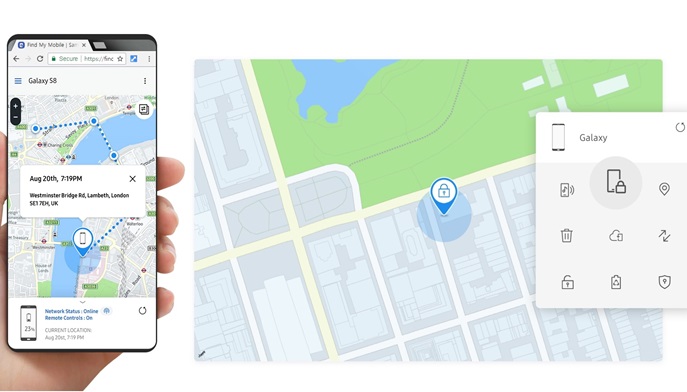
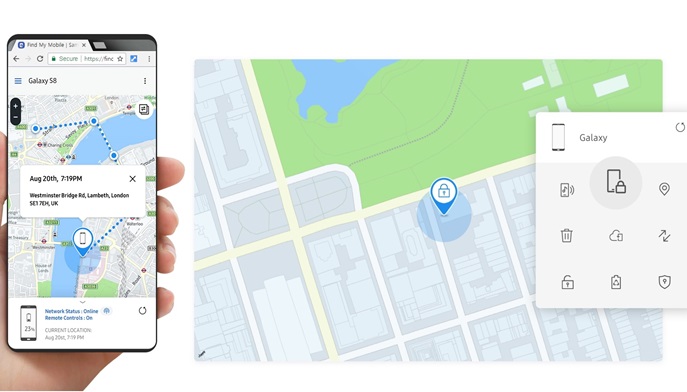
Well, if your device satisfies the above conditions, then follow the steps below:
Step 1. Browse the Find My Mobile website and sign in to your Samsung account.
Step 2. Here you will see the list of Samsung devices, choose the one you want to find out, and after a few seconds, its location will appear on the map.
Try third-party location tracker apps before losing the phone
Besides built-in features, which may not work properly on some devices, there are also third-party apps that can help you track location on a daily basis and also when it’s lost. You can use these apps to keep a watch on your spouse, kids, friends, or other family members for safety purposes. Below you can learn about 2 tracking apps, one for adults and the other for kids.
i) For families – Life 360
Life360 is a famous family safety app using which everybody can keep their loved ones safe & secure.
With this app, you can track your family in real-time and can also see their history routes. With this function, you can also track the last known location if the phone gets dead or stolen. Besides that, Life360 offers many features:
- Geo-fencing: Receive alerts when family members arrive at or leave pre-set areas, e.g., home, school, and work.
- Driving Safety: Get driving reports with insights about speed, phone usage, and sudden brakes. It can also detect car crashes and send a message to emergency contacts.
- SOS Alert: Let’s say your loved one is in an emergency. There is a panic button that will send a message along with the user’s location details to all the relatives.
- Battery Monitoring: The ability to keep track of the battery levels on each member’s device belonging to your family
- Built-in messaging feature makes it easier for close relatives to communicate.
ii) For your child’s phone – FlashGet Kids
FlashGet Kids is a parental control app that enables parents to monitor and control their kid’s phone, including location tracking.
It is without a doubt that the iPhone’s and Android’s built-in tracking features have amazing tech and give a location estimation, even when the phone is off (for some time). Besides, a more full-featured and powerful third-party app can be a great complement and another layer of protection.
As compared to built-in features, third-party apps like FlashGet Kids can be a better option as they can track live location, do Geo-fencing, and keep a record of the last location for an unlimited amount of time (in iPhone Find My app location history get erased after 7 days).
Besides that, sometimes kids switch off or leave their phones when going out on a trip which makes the built-in function totally useless. However, parental control apps like FlashGet Kids can give you a hint as you can check the recent chats on your kid’s phone from anywhere.
Tutorial to set up and start tracking with FlashGet Kids
Step 1. Go to the Play Store and install the FlashGet Kids app on the parent’s phone.
Step 2. Create a parent’s account, and you will get a 9-digit binding code and a link. Send this link to the kid’s phone.



Step 3. Download the app on your kid’s phone by visiting the link or scanning the QR code from the browser.



Step 4. Bind both devices by entering the digit code on your kid’s phone, then give all the permissions it needs. After installation, the app icon will disappear on the kid’s phone screen.



Step 5. Open the app on parent’s phone, you will see all the key features on the dashboard.
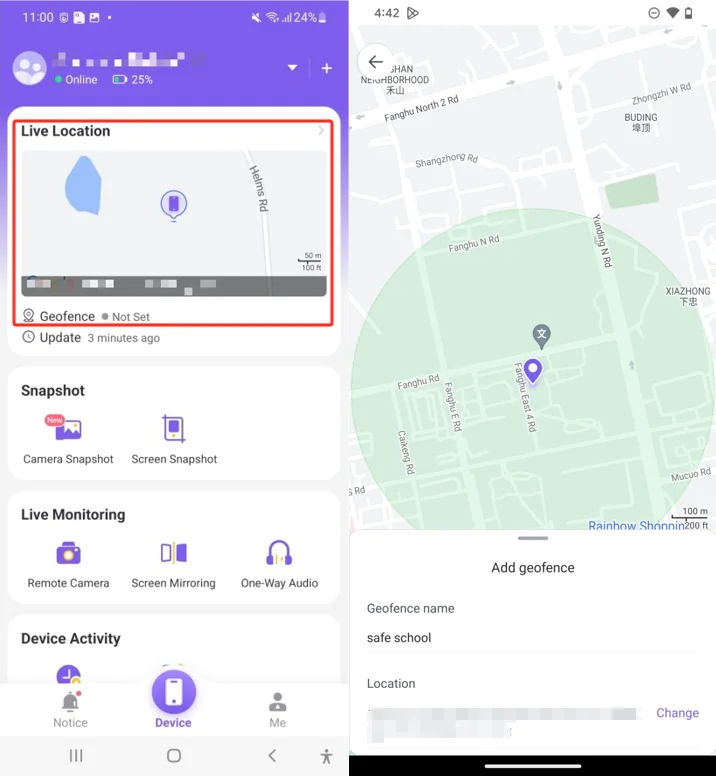
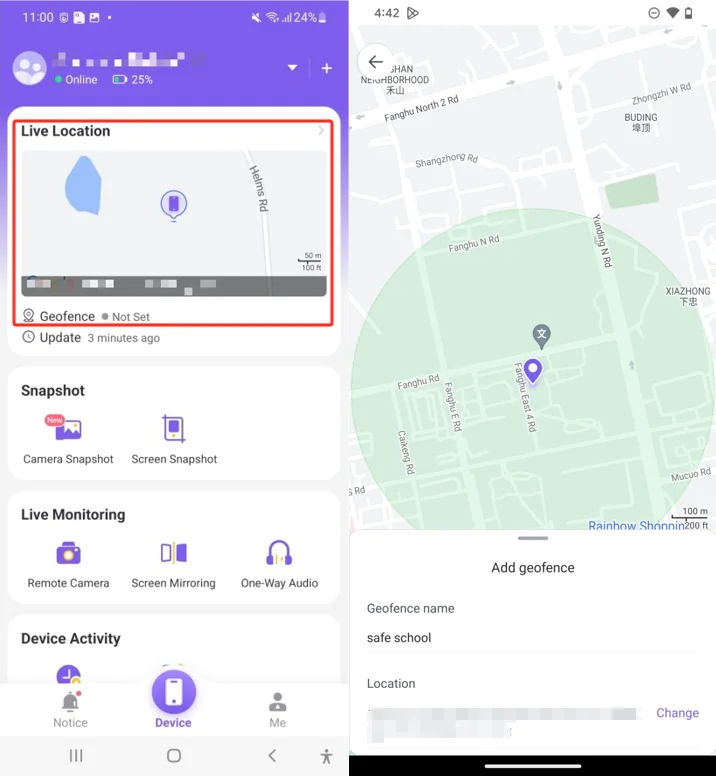
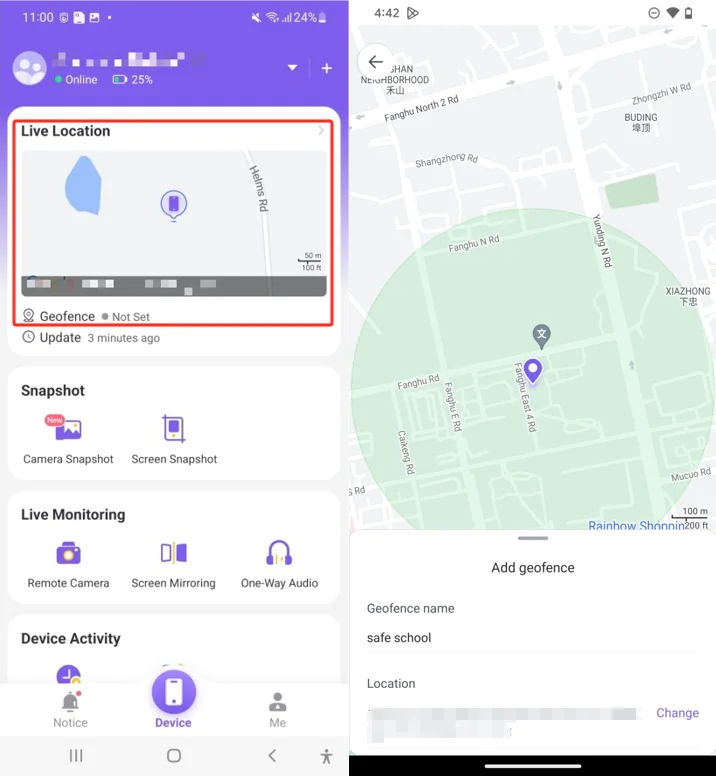
Conclusion
When it comes to Apple devices, the Find My feature is the best option for live tracking your lost or even already dead iPhone/iPad. However, due to Apple’s high security, even you may not be able to log into your iCloud ID. In comparison, Android’s built-in feature sucks and has low security, as your Gmail can be logged into multiple devices (even friends & family).
Fortunately, there are apps like FlashGet Kids, which are essentially made by keeping iPhone & Android lackings in mind. These apps not only track location but also help to manage your kid’s phone like usage reports, limit screen time, block apps, read chats, etc.

