Android and iPhones have become inseparable parts of our lives. It is usually for a person to have an iPhone and Android phone at the same time. Similarly, losing your phone is also an imminent possibility for every user. That’s why you must know how to find iPhone from Android devices.
Apple users know that the iPhone provides an excellent phone-finding and tracking service, FindMy. It is also necessary for you to know how to locate your iPhone using an Android device. You may have to face situations when you only have access to an Android phone to find your iPhone.
In this article, we will share some of the top free methods to find your iPhone using an Android device and tips to prevent losing it. By the end, you will be better prepared to protect and monitor your iPhone and have the expertise to locate it using other devices and operating systems.
Free methods to find your iPhone from an Android device
We know that free methods always catch users’ attention. If there are free ways to use a beneficial service, why should we choose the paid ones?
Here are some of the top free methods to find your iPhone from an Android device:
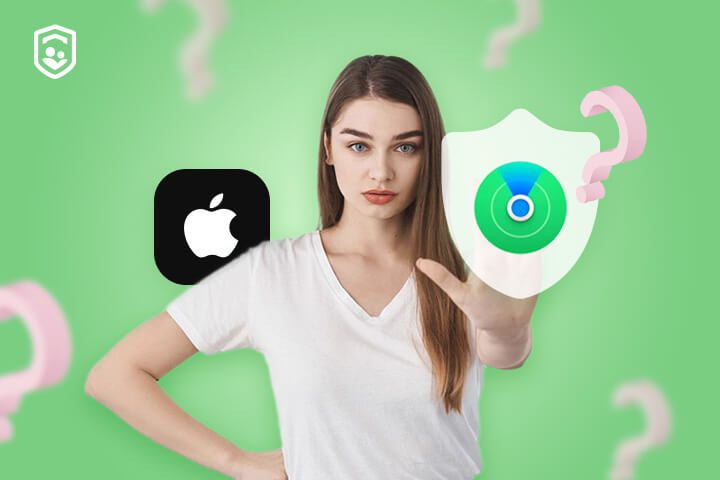
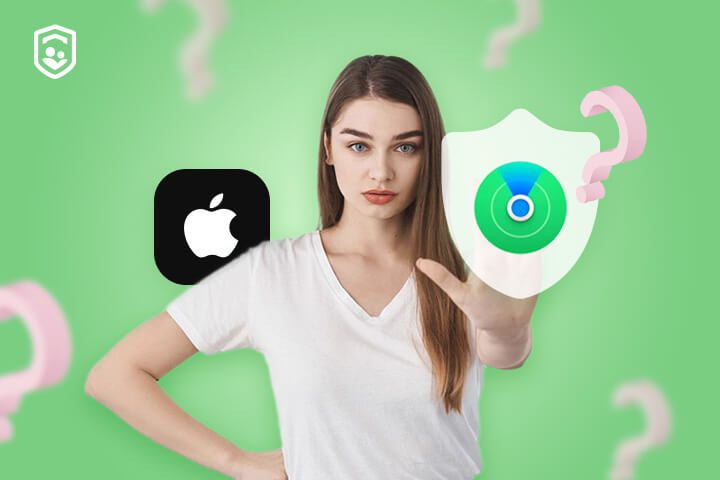
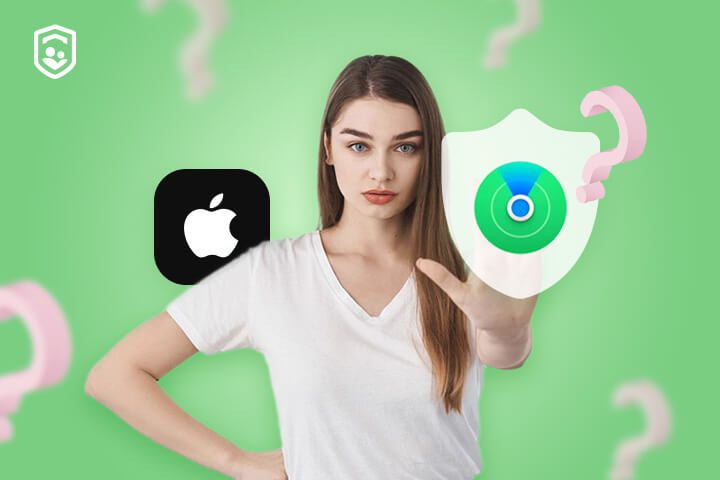
Find My iPhone via iCloud
Let’s discuss the highly recommended and authenticated method to locate iPhone. Apple itself provides this method. All you need is your Find My iPhone login details.
The steps to locate your iPhone using the Find My iPhone option via iCloud method are:
- Access the iCloud website on the browser of your Android device.
- Choose the “Sign In” option. An option will appear with a prompt that will require you to sign in with your Apple ID.
- You will see a map on your screen that will show the location of your iPhone.
Note: Suppose you forget where you placed your iPhone in your house or somewhere else. You will have options in the iCloud that allow you to play sound on your iPhone. You can also mark it as lost and erase your iPhone’s data. Besides that, removing the device from your iCloud account is is also something you can do.
Advantages of Find My iPhone via iCloud
- Offers one of the most accurate methods to locate your iPhone.
- In addition to finding your iPhone, you can also use this method to find and locate other Apple devices that have the GPS.
- You can lock your iPhone by choosing the “Lost mode.” It will immediately lock the screen of your iPhone and will show a custom message or contact number so that the person who finds your iPhone can contact you.
Limitations of Find My iPhone via iCloud
- This method requires the iPhone to be turned on at the time of tracking.
- The iPhone needs to be connected to the internet for tracking its location.
Google Maps (Timeline)



Google Maps is one of the most valuable features for Android phone users. Many iPhone users prefer using Google Maps over iPhone Maps because of its accuracy. You can also locate iPhone using a special feature of Google Maps, known as “timeline.” However, it is essential for you to use the same Gmail ID on your Android phone that you have on your iPhone for Google Maps.
Here are the steps to find your iPhone using the Google Maps Timeline:
- Open the Google Maps app on your Android phone and go to your profile. You can find it in the upper right corner of the app.
- Choose “Your Timeline” from the list of options.
- Now you can see your iPhone’s current location. Just check the date on the Timeline to ensure that you are seeing the location for the right date.
Using tracking apps to find your iPhone from Android
You can use some third-party tracking apps to find your iPhone from Android devices. Here are some of the top tracking apps you can use to find your iPhone.
Life360
The Life360 app was introduced to facilitate families so that they can easily find each other using the app. This app focuses more on helping parents find their children’s locations in real-time.
Here are its features and benefits:
- Connected family members can know about each other’s location using this app.
- Geofencing services are also available.
- This app goes beyond just tracking options. It includes reports for kids driving and crash detection.
- It also provides safety features like emergency response and coordination services.
Follow these steps to find an iPhone from an Android device using Life360:
- Download and install the Life360 app on your Android device and sign up or log in using your details.
- Bind your family member’s iPhone with your account. You can do this by sending an invitation to an iPhone user.
- After the iPhone user accepts the invitation, the iPhone’s location will be visible in your Life360 account. Ensure that the location is enabled and permissions are granted to the iPhone.
- You can view the location of that iPhone on your Life360 dashboard on your Android phone.
Limitations of Life360
- It lacks essential monitoring features, like live screen mirroring and app usage limits.
- The free version comes with limited options.
Google Home
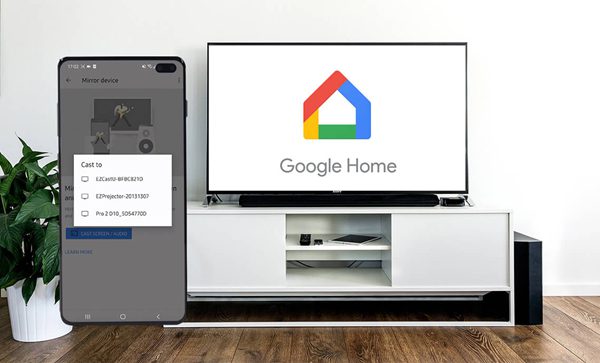
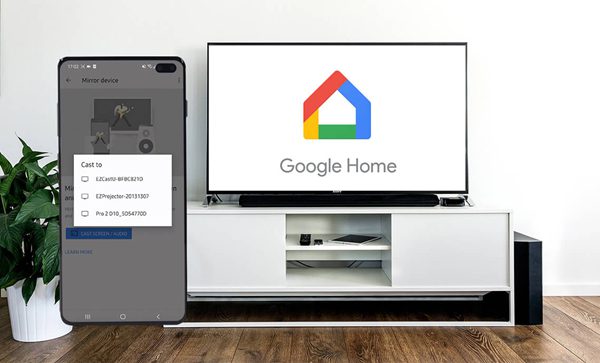
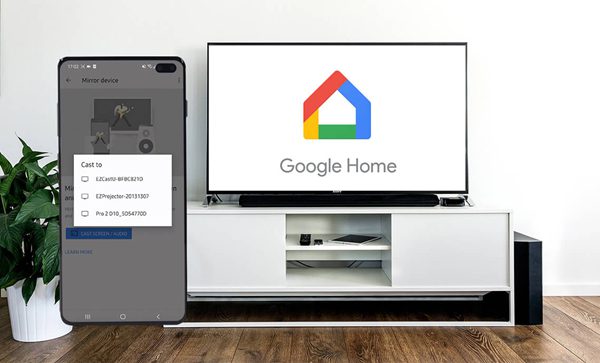
Google Home is an app by Google that provides better connectivity among the devices registered using the Google ID. You can also use this service to locate your devices. This service is primarily available for Android devices, but you can also find your iPhone depending upon the compatibility.
Here are its main features and benefits:
- You can ring your lost or misplaced phones using this service.
- Also incorporates your Google Nest to give more convenient features.
- This app works for both compatible iPhones and all Android phones.
- You can also use Google Assistant to find your iPhone by saying, “Hey, Google, find my iPhone.”
Here are the steps to locate your iPhone using Google Home:
- Download and install the Google Home app on your Android phone.
- Log in using the Gmail ID that you have on your iPhone as well.
- Add your iPhone to your Google Home app by tapping the “Create Home” option.
- Just say “Hey Google, Find my iPhone” near the Google Home app. Your iPhone will start ringing.
Limitations of Google Home
- This app is merely useful for finding and locating the misplaced iPhone within the house.
- This service is currently available only in the USA and Canada.
Find my Phone – Family Locator
Find my Phone – Family Locator is a reliable phone-finding app. This app utilizes the benefits of GPS technology to share each other’s location data with much accuracy.
Here are its main features and benefits;
- You can see a live view of your family member’s location.
- You can also use the geofencing feature to check if your family member is outside the marked area.
- The huge map database of this company ensures accuracy with the locations.
- Also provides an SOS button to call for emergency response.
Here are the steps to find your iPhone using this app from Android:
- Download and install the Find my Phone – Family Locator app and create an account.
- Invite the family members you want to track using this app.
- Make sure that the family member with the iPhone accepts the invite and joins the Find my Phone – Family Locator. Also, ensure that the location services are enabled on your family members’ phones.
- From the dashboard of this app, you can check the location of your family member having an iPhone.
Limitations of Find my Phone – Family Locator
- This app consumes the phone’s battery on a large scale.
- You cannot find the location of the other phones if they are not connected to the internet.
Glympse
Glympse is another good location-sharing app. You can use it to find your loved ones’ locations. Unlike other apps of the same nature, users don’t need to download or sign up to be able to share and check each other’s locations using Glympse.
Here are its main features:
- You can send and receive Glympse locations via text messages.
- Simple and easy way of sharing locations among each other.
- This app is focused on providing extended security to users to ensure that data is not shared except with authentic users.
- You can create a private group to ensure enhanced security.
How to set up and use Glympse to find an iPhone from Android?
- Install the Glympse app on both devices and create accounts. Creating accounts is optional on this app.
- Share the location of the iPhone from within the app by tapping the “Share location.”
- Receive and open the Glympse location from your Android. The location will be displayed on the Google app.
Limitations of Glympse
- The locations are shared for a specific time period that expires after the deadline.
- No other monitoring features, like screen view or screen time management.
GeoZilla
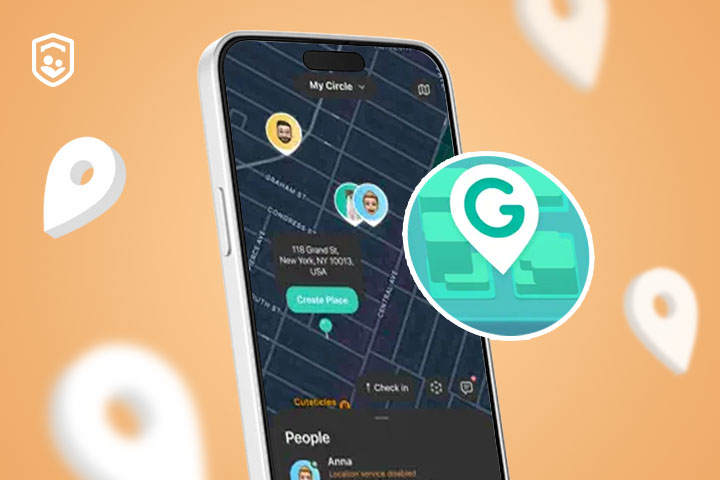
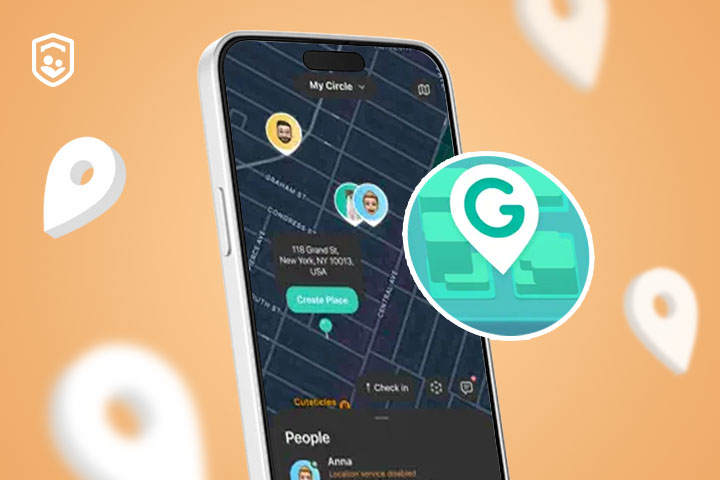
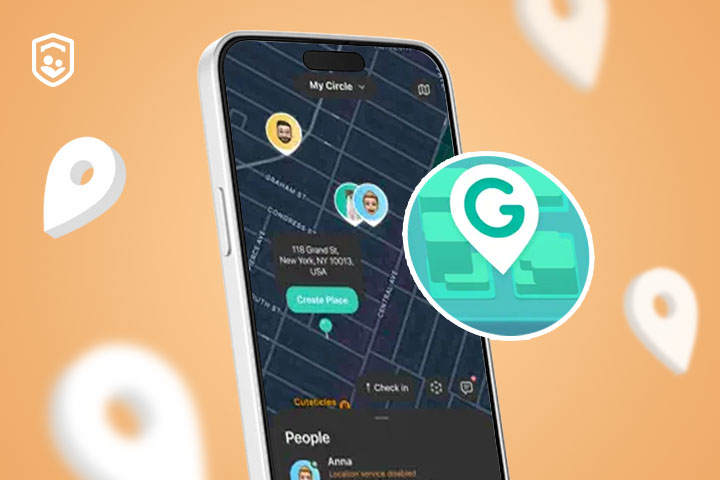
GeoZilla is another family tracking app that allows you to locate your family members and loved ones. This app supports both Android and iOS platforms. Unlike other apps, GeoZilla has a special feature that keeps the battery optimized for minimal usage.
Here are its main features and benefits:
- In addition to the live location, you can also share location history.
- The geofencing feature enables users to send and receive prompts for arrival or departure from specific places.
- Built-in chat feature for communicating with each other.
- Using the wear OS feature, you can also use this app with your smartwatch.
You can find an iPhone from Android using the following steps:
- Download and install the GeoZilla app and log in using your credentials.
- Invite friends or family members by sharing the customized link.
- The acceptance of your invite will add members to your GeoZilla profile.
- You can send and receive location viewing options of each other within the GeoZilla app.
Limitations of GeoZilla
- Opt-in only services. If other members are not willing to share their location, you cannot track them.
- Lacks other monitoring features like app usage and live screen mirroring.
Tips for preventing future losses
In addition to using the abovementioned apps, you can also use some tips that may prevent losing your phone.
Here are some of the suggestions:
- Try tagging your phone with your contact details so that if someone gets hold of it, he or she can easily return it to you.
- Always put the correct information in your emergency contact list.
- You need to be extra cautious about keeping your phone safe in public places.
- Always keep your phone’s internet, GPS, and location services enabled so you can trace it back easily if you lose it somewhere by mistake.
- Enable the “Lost phone” feature in case you don’t get your phone. Also, mention your
The best app to track Android from iPhone
The FlashGet Kids app is a one-stop solution for tracking and monitoring the needs of parents. This app comes with a number of options that are designed for parents to supervise their children with ease.
From location tracking to screen monitoring, you have everything you need to be worry-free about your child’s activities. That’s because you know each and every move they make using their phones.
This app provides live monitoring of your kids using a simple yet efficient dashboard. You can track your kids’ live location and also get notifications when they leave the designated area using the geofencing feature.



What other benefits do you get from using FlashGet Kids?
In addition to the location features, you get the following benefits from this app:
- You can control their screen time and limit phone usage.
- You can also set limits to use certain apps.
- Provides a live view of your kid’s phone using the screen mirroring and snapshot features.
- You can access your kids’ cameras remotely to check what’s happening around them.
How to use FlashGet Kids to track Android devices?
Here are the steps to use FlashGet Kids to track Android devices:
Step 1. Download and install the FlashGet Kids app (parents version) on your phone and the child version on your kid’s phone.
Step 2. Bind both devices together using the code provided by the FlashGet Kids app. When installing the FlashGet Kids app on your kid’s device, provide all the permissions prompted.
Step 3. Open the FlashGet Kids app (parents version) on your phone. Your kid’s live location will appear at the top of the app’s dashboard.
Final thoughts
Now that you know about the most efficient ways to find an iPhone from Android, what do you think is the best way to do it? As you may have observed, FlashGet Kids emerges as the single best choice to track your friends and family’s phones. Other apps have limitations. FlashGet Kids has all it takes to provide foolproof security for your kids so that you may have peace of mind regarding your kid’s safety and security.

