Google Family Link is a decent parental control option, especially for technically illiterate parents. It only takes a few minutes to set it up, and you won’t have to root or jailbreak the target device for it. Moreover, the parental control features offered by this application are advanced enough to monitor and restrict your child’s behavior on Android. However, parents have recently brought forward a ton of issues with Google Family Link on iPhone. If you’re also experiencing similar issues, let me walk you through a few alternatives.
Does Family Link work on iPhone?
Yes, Family Link from Google is compatible with both iPhone and Android (depending upon the device version). You can use this app on your iPhone to restrict and monitor your child’s device usage. However, most features from Family Link will be limited when your child is using an iOS device. You will only have access to your child’s Google account and activity reports for the Google apps. Similarly, you can monitor your child’s YouTube activity when using Family Link on your iPhone.
On the other hand, if you’re using Family Link on an iPhone and your child has an Android device, you can access the full range of features. These features include anything and everything between app blockers, website filters, and screen time limiters. So, if you plan on using Family Link on your iPhone, make sure that your child is on an Android device.
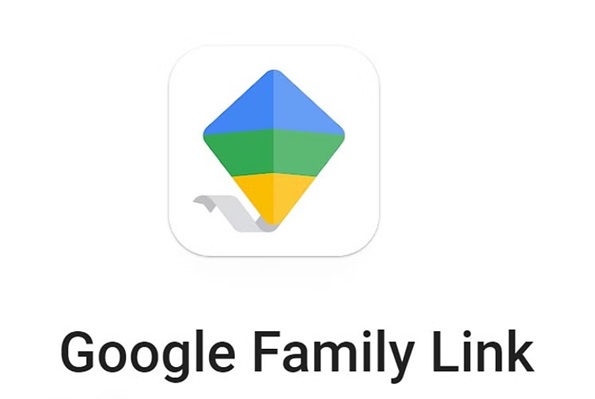
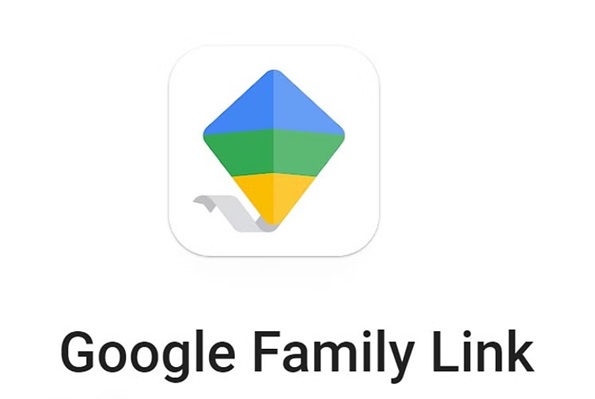
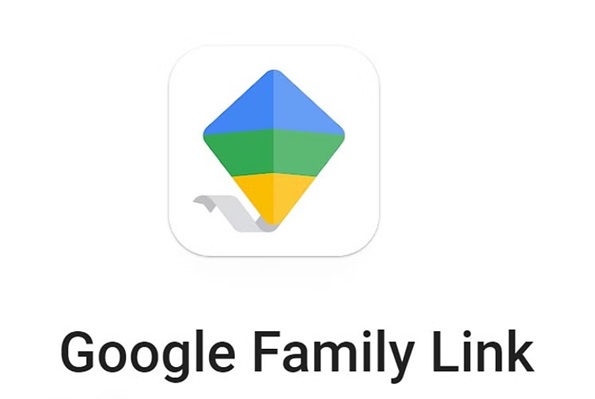
Use FlashGet Kids for better protection
How to set up Google Family Link on iPhone?
You can head over to the official App Store to find the Google Family Link application. From there, setting up everything within the iPhone takes but a couple of minutes. Here are the steps you can follow to set up the Family Link application.
- Download and install the Family Link application from the official app Store.
- Create or log in with your parent Google Account.
- Create a family group.
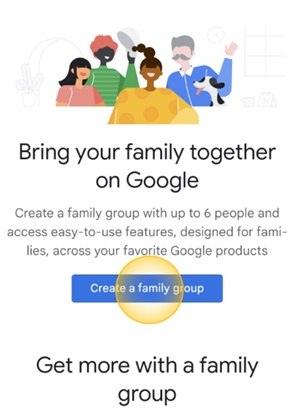
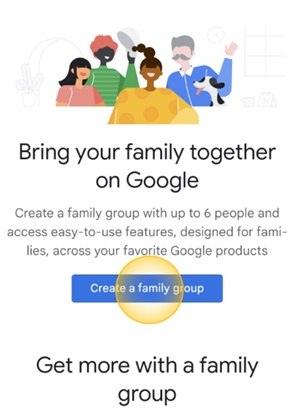
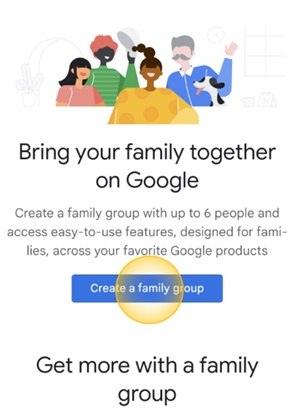
- Add family group members.
- Modify restrictions and monitor screen time for each family member.
The only tough part here is adding family members to the group. You can either send an invitation email directly to your kid’s device or use an invitation code. I’ve found that using the invitation code speeds up things. So, if you’re not getting the email on the target device right away, proceed with using the family group invitation code.
What does the Family Link on iPhone offer?
The features that you’ll get from Google Family Link on an iPhone aren’t that different from what you get on an Android. Everything boils down to what device your kid is using. If your child is using an iOS device, then you will only get parietal access to parental controls. However, if your child is on an Android and you’re using Family Link with an iPhone, here are the features you’ll get.
- Screen time limitations
- App activity details
- App blocker and app permissions
- Device location details
Limitations of Family Link on iPhone
The limitations of Google Family Link on iPhone only present themselves when your child is also on an iOS device. The privacy policy from Apple doesn’t allow Google apps or most of the other parental control tools to monitor or restrict device usage. So, you can’t expect to monitor your child or restrict their screen time with Family Link on iPhone. Moreover, you can’t even access your child’s location directly with this app. Here is a list of limitations of Family Link on iPhone.
- Partial monitoring access (only Google Apps)
- No access to location or app permissions
- No access to screen time limits
Is there an iPhone equivalent of Family Link?
Yes, just like Family Link is somewhat of a native app for Android devices, you will get the “Family Sharing” native features in iPhones. These features will help you share subscriptions to different entertainment apps, and you can even access your kid’s device location. Moreover, if you’ve created a child account for your kid, you can use parental controls remotely. These controls will let you limit screen time, purchases, and much more on your child’s device. However, one drawback is that kids can often bypass such limitations. So, don’t think of Family Sharing as a fool-proof parental control solution.
6 better alternatives to Google Family Link for parental control
1. FlashGet Kids
FlashGet Kids is first on the list of alternatives to Google Family Link. It is a one-stop parental control solution. This is an advanced parental control tool that will give you complete monitoring and tracking access. You can use FlashGet Kids freely to do anything from tracking your kid’s live location to restricting all apps on their phone. Moreover, you can also track all the notifications and alerts your kid gets on their phone.



- Features:
- Live monitoring with screen mirroring
- One-way audio access
- Remote camera access
- App blocker
- Location tracker
- Activity tracker
- Geofencing
- Notification tracking
- Compatibility: iOS & Android
- Pricing plan: $4.99/mo (yearly plan)
- Free trial: 7 days
2. FamiSafe
FamiSafe is one of the old-school parental control tools with decent content filtering features. You can rely on this tool to protect your child from mature content online. Moreover, it also offers the basics like app control and web history.
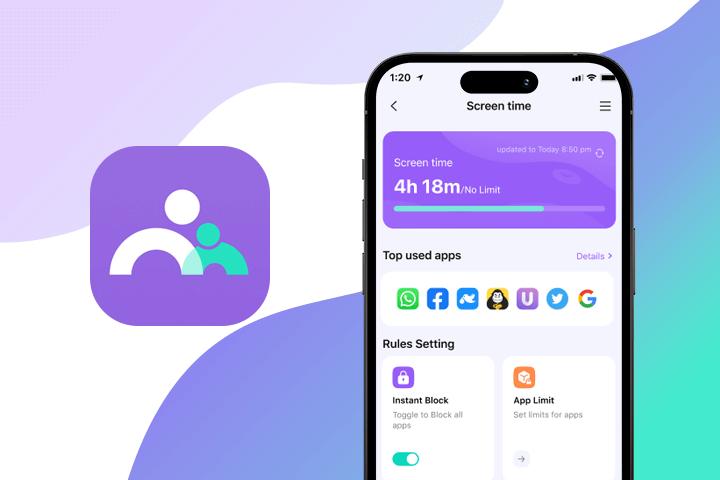
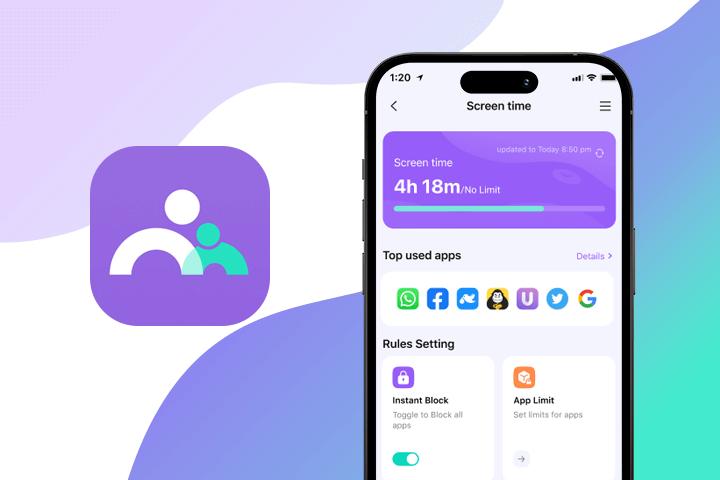
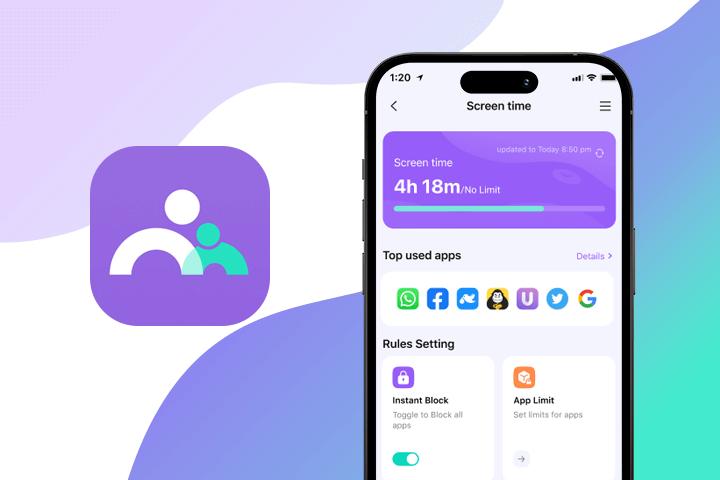
- Features:
- Real-time location updates and history
- Screen time controls
- Web filtering
- Activity reports
- Compatibility: iOS & Android
- Pricing plan: $4.99/mo (yearly plan)
- Free trial: 3 days
3. Bark
Bark will always take the lead when it comes to accurate location tracking and geofencing. There isn’t any app in the market that will beat Bark in terms of location-tracking features. Moreover, it isn’t easy for kids to bypass or fake their location when you’re tracking them using Bark.
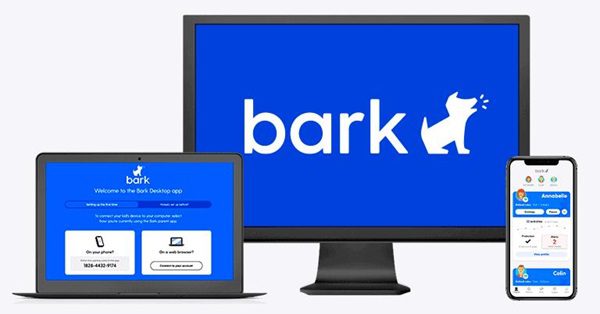
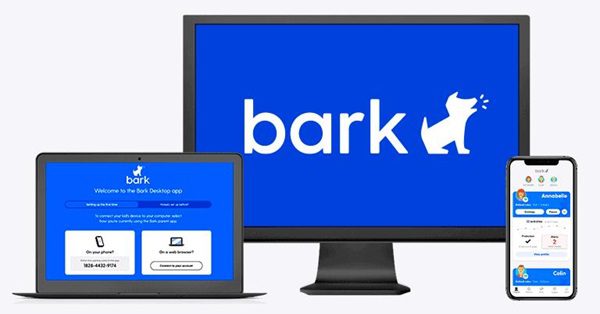
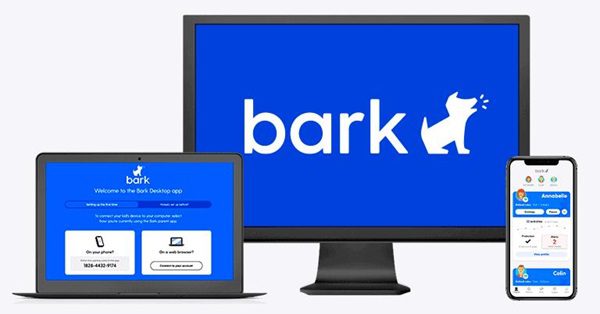
- Features:
- Alerts for mature content
- Text and app monitoring
- Contact monitoring
- Internet controls
- Decent location tracking
- Compatibility: iOS & Android
- Pricing plan: $8.25/mo + tax (yearly plan)
- Free trial: 7 days
4. Net Nanny
The rating for Net Nanny took a nosedive in the past few months. You will find that only a couple of users rely on Net Nanny for internet filtering and screen time limitations. So, I’d suggest that you don’t test your luck with this app. With that said, I won’t deny that thousands of users still rely on this app to keep their children away from porn and mature content.
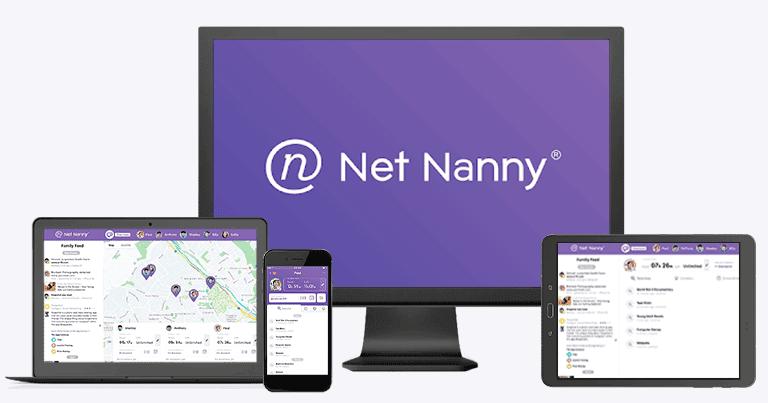
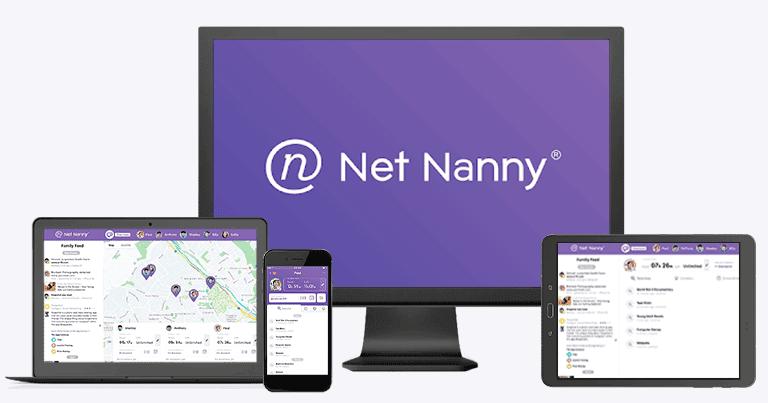
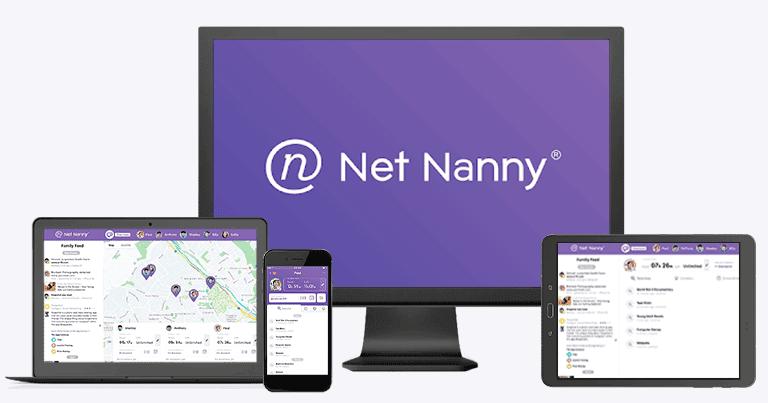
- Features:
- Website blocker
- Screen time limits
- Monitors online search behaviors
- Alerts for mature content
- Compatibility: iOS & Android
- Pricing plan: $7.49/mo (yearly 20-device plan)
- Free trial: 15 days
5. Qustodio
Qustodio is another established parental control tool with sparkling reviews. Parents have been amazed by the value that they get from this tool. It offers a decent interface, and even technically illiterate people can set it up. So, if you’re not that sure about your tech skills, you will have an amazing time with Qustodio.
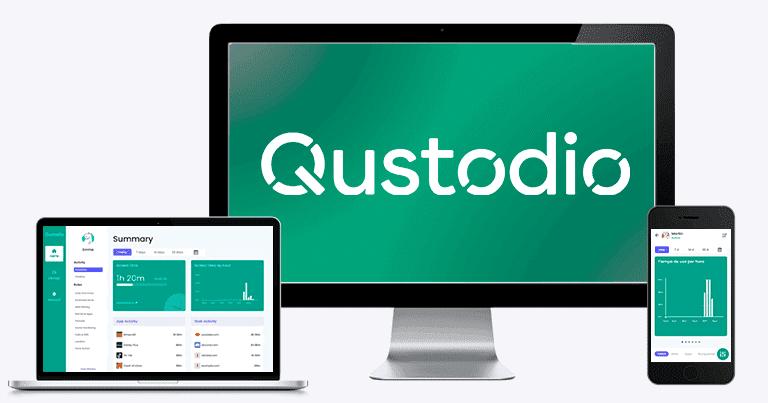
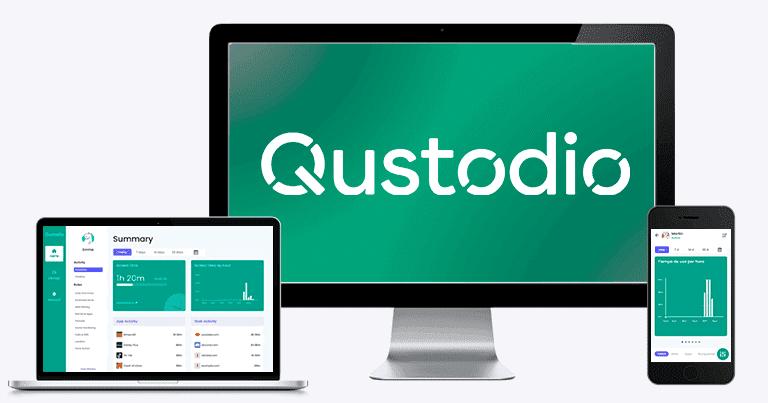
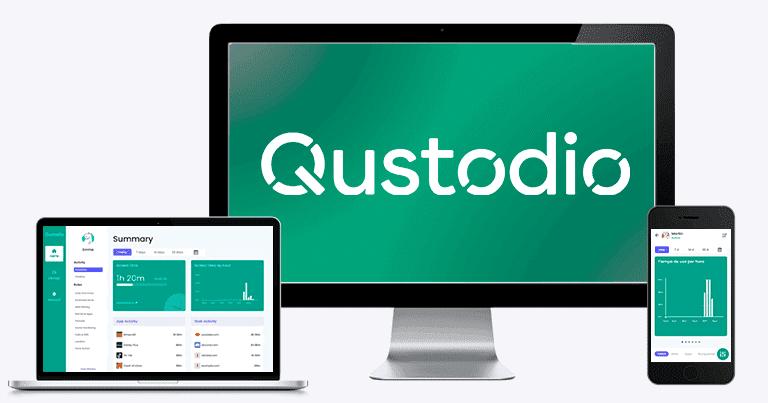
- Features:
- Monitoring digital activity
- Setting up screen time limits
- Blocking and limiting apps
- Tracking calls and SMS
- Compatibility: iOS & Android
- Pricing plan: $8.33/mo (yearly plan)
- Free trial: 3 days
6. Norton Family
Lastly, Norton Family parental control will also help you manage boundaries and protect your kid’s privacy online. This parental control tool will help you keep your child away from all mature content online. However, there have been some reports about young teenagers bypassing Norton Family’s parental controls. So, you might still need to be on your toes when using Norton Family with young teenagers.
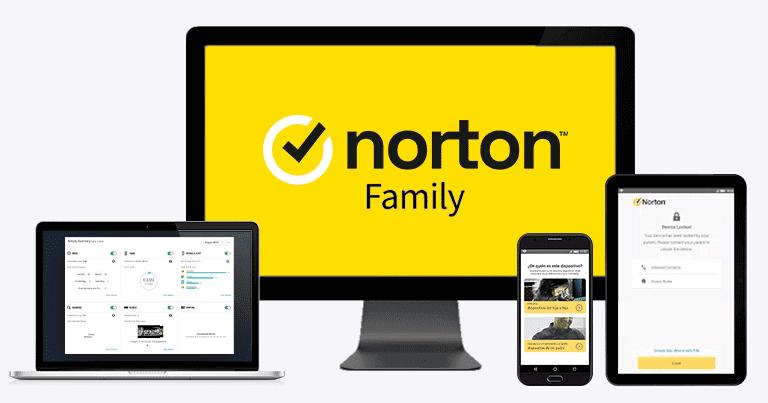
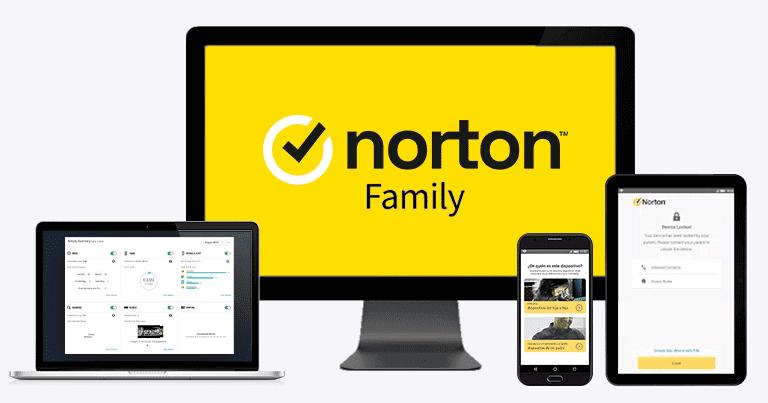
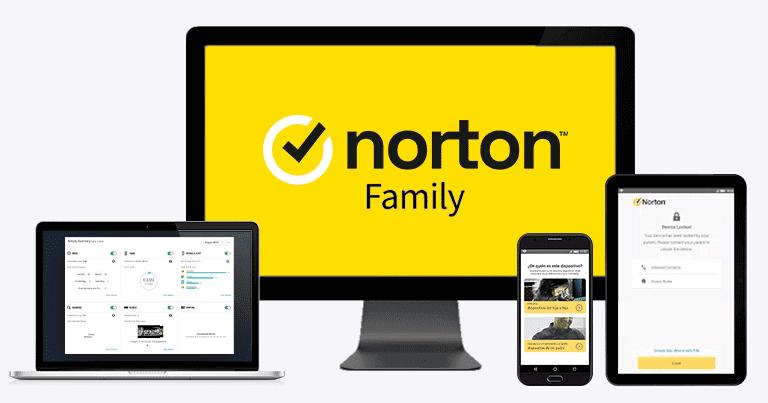
- Features:
- Quick access to real-time location
- Instant screen time lock
- Geofencing
- Web filtering
- Compatibility: iOS & Android
- Pricing plan: $4.16/mo (yearly plan)
- Free trial: 30 days
These were some of the alternatives to Google Family Link. Personally, I’d suggest that you test out FlashGet Kids above all of these apps. Yes, some of these are cheaper than FlashGet Kids, but these cheaper apps also lack features and consistency. Spending a couple of cents more each month on FlashGet Kids will help you protect your child and monitor their every move.
Conclusion
You can’t let your kid wander about the digital world on their own. There are too many cases of predators and pedophiles exploiting young children these days. So, consider spending money on a parental control application like FlashGet Kids for your family’s safety. A few bucks a month won’t have any impact on your monthly budget. Moreover, parental control apps like FlashGet Kids can ensure that your child doesn’t become a victim or lose their innocence online.
FAQs
Does Family Link work on iPhone and Android?
Yes, depending on the iOS and Android versions, Family Link does work on both devices.
Why doesn’t Family Link work on the iPhone?
If your iPhone is outdated, then the Family Link app won’t work properly on it. Moreover, the features offered by Family Link are also limited on iPhone because of Apple’s privacy policy.
How can I monitor my child’s cell phone without them knowing?
Consider using FlashGet Kids to monitor all your kid’s activities on their phone. You can access the live monitoring feature to mirror your child’s screen in real time.

