Spotify is a popular music streaming app that contains a vast library of songs ranging from the most recent hits to the old favorites. Since its inception, Spotify has been on the rise, and it allows its millions of users to choose their preferred playlists. However, parents may be concerned about whether the musical world on Spotify is completely safe for kids.
In this guide, we’ll dive into the Spotify app, help you navigate those concerns easily, and give your child a secure and age-appropriate music experience for your kids and teens while you respect their love for music.
Is Spotify appropriate for my child?
Spotify, like other music streaming platforms, contains explicit content that is not appropriate for children in some cases. The platform has millions and all kinds of songs that may have explicit lyrics and themes, which can be mature as well as offensive content.
Unlike most such adult content, it is not filtered or restricted by default, which makes it more likely for children to stumble upon inappropriate content when searching for or enjoying the music.
Spotify has measures such as filters to curb explicit lyrics. Nonetheless, no filtering system is 100% accurate, and some explicit content may bypass the filter, particularly in the absence of correct metadata or content ratings. For instance, most of the inappropriate content comes in the form of album art or podcasts which is quite difficult to control in totality.
While the service has parental control and filtering options, parents should think over the risks of uncontrolled access and take some measures.
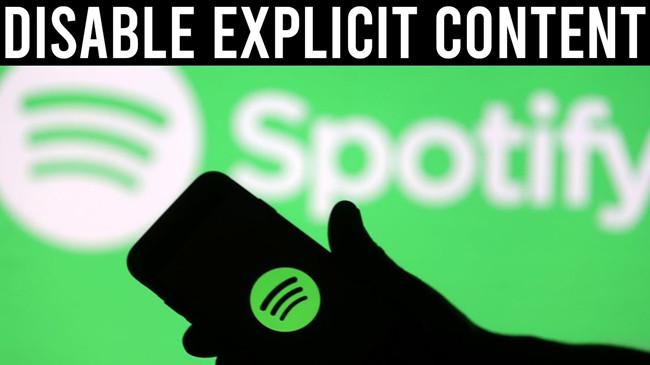
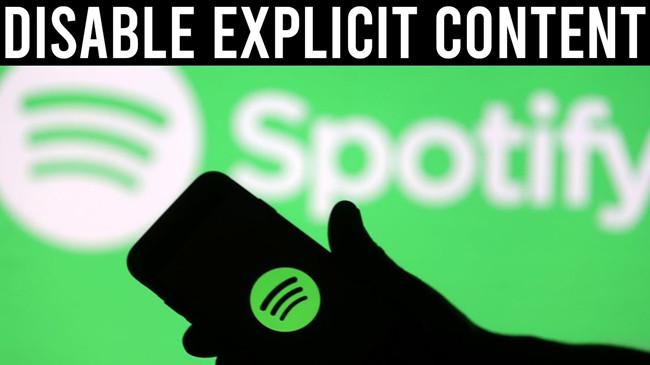
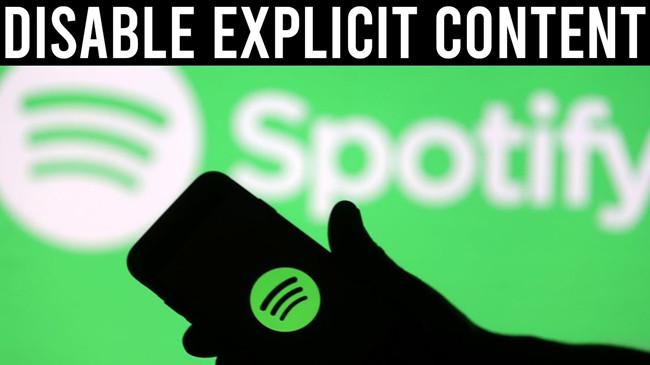
What is the minimum age for Spotify?
Based on Spotify’s parent guide, there is a regulation of 13 years old as the minimum age that an account holder must be before opening an account on Spotify. But izt seems to rely only on age information being self-reported.
While Spotify does not have a strict minimum age requirement for users, Spotify encourages users between 13 and 18 to get parental permission before signing up.
Here are some measures on Spotify to help ensure age-appropriate usage:
- Age gate: On a website signup process filling in their birth date is one of the ways that users input their date of birth. In line with the policy, if the detected age matches with the user identity and reveals that the person is under 13 years old, they are refused access to the portal.
- Parent approval for under 16: Additionally, Spotify prompts a below 16 years old user for consent from his parent before account creation.
- Parental controls: Installing the parental lock on Spotify is quite straightforward considering the company has incorporated features that ensure children listen to music appropriate for minors, like the Explicit Content Filter. The settings of your account will make these controls possible.
Furthermore, to accommodate younger children on the platform, Spotify has an alternative: Spotify Kids, which is particularly curated for kids and teens from 3 years and up.
Activate features and parental controls that make your child’s Spotify playlist age-appropriate.
How do I block inappropriate content on Spotify for kids?
Most people are convinced that the world of music is purely full of inspiration. However, potential dangers are everywhere, especially for minors whose minds are developing and cognitively immature.
Among the concerns that parents face is wondering how to shield a child from inappropriate content on Spotify. Are there measures we can use to block such inappropriate content from their access?
Fortunately, Spotify offers parental control features to help block adult content from your kids. Now we shall focus on 4 effective methods to avoid inappropriate content you may consider.
Method 1: Set up explicit content settings
One of the options of setting your kids safe on Spotify is the use of Explicit Content Filter that is on by default.
Through this feature, you can reject songs that contain unaccepted words, album covers, or any other adult content. Kindly follow these steps.
- Open the Spotify app and head to the “Home” icon > Navigate to “Settings” (cog gear in the top right corner.)
- Swipe down to find “Allow Explicit Content”. Switch off the button (gray) to block adult content.
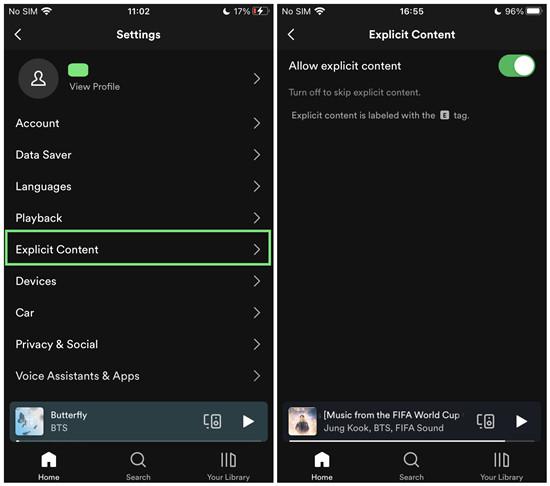
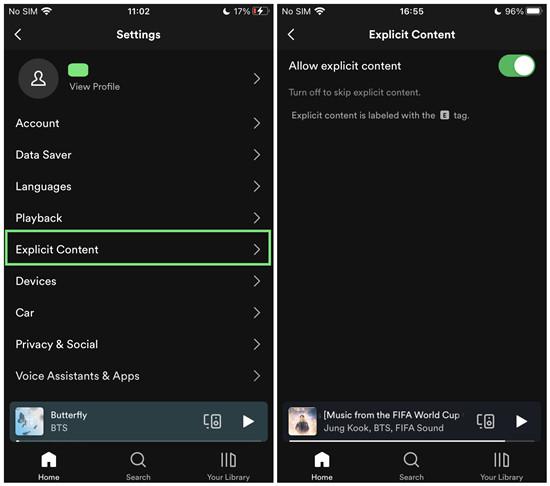
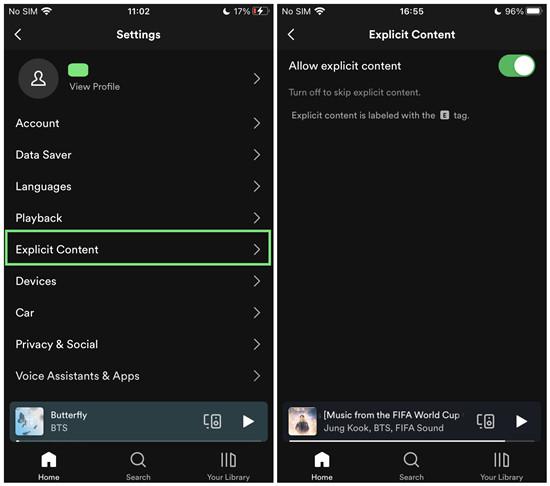
It is worth mentioning that the Explicit Content Filter relies on the quality of metadata and the ratings that artists and record labels provide.
Though it will be a powerful instrument, it probably won’t be able to cover each of the explicit or inadequate content cases, especially if the metadata is incomplete or incorrect.
Method 2: Subscribe a Spotify Premium Family
By subscribing to a Spotify Premium Family plan, you will have additional control and flexibility regarding the blocking of undesirable content for kids on the site.
Here’s how you can leverage the features of a Premium Family plan to create a safer listening environment:
1. Go to the Spotify homepage and click “Profile”.
2. Click on the “Account” > Navigate down to “Premium Family”.
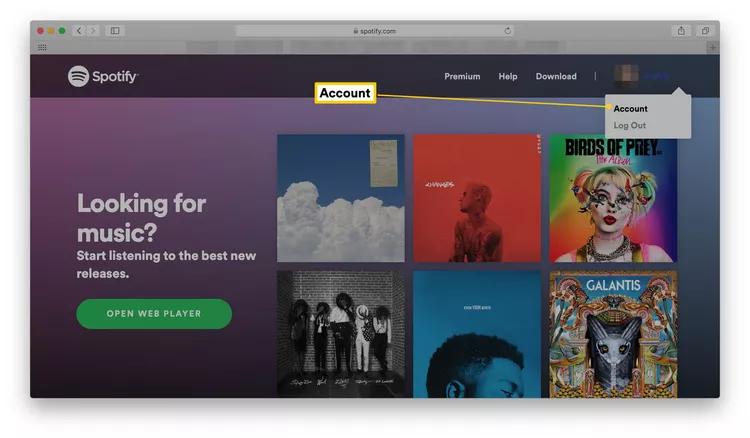
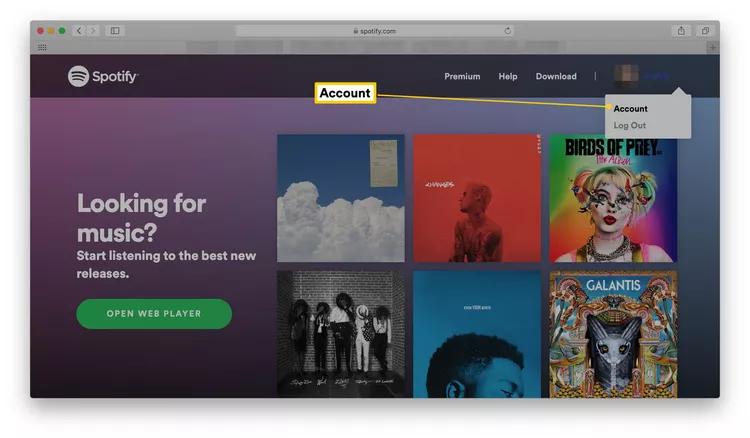
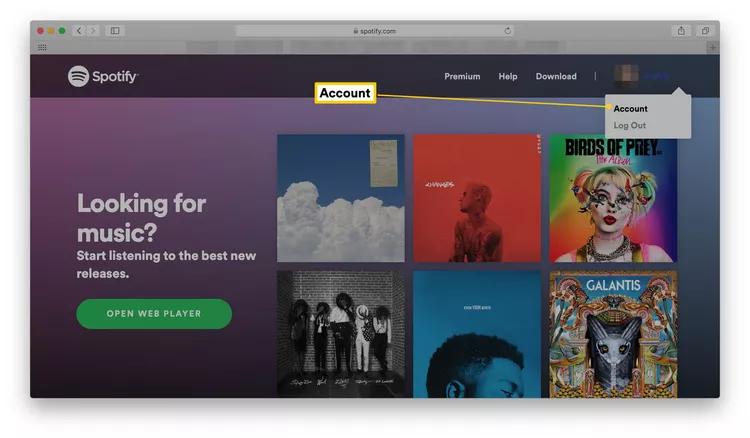
3. Navigate down to “Premium Family”.
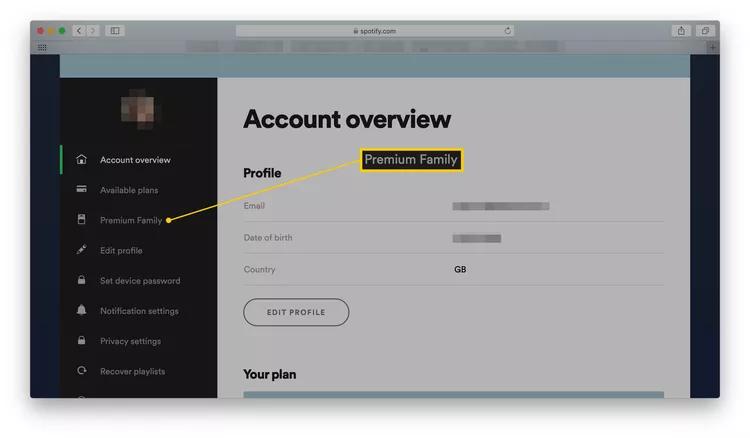
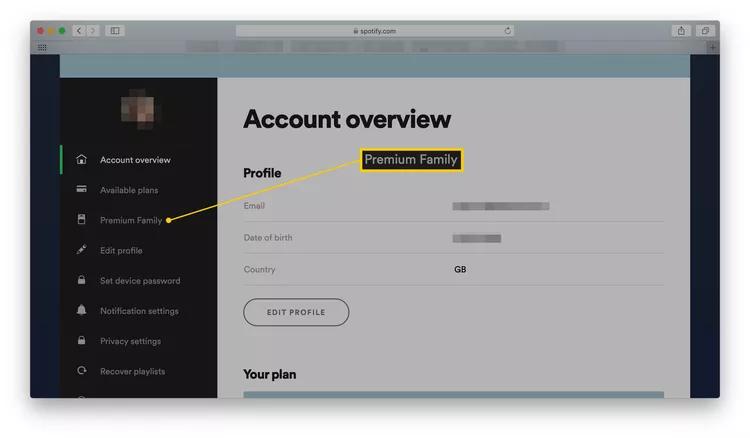
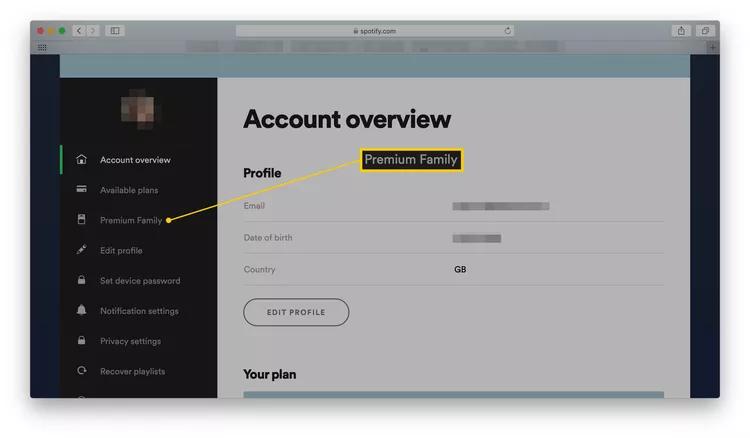
4. Click on the “Add to Family Plan” > “Invite to Family Plan”.
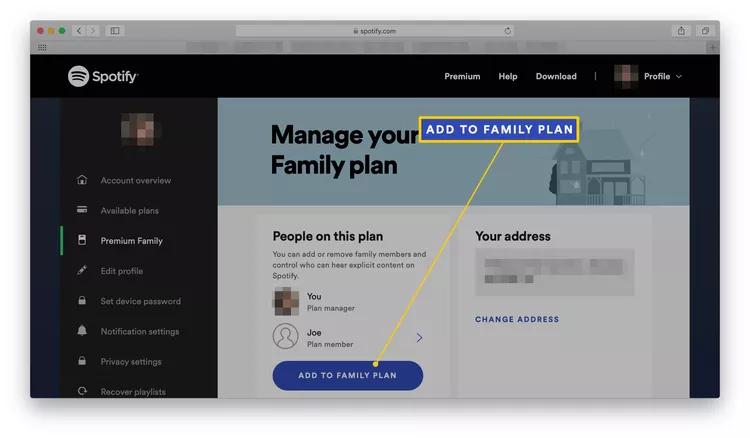
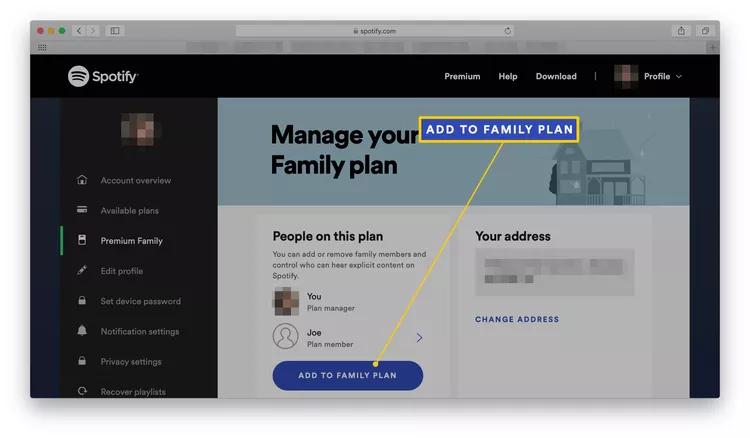
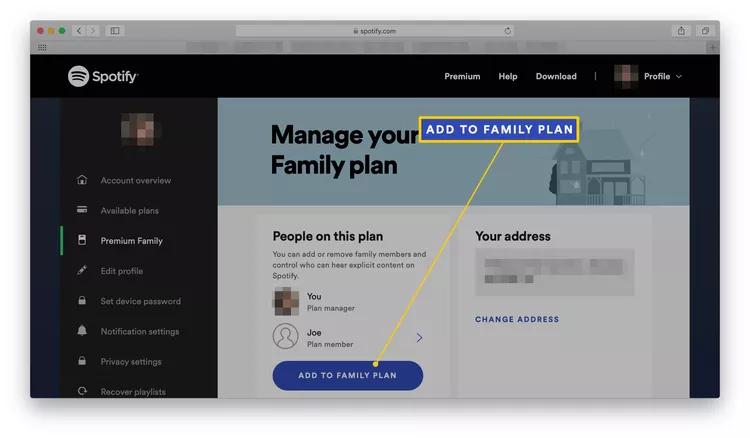
5. Copy the link > Sent to the members of the family you want to include in the Family Plan.
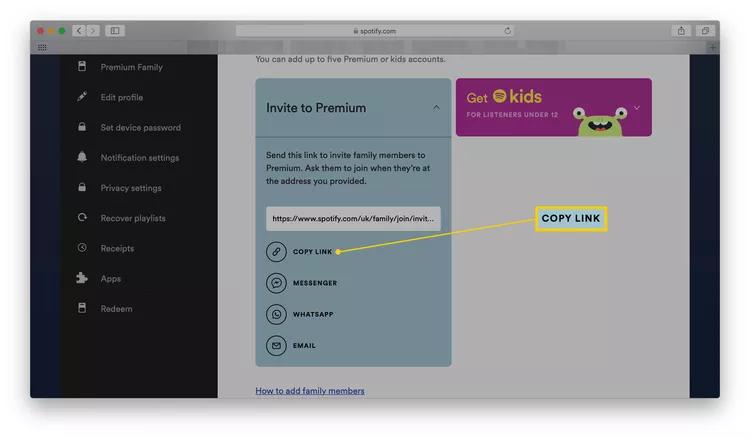
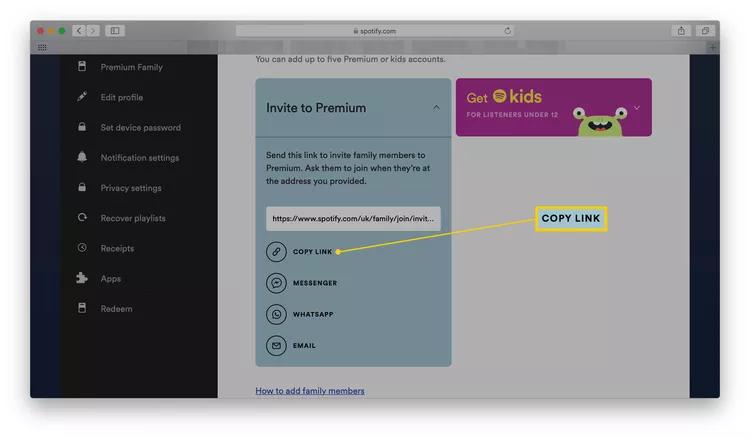
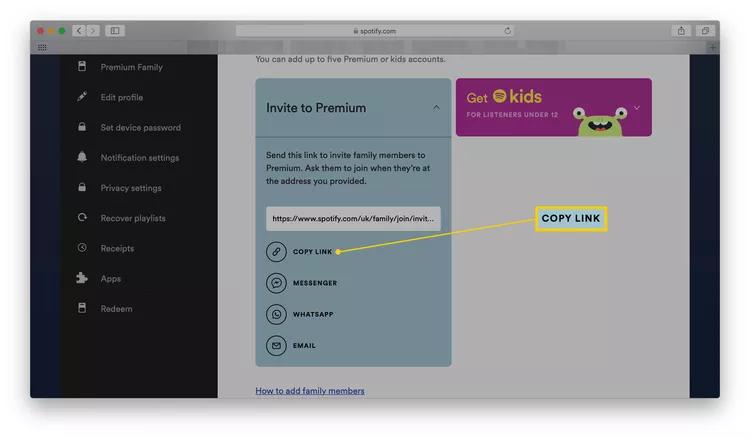
Set up Spotify Parental Controls to block explicit content:
If you manage to subscribe to a Premium Family plan, then you can easily block certain content for any other member under the plan. With the Family Premium plan, you can set up to six personal accounts on the same service.
- After subscribing, open the Spotify application or the website and go into the “Family” section of your account settings.
- Click on “Add Family Member” and choose the option to create an account for a child. Enter the required details, such as birth date, to help set up the account to suit age restrictions.
- Once you create the child account, click on the particular name of the Family member you want to manage. You’ll find more parental control settings for better management:
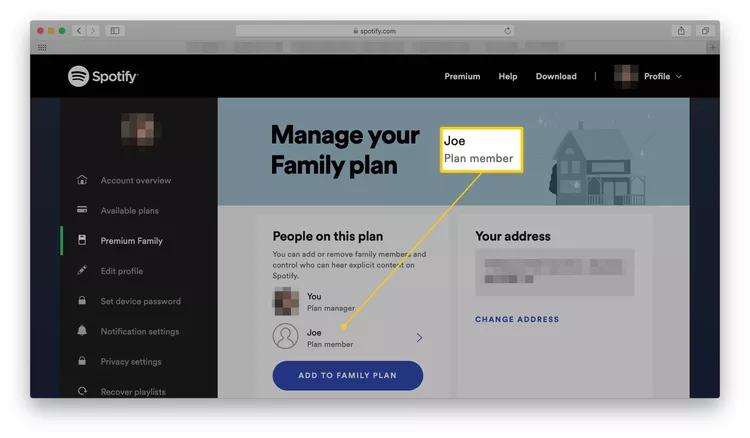
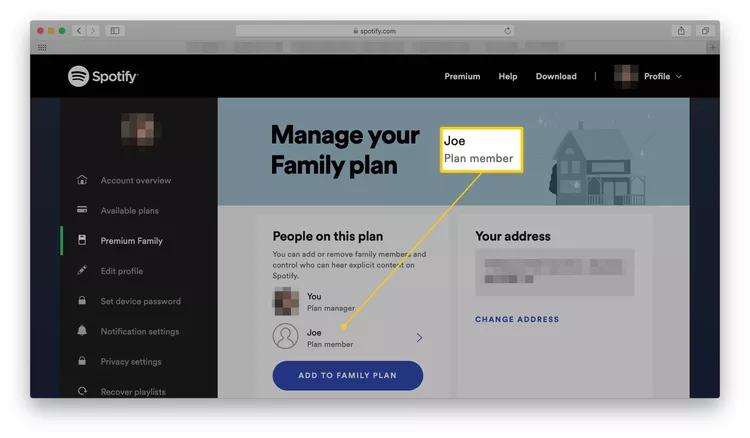
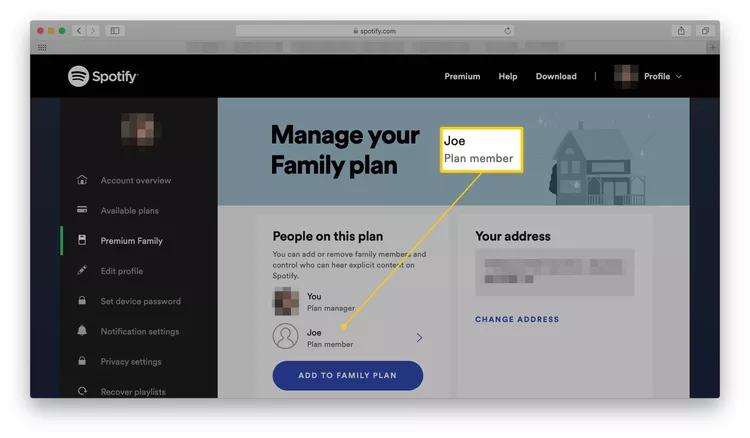
Toggle “Remove Explicit Content” to prevent songs with explicit lyrics or mature content from playing.
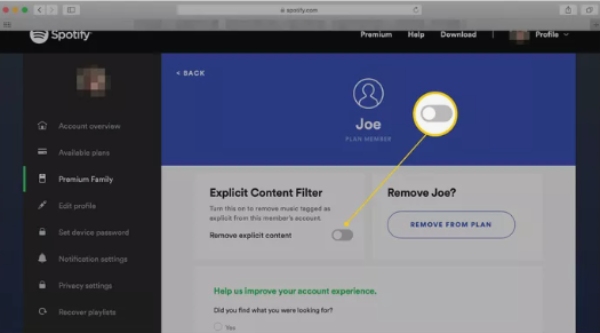
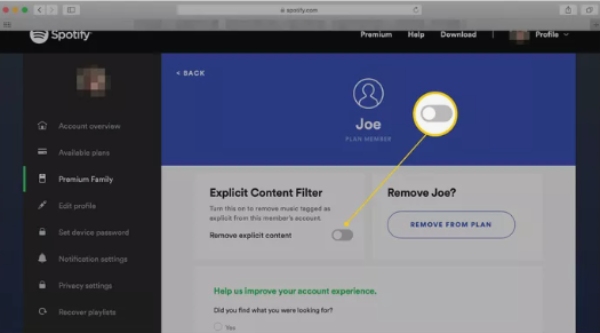
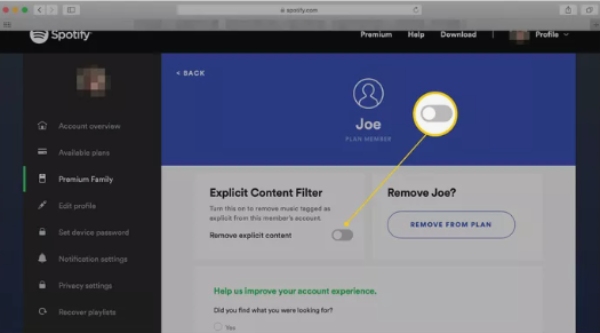
You may also select the “Volume Level Limit” option to prevent the music from being played too loudly.
As the Family Plan administrator, you can manage the child’s account from your main account. In addition, you can also block or allow individual artists, albums, and playlists.
Method 3: Check playlists and followed artists regularly
Making a regular check of your child’s Spotify playlists as well as the artists they follow is of critical importance in preventing your child from being exposed to inappropriate content. In this way, you can discover artists or playlists that have obscene material and exclude them in time.
Here’s a guide to help you check playlists, followed artists, and block specific artists on Spotify for your child’s account:
- Log into your child’s account or access it by the Spotify Family plan settings.
- Tap the “Playlists” section and check the playlists your child has created or followed.
- Search for the specific artist on the search bar. Then visit the artist’s profile page.
- If you want to block an artist, tap the three-dot menu icon next to the “Follow” button. Choose “Don’t play this artist” from the list.
- Confirm your selection. Repeat if you want to block other artists from your kid’s platform.
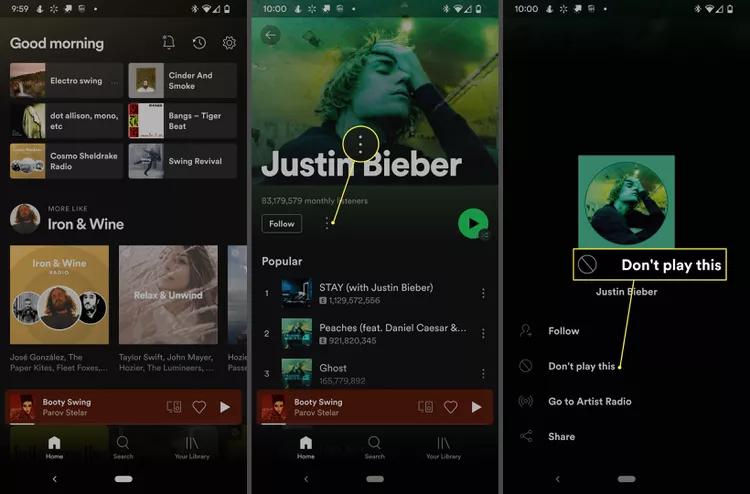
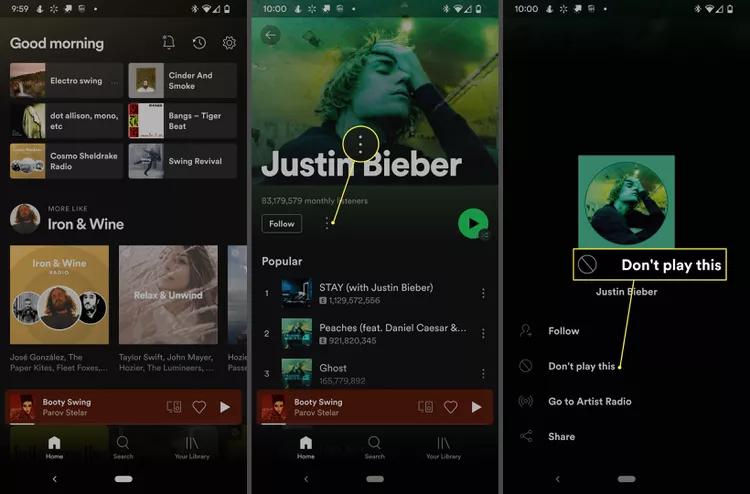
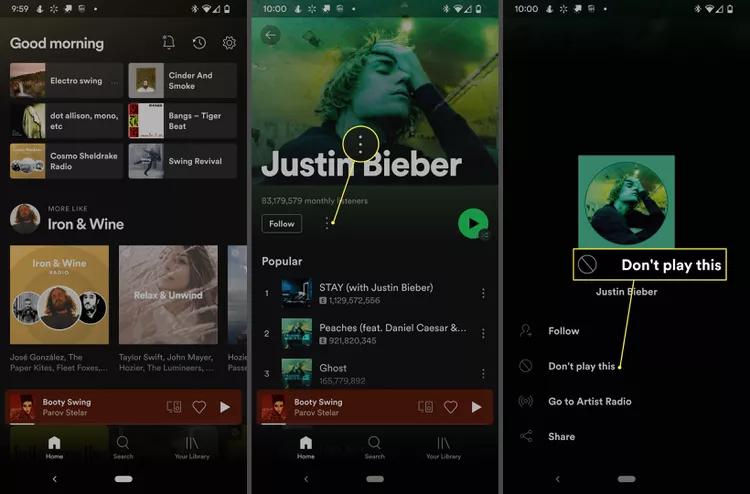
Method 4: Use parental control apps
Using parental control apps would be great for blocking inappropriate content on Spotify for kids, especially if Spotify’s built-in parental controls cannot be fully entrusted with your kids’ online safety. That’s why you need to set up a third-party parental controls app on kids’ phones. These are what they can essentially do:
- Limit screen time: Modern parental control apps allow you to set time limits on the hours your child spends on the platform and, thus, minimize exposure to inadequate content.
- Website blocking: Some apps can easily block websites, even if the shared websites contain Spotify content.
- Monitor app usage: Some apps can offer detailed usage reports, and these reports will also provide you with data on how long your child has spent on Spotify and what they might be searching for.
How can FlashGet Kids keep your kids from adult content?
The role of parents is to adopt a notable position of proactivity to guard their young ones from the multidimensional internet content streams. Faced with this problem, FlashGet Kids, a comprehensive parental control tool, is the solution for parents.
FlashGet Kids allows you to:
- Live monitor all of your kid’s online activities and notifications, including on Spotify, and hence keep them away from accessing explicit content or taking action in time.
- Block specific apps on your kid’s device including Spotify. Or allow access to Spotify at certain times.
- Monitor and report your kid’s daily usage, which provides a basis for parents to customize screen time restrictions for their children.
- FlashGet Kids allows you to set the maximum time your kid can spend on certain apps daily.
- Set up content filters. Once you’re done with account settings, you can now proceed and set up keyword management and web filters on kids’ apps.
- Besides, the live location tracking and Geo-Fence features enable parents to stay informed on kids’ real-time movements.
FlashGet Kids is worth a try. The benefits for doing so are but not limited to the following.
- Age-appropriate content: How children are casual and always curious may make them unwittingly reach unsuitable content. As a curator, FlashGet Kids ensures that your child pleasantly surf in the internet by keeping adult materials away.
- Peace of mind: Parents are always worried about the safety of their children, both online and offline, both physically and emotionally. FlashGet Kids provides features that allow parents to keep track of their children’s activities and movements on their mobile phones.
- Digital literacy: Planned parental controls help kids develop internet etiquette and responsible behavior, which will stay with them forever. FlashGet Kids is feature-packed, parents can customize plans depending on kids’ conditions.
- Easy-to-use and customizable controls: All kids are unique, so their requirements could be different. With an intuitive dashboard, FlashGet Kids enables you to easily regulate the level of protection according to kids’ age and personality.
Addition: Is there a kid-friendly version of Spotify?
Fortunately, Spotify also has a version of a music streaming service called Spotify Kids that is safe for children to use.
Spotify Kids is a dedicated app mainly featuring child-friendly content without ads. The content here which includes collections of stories, music, and podcasts for kids is age-curated to suit minors’ maturity levels. Besides, it has a PIN code to restrict access to the Spotify app.
Unlike Spotify itself, the Spotify Kids app categorically refused admission of explicit content. You will not have offensive songs or words that are unsuitable for your children sneaking into the playlist.
Spotify Kids app features
- Age-appropriate content which is free from inappropriate or explicit content.
- Listen and discover family-sensitive audio.
- The app offers offline listening to allow kids to download songs and listen to them later in areas with limited internet access or during a road trip.
- Select their favorite color theme and avatar.
- Parents can easily create an individual profile for each kid by specifying their age and preference.
- It allows parents to manage their kid’s listening experience.
However, Spotify Kids is limited to certain areas. In most of the areas where Spotify Premium Family plans are available globally, you can get Spotify Kids, too. (For instance, the United States, Canada, France, Mexico, Argentina, Sweden, Australia, Ireland, Denmark, New Zealand, the United Kingdom, and Brazil.) Keep checking for recent updates to see if the app is available in your area.
How to use the Spotify Kids app? Kindly follow the steps below.
Step 1. Download and install Spotify Kids app on the kid’s device.
Step 2. Log in to the kid’s account or sign up if it’s the first time on the platform.
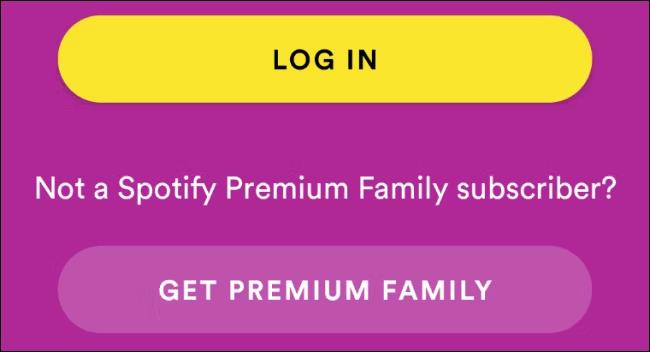
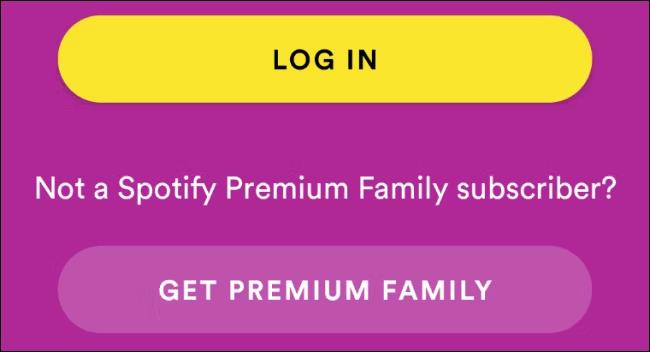
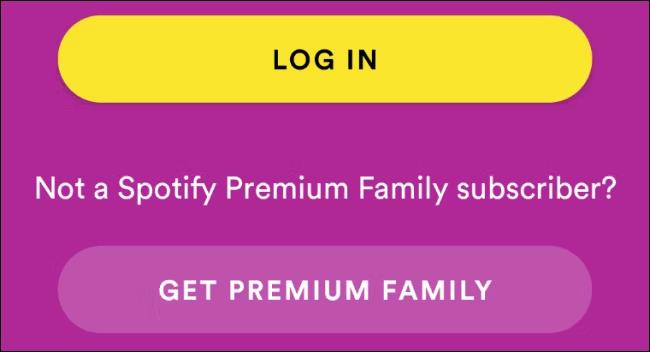
Step 3. Then create a profile for your kid.
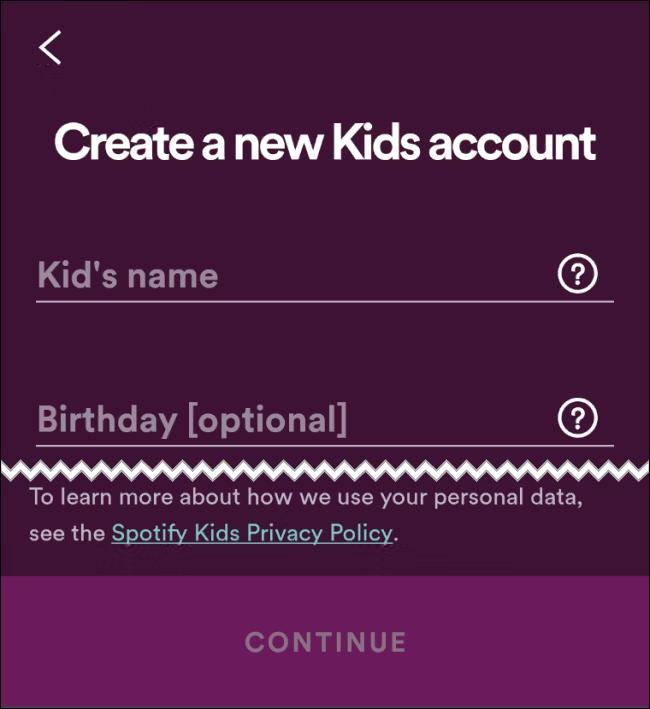
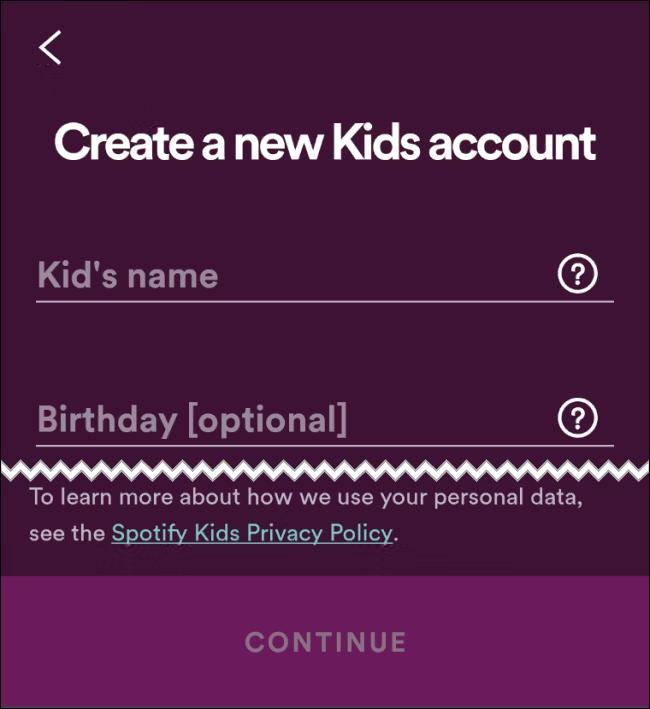
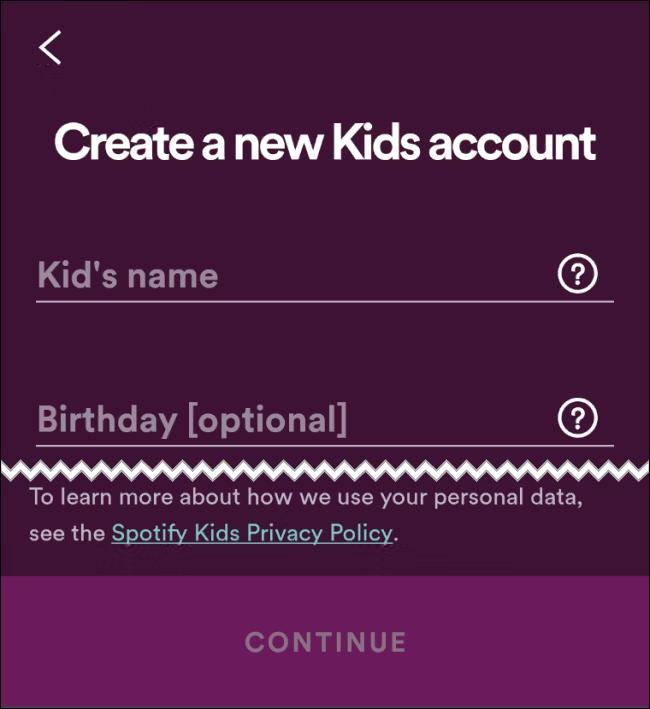
Step 4. Explore the content based on the genre, age, and character.
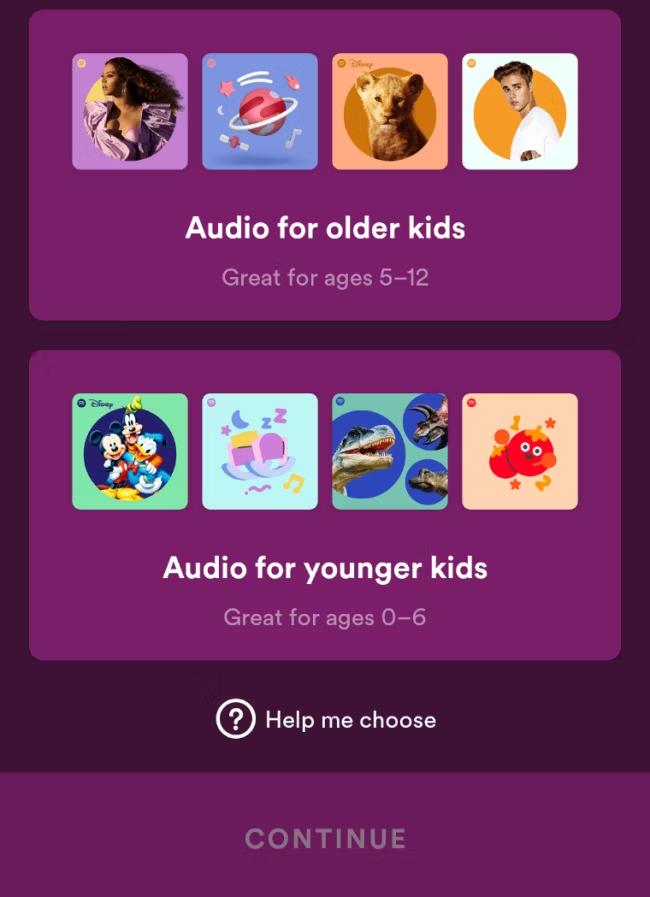
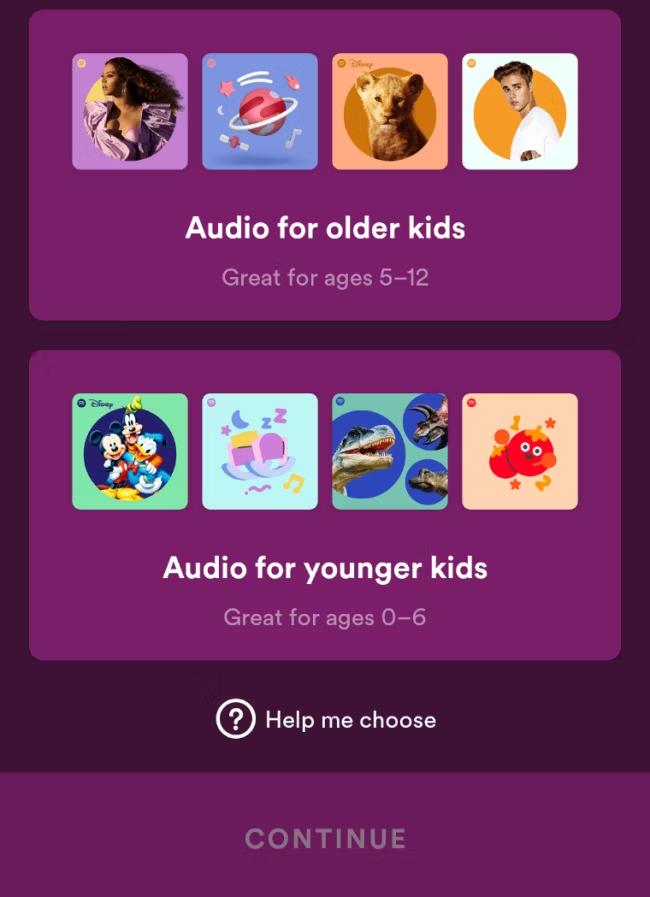
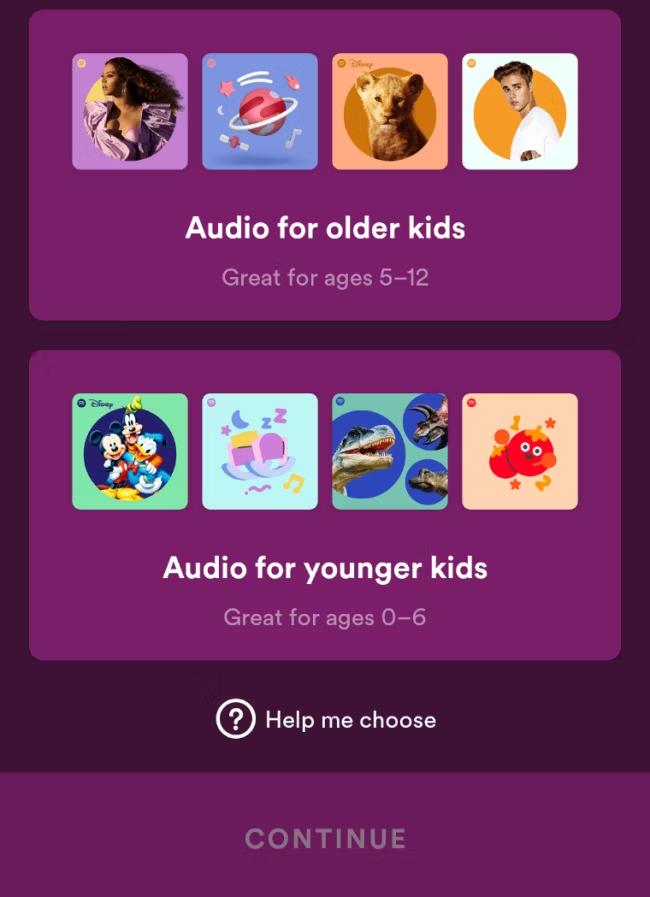
Spotify Kids makes children feel secure while they open up to the world of music and completely blocks explicit material. As a result, it is the best choice for parents who want their kids to enjoy music on a kid-friendly platform.
In conclusion, using Spotify may require some parental monitoring for older kids due to the high chances of viewing inappropriate content, unlike Spotify Kids which offers safe space for kids of all ages.
FAQs
Why can’t my child download Spotify?
To access the regular Spotify, the user needs a standard account, which has an age restriction of 13 years and up. Your children may not meet the minimum age requirement to create and access an account with a full range of music features.
How can my kids listen to Spotify?
For children under 13, you have two options. One is to create a Child Account via a Spotify Premium Family plan. Another is also using this dedicated Spotify Kids app, which curates age-appropriate music and content.
Is Spotify Kids the same as regular Spotify?
Absolutely No! Spotify Kids is a dedicated app, created for child users. It prohibits certain types of content and features to fit the required age limitations, along with the presence of multilevel parental controls.
Does Spotify Kids cost money?
Yes, the Spotify Kids app requires you to subscribe Spotify Premium Family plan, which charges a monthly or annual fee.

