Instagram is one of the most popularly used social media platforms. As it is mostly about pictures and videos only, users may want to be specific about who cannot see their posts on Instagram. That’s why you should know the methods to block on Instagram.
Many users think that the process of blocking your followers and friends on Instagram may be as simple as it is on other platforms like Facebook. The process is not that complicated but you still need to know the right way to do it. This way, you will have a more personalized way of enjoying your Instagram experience.
Users also worry about what will happen after blocking their Instagram contacts. They may think that the blocked users might realize they get notified that you have blocked them. This article discusses these factors and aspects of blocking uses on Instagram in detail.
What blocking means on Instagram?
If you block someone on Instagram, it means that you have restricted that person’s Instagram account to have access to your account. The blocked person cannot see your posts or your profile details on Instagram. It will look like your Instagram account does not exist. The blocked person cannot even search for your Instagram account.
The blocking feature avoids a user’s unwanted attention from other Instagram users. It also ensures that your pictures and videos are safe and unauthorized users cannot see them. Otherwise, unwanted people may misuse your pictures and videos. The blocking feature gives an Instagram user more privacy and liberty to interact with the close circle.
The blocked users will also be unable to see your public posts. So, even if you don’t make your posts private, the blocked users cannot access those posts. In short, your Instagram profile will be completely hidden from the blocked users.
Blocking a person on Instagram may become necessary to avoid unwanted access to your profiles. Meta Group keeps working on privacy options. Users trust social platforms like Instagram because of its extended focus on privacy. That’s why we have seen the latest features like locked profiles on Facebook. You can block a person on Instagram to ensure your profile is safe from intruders.
How to block someone on Instagram?
First things first. Let’s quickly go through the steps to block someone on Instagram below:
- Launch the Instagram app on your phone and ensure you have logged in to your Instagram account.
- Look for the Instagram profile you want to block. You can find it on your Instagram wall or by searching for it.
- Tap the three dots on the top right side of your Instagram wall. You will see multiple other options.
- Tap the “Block” option.
- Confirm your choice by tapping the “Block” option again.
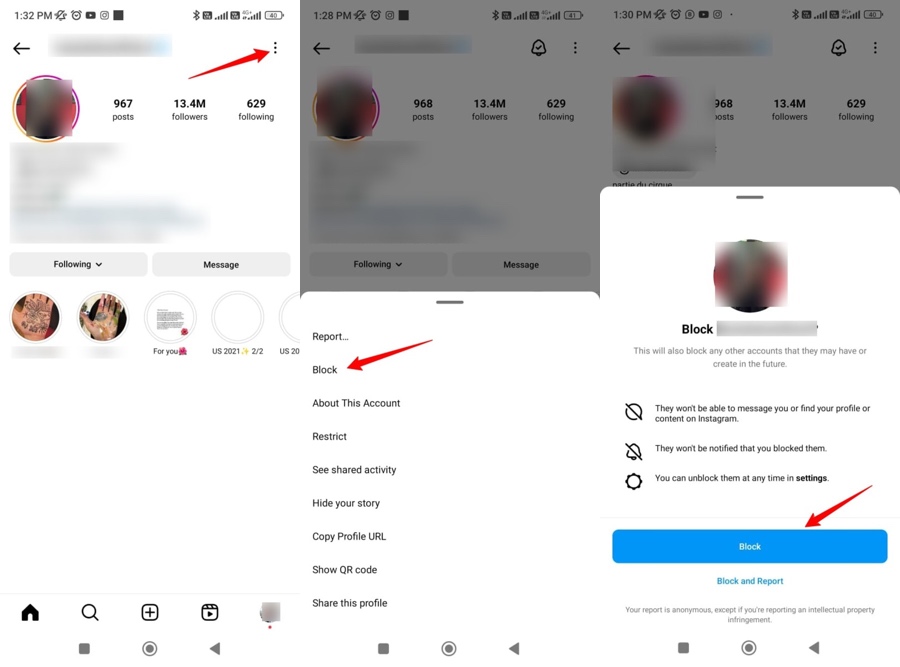
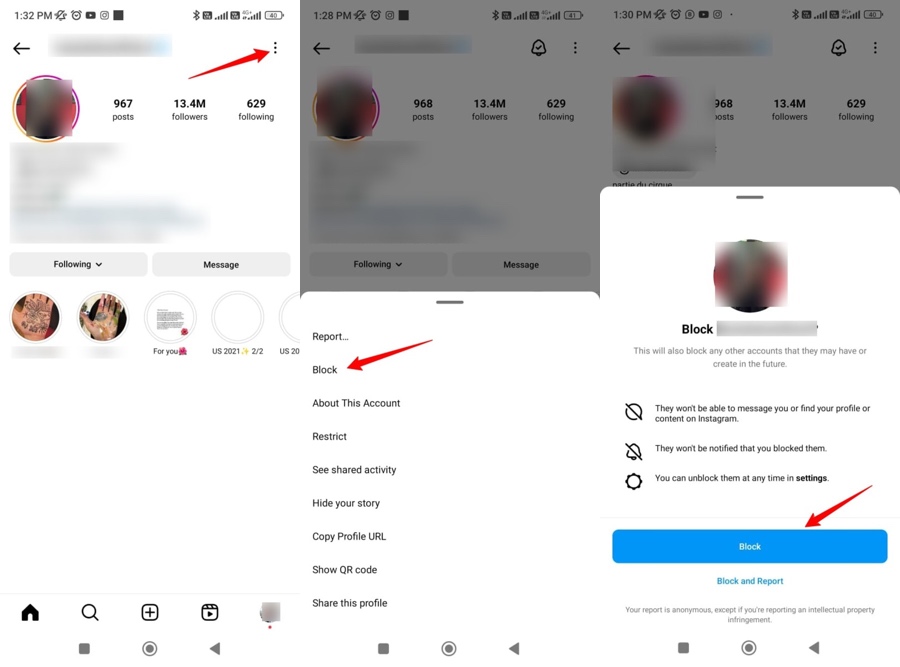
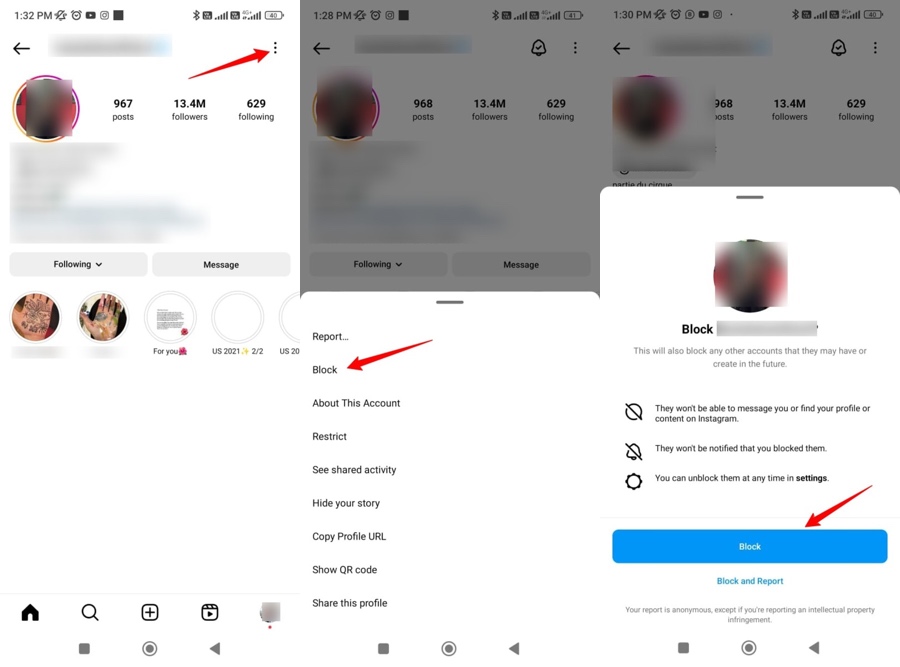
You will see that the posts from that profile will be hidden from you. This means that your required Instagram user is now blocked permanently. You will not see any details or updates from that profile. The blocked users will also not be able to see your profile until you unblock them.
What happens if I block someone on Instagram?
Blocked users will not be able to see your profile on Instagram right after you block them. They will not see any of your current or previous posts. All of your activities on Instagram will remain hidden from the blocked users. Your stories, posts, and other updates will also remain hidden from the blocked users.
Users will not be notified that you have blocked them. However, if blocked users search for your profile on Instagram, they will not find it. So, you can block anyone you want on your Instagram. They can just depend on their guess. They’ll now know for sure that they have been blocked.
Where to find my Instagram block list?
You may have a change of thought about a few people you blocked on your Instagram. You may think that the person you blocked doesn’t have to be blocked forever. Or you may realize that you accidentally blocked a user. In such cases, you can check the users you have blocked on your Instagram account. This will also help you if you want to unblock a few people so that you can interact with them again.
So, let’s go through the steps to see blocked accounts on Instagram:
- Launch the Instagram app on your phone and tap your profile on the lower right side of the app.
- Enter the menu by tapping the three horizontal lines on the top right corner of your screen.
- Look for the “Blocked” option from the list and tap on it.
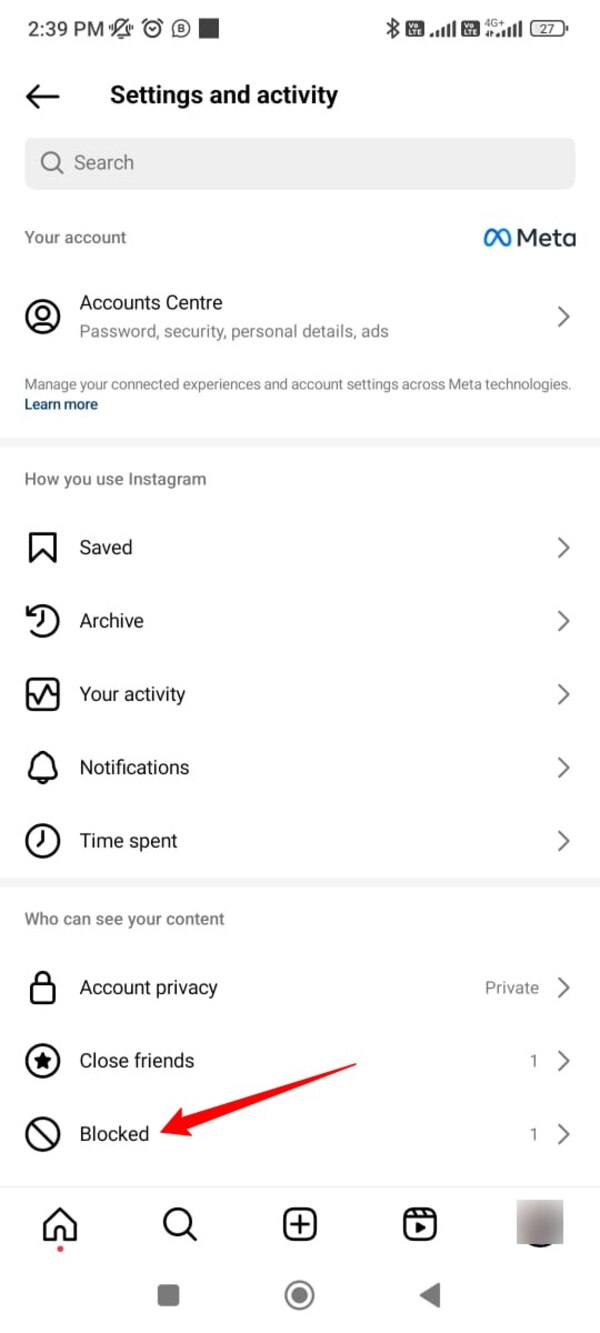
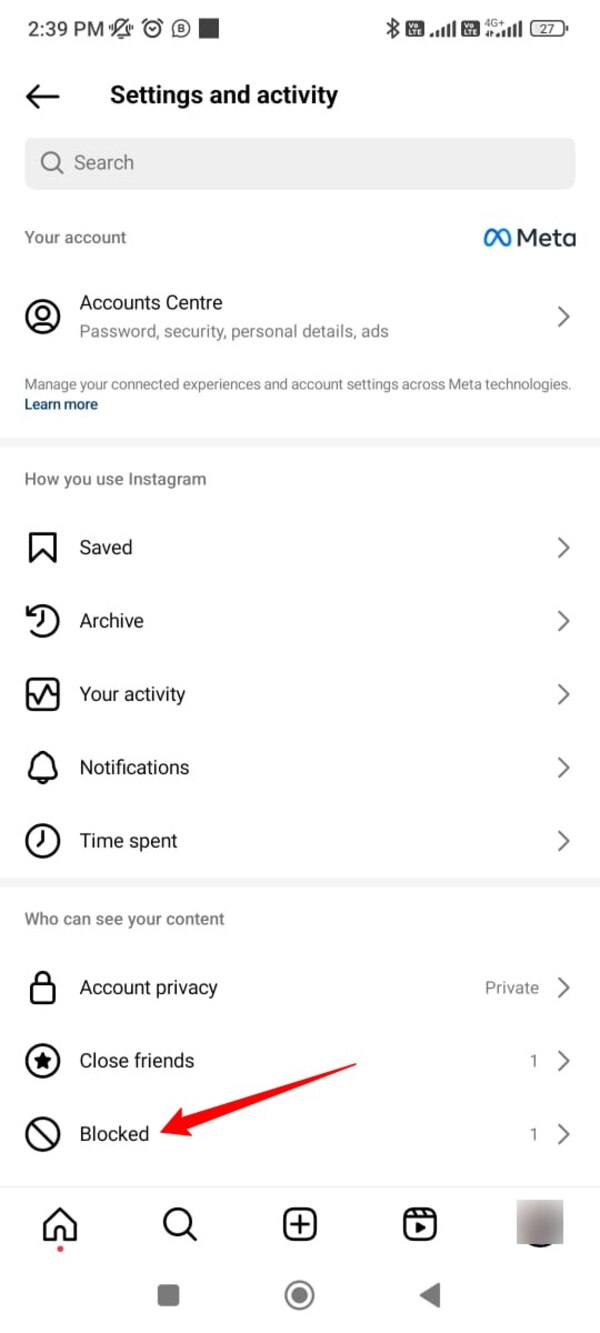
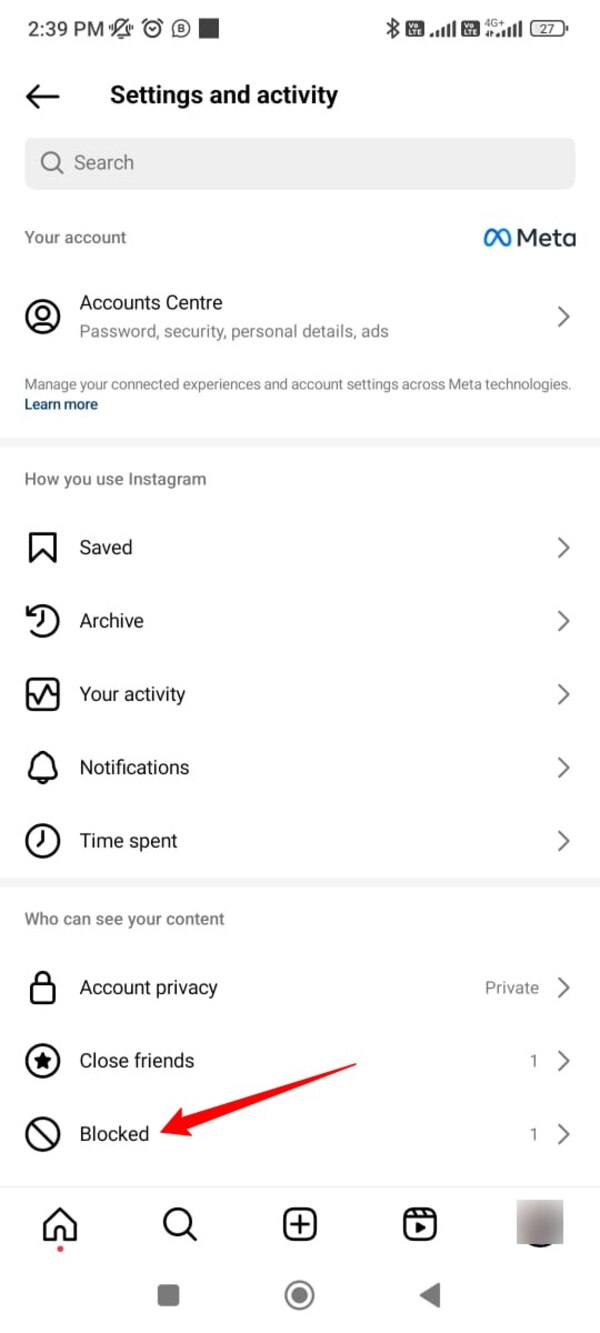
You will see blocked accounts on your Instagram account.
How to unblock someone on Instagram?
There may be situations when you want to unblock the accounts you had blocked earlier. These situations could include blocking someone by mistake or just unblocking a person on his offline request. If you know where to find your Instagram block list, consider that you already know the process.
Here’s how you can unblock a person on your Instagram:
- Follow the same steps as you did to find your Instagram. Just tap your Instagram profile and tap the menu.
- You will see the blocked accounts on your menu items. Just tap that option.
- You will see the “Unblock” option beside the list of blocked accounts. Just tap the required account and click the “Unblock” option.
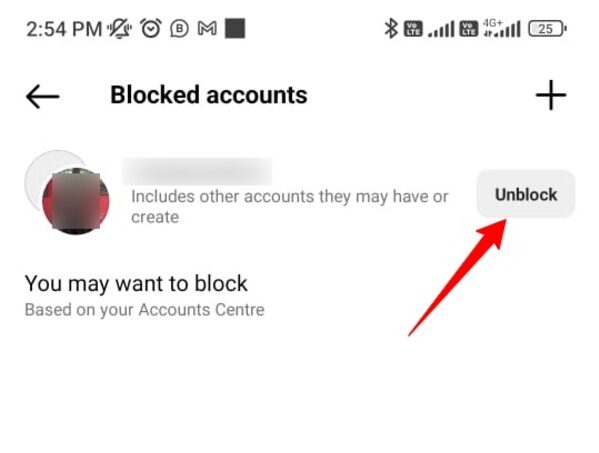
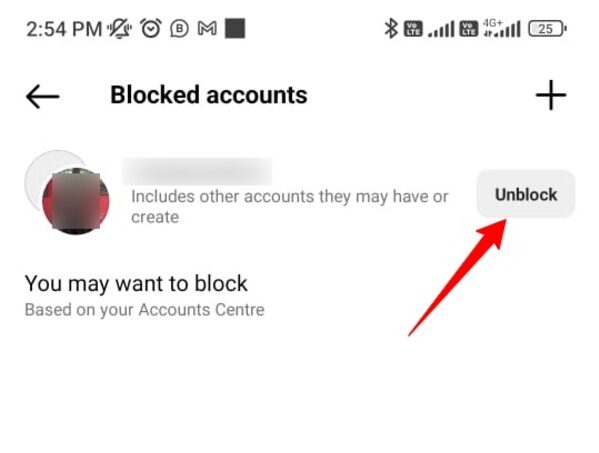
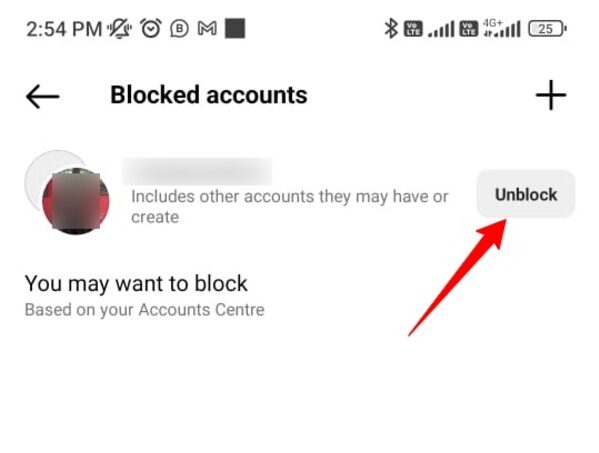
Now, the unblocked accounts can also see your profile. If they are your friends or followers on Instagram, they can also see your posts.
How to determine who has blocked you on Instagram?
Instagram will not directly notify you if someone blocks you. So, it will be quite difficult to determine whether someone has actually blocked you on Instagram. That’s because you will not be able to see the details of the account that blocked you on Instagram. But you can try some ways to hint that a particular person blocked you or restricted your account.
Keep in mind that these methods do not guarantee that you will be able to determine that you got blocked. These are just the hit-and-trial methods to determine that fact. But if you try various steps and get the same result, the probability of your account being blocked increases.
Some ways to determine if someone blocks you on Instagram
Search option: Try searching for the username of the person who you think has blocked you. If you are unable to find that username on Instagram, it might be possible that you got blocked by that user. But you will still not be sure about it because that user might have deactivated his or her account. In that case, also, you will not be able to find that username via the search option.
Check for the post: If you were following an account on Instagram, you would be seeing posts from that account. But after you get blocked, you will not be able to see the posts from that person. It is also possible that the posts initially appear, but when you click those posts, the message will display as “No posts yet” or “No posts to show.”
Ask from your mutual friends: You may have common friends with the profile of the person who you suspect has blocked you. You can ask your mutual friends to check from their accounts if they can see the profile of the person who blocked you. If they can see his or her profile and posts this would hint that you got blocked by that person.
Check messages: If you had a conversation with the account you suspect has blocked you, access those messages again. If the messages are there and the profile of the sender is not accessible or is hidden, it may also indicate that you got blocked by that account.
New account: You can also make a new Instagram account and try searching for the required person. If you can see the profile of that person from the new account, it would mean that your original Instagram account probably got blocked by that person.
How to block Instagram on your kid’s Android phone?
Responsible parents constantly worry about their children’s interactions on social media platforms. Instagram is one of the widely used platforms for interconnectivity. Parents may like to have control over their kids’ interactions on Instagram. That’s why they would want to know about the ways to block the Instagram app on their kids’ phones.
If you suspect that your kids are wasting too much time on Instagram or they may get involved in activities that are not appropriate for them, consider blocking the Instagram app for them. But how can you block an app on your kid’s device? You can use a good parental control app like FlashGet Kids.



Block Instagram on your kid’s phone via FlashGet Kid
Let’s see how you can use the FlashGet Kids app to block Instagram on your kid’s phone:
- Download the FlashGet Kids app from the office website or app store. You must download the parent’s version (Parents’ devices).
- Take your kid’s phone and download the FlashGet Kids for child version on your kid’s phone.
- Bind both apps together using the 9-digit binding code. Note the code from one device and enter it into the other device for a successful binding.
- Access the FlashGet Kids app (Parent’s version) on your device and go to the Screen Time option. Tap the “App List” option to see the list of apps installed on your child’s phone.
- Tap “Instagram” from the list. You will be able to set the app time limits for Instagram from your kids. You can set time limits for your kids to use Instagram. They can only use Instagram for those hours.



You can allow your kids to use Instagram when you are around them so that they can use it within safe limits under your supervision.
The FlashGet Kids app goes beyond just the app’s control. You can use its extended features to ensure your kid’s safety and security in the digital environment. This app keeps you informed about your kid’s real-time location. You can set boundaries for your kids. This app will tell you whenever your kids leave that area.
You can also mirror your kids’ phones on your device to see their live activities. The app also tells you about your kid’s involvement in any activity performed on his or her device. The live notification feature tells you everything about your kid. You can keep a full check on your kids to act timely in case of challenging or unwanted situations.
Wrapping up
Personal privacy is one of the most important aspects of using social media. If you think that you need to avoid someone on social media, you must do it using the given options. Now you know how to block on Instagram. You may use this option whenever you think it is necessary. You must also closely monitor your children’s activities on social media platforms like Instagram. For a more coherent approach, you can use a good parental control app like FlashGet Kids to ensure your kid undergoes a safe and secure digital environment.
FAQs
If I block someone on Instagram can they see my posts and profile?
No. If you block a user on Instagram, he or she cannot see your profile and posts. Your profile and posts will be completely hidden from the blocked users.
How to unblock someone on Instagram when “user not found?”
If you want to unblock a user on Instagram, you can do it by going to your profile’s menu. But if you get a “User not found” message, it may mean that you also got blocked by that user. You cannot unlock those users in that case.
When you block someone on Instagram, what do they see?
The blocked users don’t see anything about your profile, posts, or stories. They also don’t get any notification from Instagram that they have been blocked.
What is the difference between restriction and blocking on Instagram?
Restricting Instagram accounts means that those accounts can still see your profile but cannot see your posts or stories. Blocking completely makes your profile invisible to those users.
Does “user not found” mean blocked on Instagram?
Yes. If you get a “User not found” message, it would be highly likely that those users may have blocked your profile.

