Understanding the ins and out of how to block websites is the cornerstone of protecting kids from harmful digital content.
Most of the content available online through websites or social platforms like TikTok or Youtube might need to be more suitable for kids’ consumption.
While a few may justify why you should allow your kids to spend time on them, for the most part, they are detrimental to their moral character, sleep patterns, and academic performance and causes addiction.
To make it worse, most websites don’t have consideration or a system to regulate the user age. As a parent or guardian, that brings you to leave your comfort zone and take the upper hand to block websites.
But how do you do it? What do you use? Fortunately, this piece will uncover all the relevant information about why you should block websites on your kid’s phone and how to do it. So keep reading to learn more.
Things about blocked websites at school and home
Certain things have to go for kids to concentrate and do well entirely. One of them is constantly accessing destructive and inappropriate websites. To have a better insight into why you shouldn’t make it easier for kids to access websites at school and home, here are points to guide you:
- Security risk: Not all websites are safe. As such, they can pose security threats such as malware viruses which might expose kids’ information or damage their devices. If you can implement a system to block these websites, it means parents and teachers can curb any security breaches.
- Inappropriate content: While there are content kids can consume on the internet, it’s not right for them to interact with violent and adult content. That means the only way to protect kids from these kid-on scenarios is to block websites that pose such threats.
- Distractions: When kids are at school or home doing their assignments, you need them to be entirely focused and invested in whatever they’re doing. However, with the easy availability of destructive and addictive websites, it can be hard to control kids. That is why the best way to deal with this situation is to block websites completely.
- Cyberbullying: The internet has all kinds of means that while you can get good people, many bad characters are masked in faceless accounts. This means it’s easy for kids to be exposed to cyberbullying and extortion if they spend most of their time on the internet.
- Bandwidth constraints: Too many kids on websites can cause bandwidth constraints on the school’s internet. That shows the school must find a way to block websites and keep the internet reliable for essential programs.
What are blocked websites list at schools?
Here are six popular websites that are sometimes blocked at schools, along with potential reasons for their inappropriateness for kids:
1.TikTok
TikTok is a social media platform that allows users to create and share short videos. It may be blocked at schools due to concerns about inappropriate content, cyberbullying, and potential distractions from academic activities.
2. Twitter
Twitter is a microblogging platform where users can post and interact with short messages called tweets. It may be blocked at schools because it can be a source of distractions, inappropriate content, and potential exposure to online predators or cyberbullying.
3. Hulu
Hulu is a popular streaming service that offers a wide range of TV shows and movies. It might be blocked at schools to prevent students from accessing non-educational content during school hours and to maintain a focused learning environment.
4. Amazon Prime
Amazon Prime is a subscription-based service that provides access to various media content, including movies, TV shows, and music. Similar to Hulu, it may be blocked at schools to discourage students from accessing non-educational material during school hours.
5. Facebook
Facebook is a social networking platform allowing users to connect, share content, and communicate. It is often blocked at schools due to concerns about privacy, distractions, cyberbullying, and potential exposure to inappropriate or harmful content.
6. Netflix
Netflix is a popular subscription-based streaming platform that offers a wide range of TV shows, movies, and documentaries. It may be blocked at schools to prevent students from accessing non-educational content during school hours and to maintain a focused learning environment.
Why should parents block websites for your kids?
There are numerous reasons why parents should block websites on their kid’s devices. But here are the most crucial ones that need to be given a closer look:
Time management
When your kids are always on their phones scrolling through websites like TikTok or Instragma, which are addictive, they might not manage their time effectively.
As a parent, you must ensure they allocate their time to essential duties such as homework and house chores, which they can manage.
Also, managing their time and spending only some of it on these websites will mean they have adequate time to bond with friends and family. However, that can only happen if you find the proper method to block these destructive websites.
Online Safety
The internet can be vast and sometimes dangerous, especially for young children. Blocking certain websites can help protect kids from accessing inappropriate or harmful content, interacting with strangers, or falling victim to online scams or cyberbullying.
Access to loads of adult content
Blocking websites that contain explicit or adult content is crucial to protect children from exposure to inappropriate material. This includes websites with adult videos, explicit images, or content unsuitable for their age group.
Distractions
Certain websites, mainly social media platforms and entertainment websites, can be significant distractions for kids. By blocking these websites, parents can create a more focused environment for their children to study, concentrate, and engage in offline activities.
How to block websites on kids’ devices?
While understanding the essence and need to block websites is essential, so is learning how to block the website using the proper method. Luckily, this section will unveil how you can block websites on iPhone, Android, and PC:
How to block websites on your kid’s iPhone?
One of the ways you can block a website is on their iPhone device to ensure they can’t access irrelevant and unproductive material. With these few steps, you will be able to implement the measures required to ensure your kids are safe:
1. Go to Settings > Screen Time > Content And Privacy Restrictions.
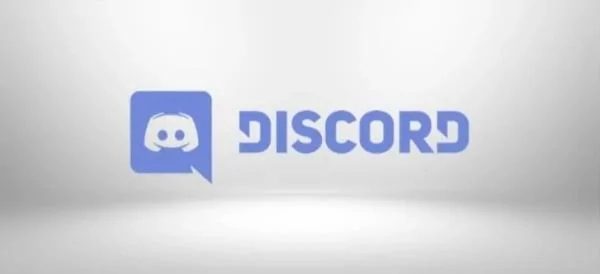
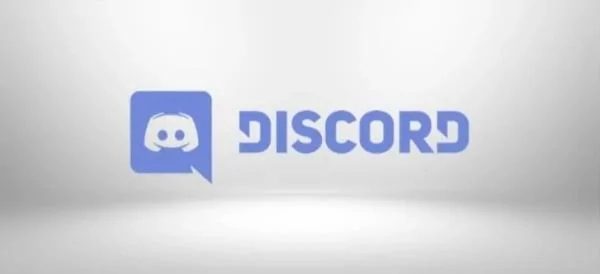
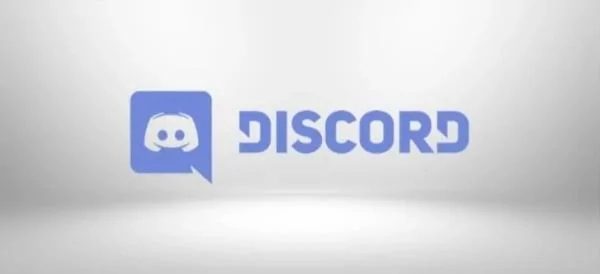
2. You’ll be prompted to add a four-digit passcode.
3. Ensure the content and privacy section is on before you proceed.
4. Now click Content Restrictions > Web Content > Limit Adult Websites
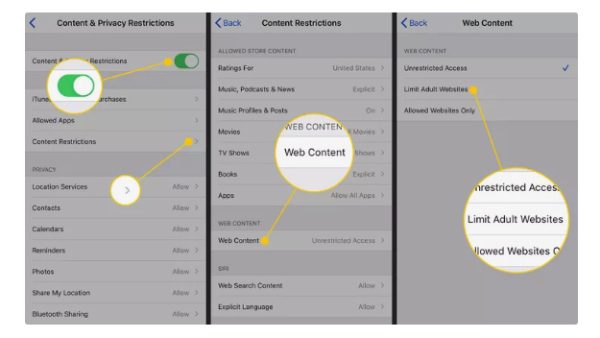
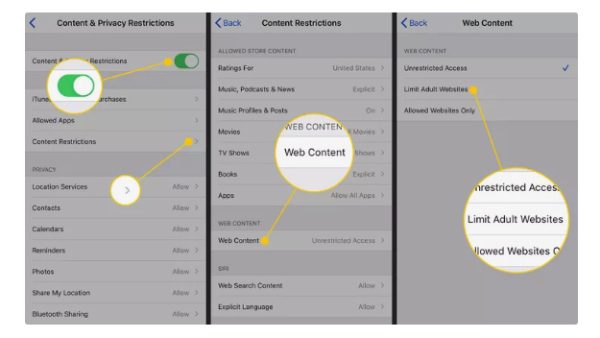
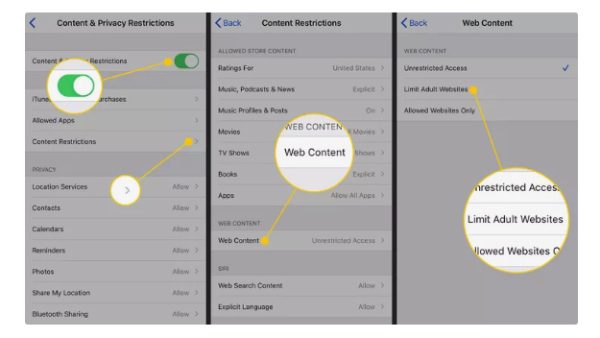
5. To save the changes, exit the settings.
How to block websites on your kid’s Android using Google Family Link?
Parents can also block websites on their kid’s Android devices using Google Family Link. However, to do this, you need to follow the steps below:
1. Open the Family Link app > Select your kid.
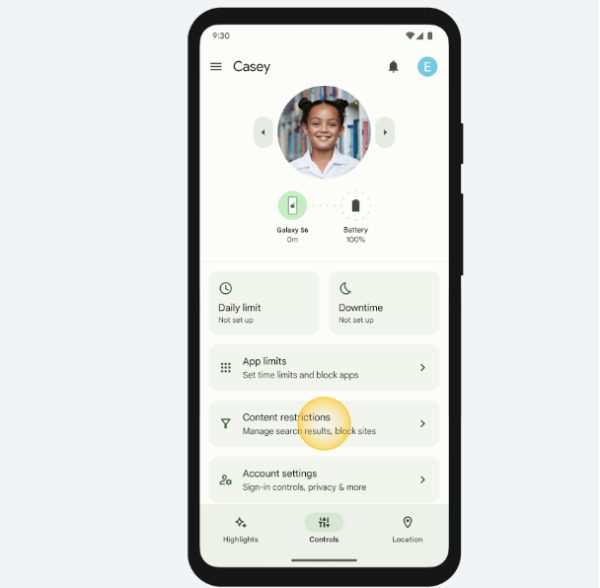
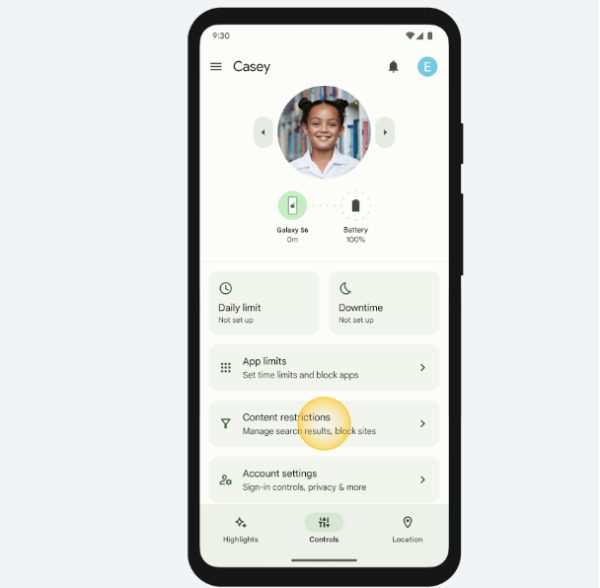
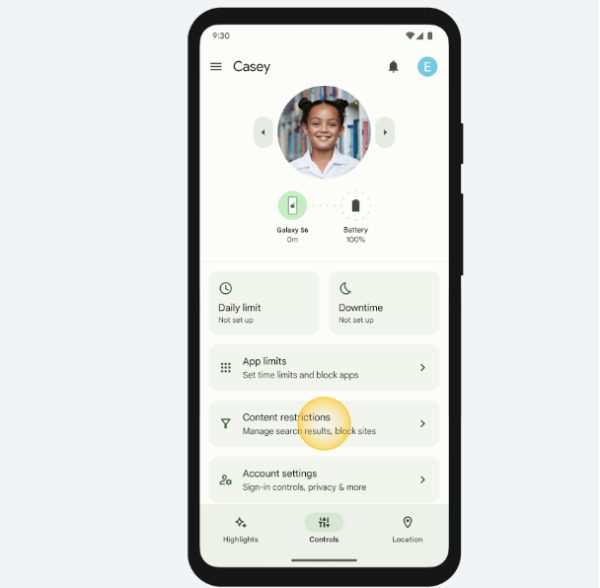
2. Click “Controls” > “Content Restrictions” > “Google Chrome”
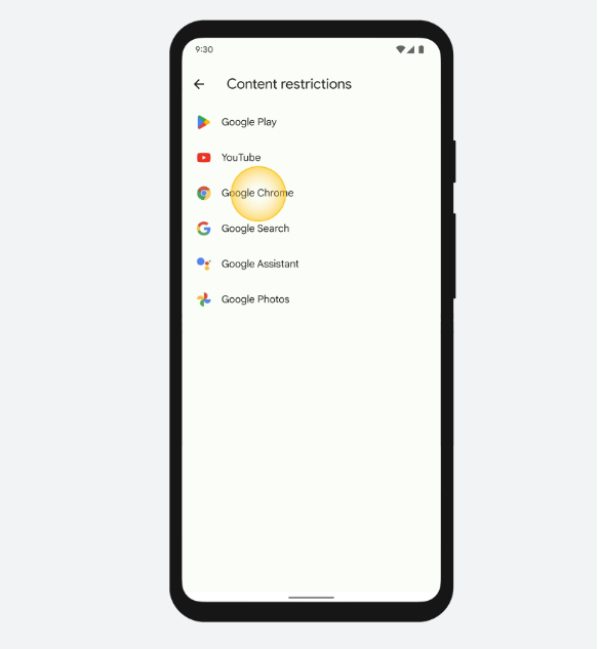
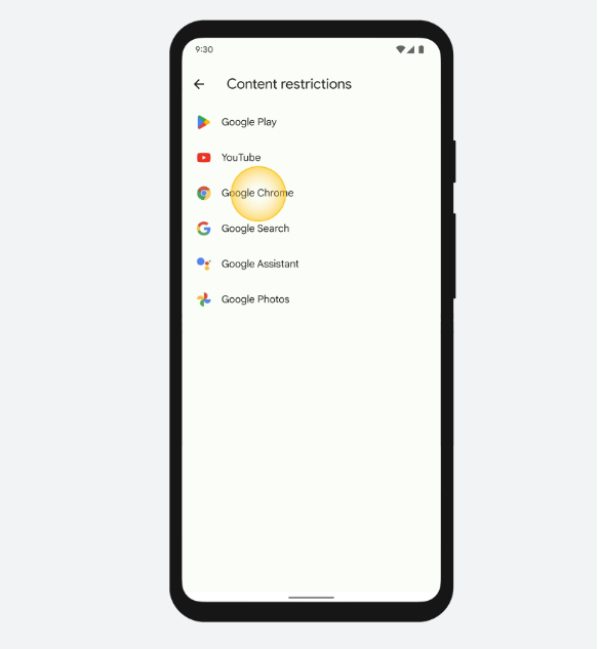
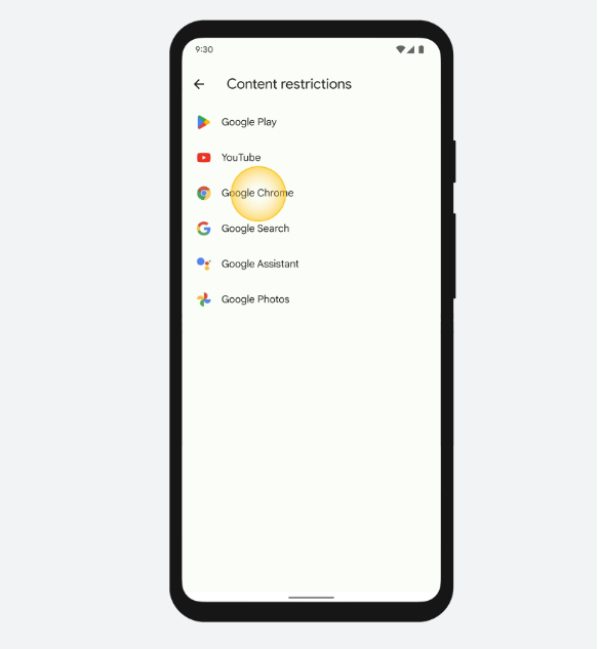
3. Go to Manage Websites > Click “Approved” or “Blocked”
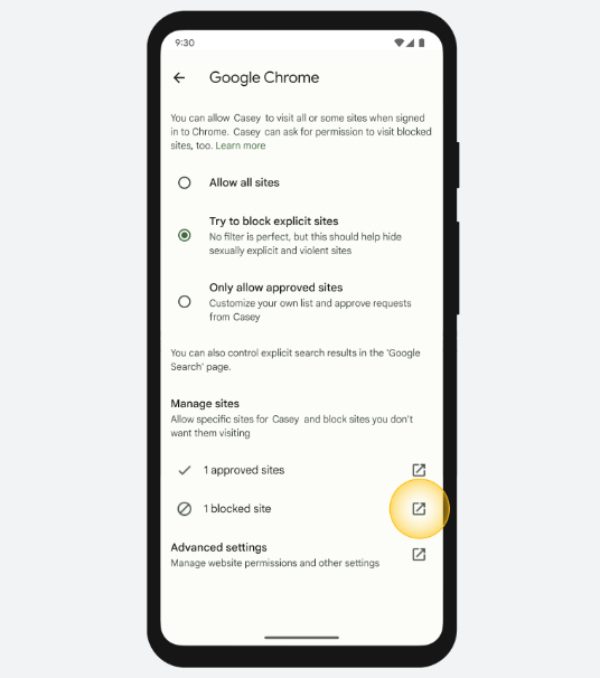
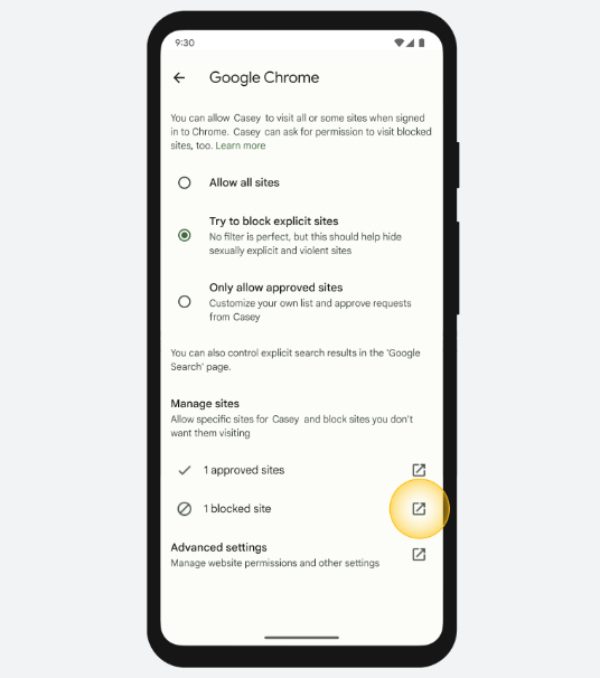
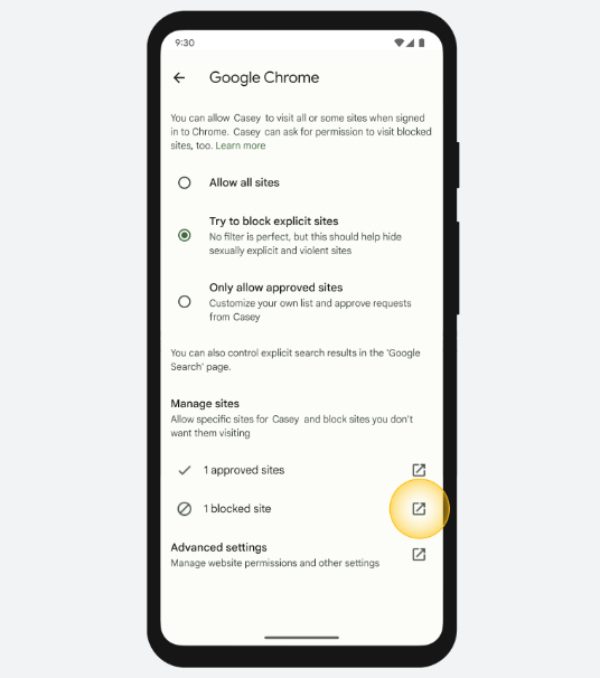
4. Click on the Add Website option to add the website you intend to block on the kid’s Android Phone.
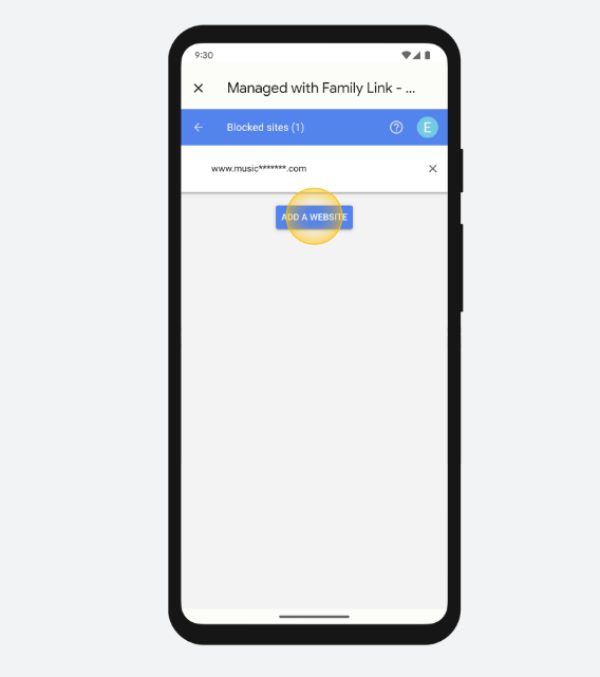
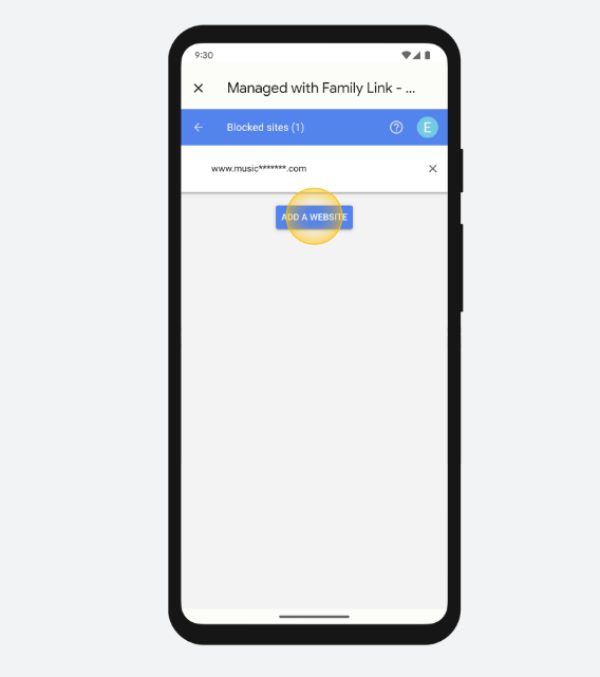
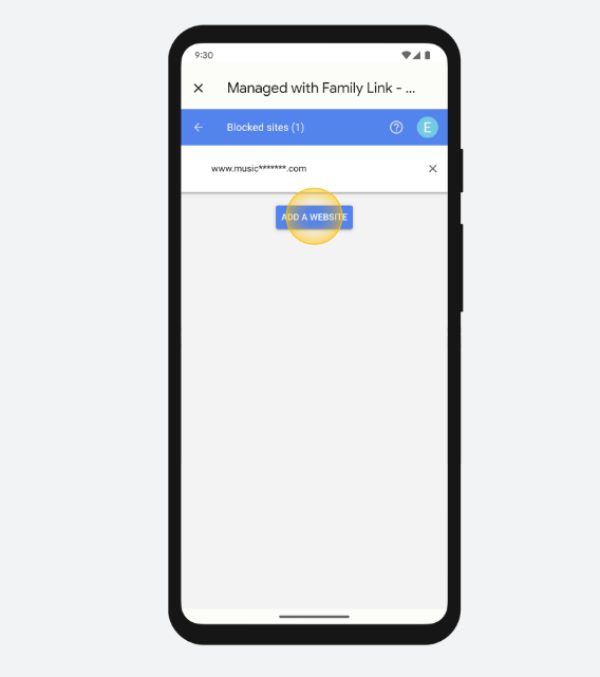
5. Tap Close at the top of the screen.
How to block websites on your kid’s PC?
If you’re a concerned parent or guardian, ensure a safe browsing environment for your child by blocking certain websites on their PC. One effective way to achieve this is by using the built-in features of Windows 10. Here are steps to make this possible:
1. Open the Settings menu on your Windows 10 PC > Accounts” > “Family and other people” > “Manage family settings online.”
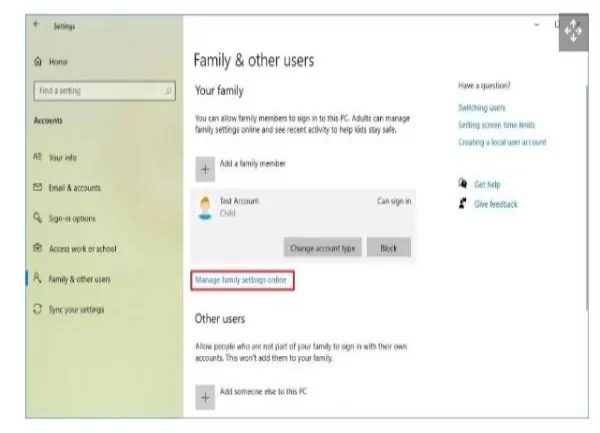
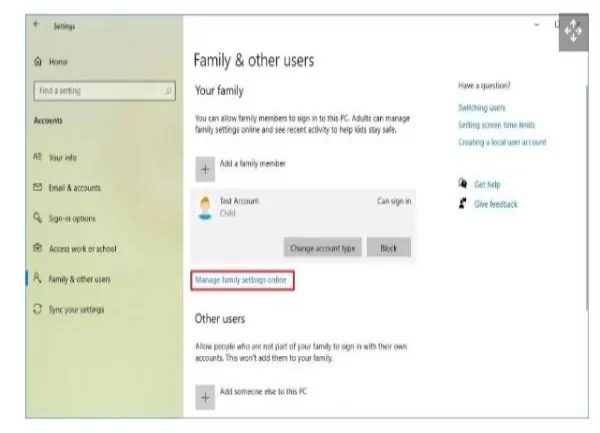
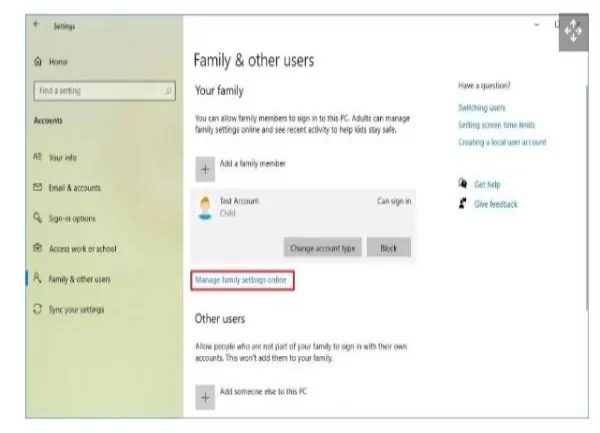
2. Scroll down to the child account section and click the More options menu.
3. From the dropdown menu, choose the option labeled “Content restrictions.”
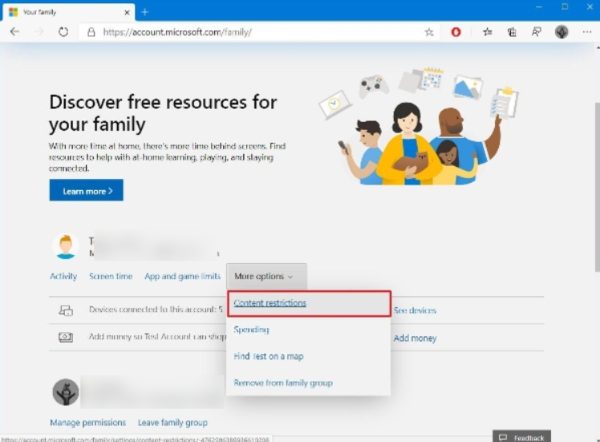
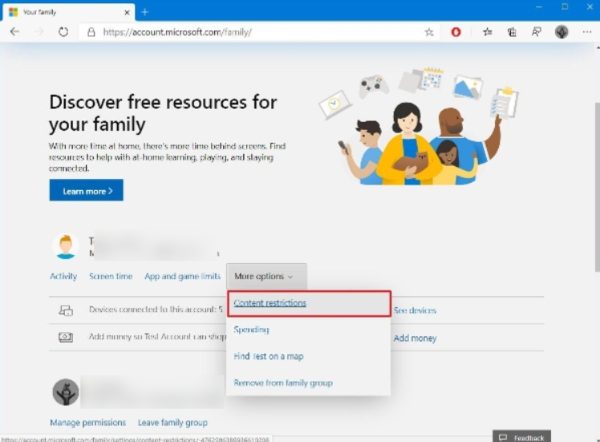
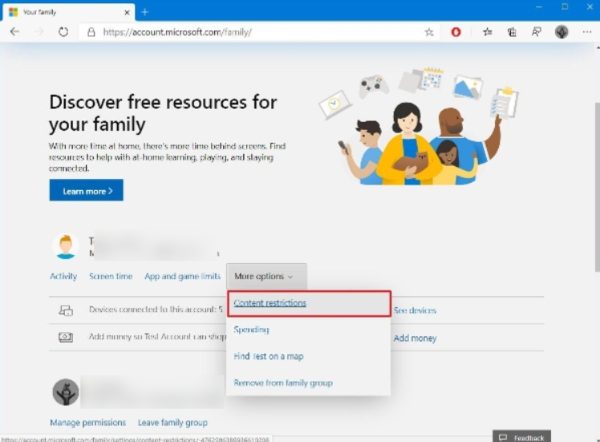
4. If you want to block all websites except those you explicitly allow, check the “Only allow these websites” option.
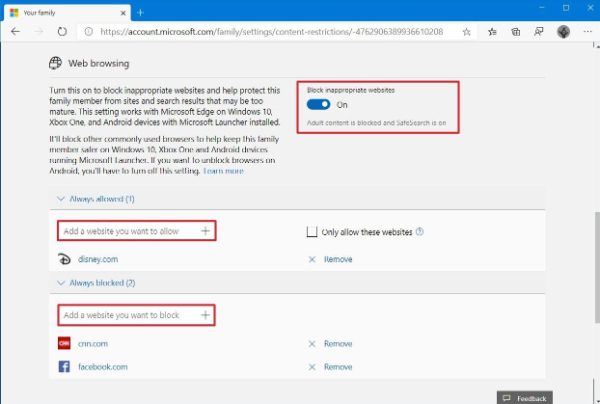
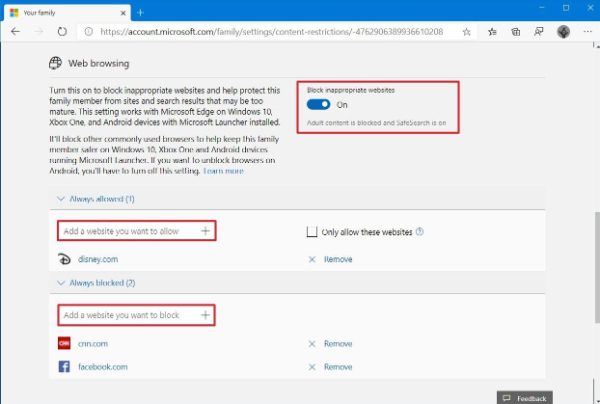
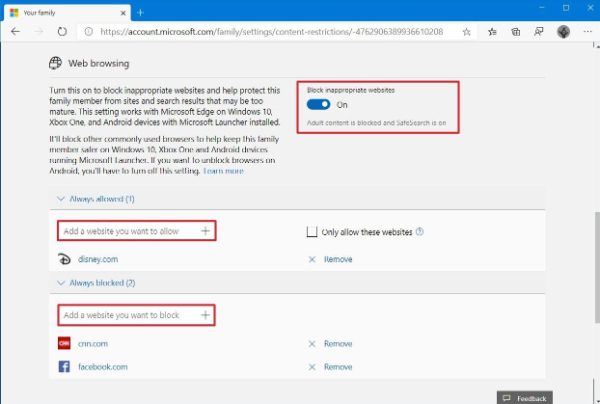
5. In the “Always blocked” section, enter the URLs of the websites you don’t want your child to visit.
6. In the “Always blocked” section, you can add the URLs of search engines other than Bing, such as Google.com, Yahoo.com, and DuckDuckGo.com, if you wish to block them.
7. Click the “+” button to confirm adding the link to the blocked websites list.
8. To add additional websites to the list, repeat steps 10 and 11 for each website you want to block.
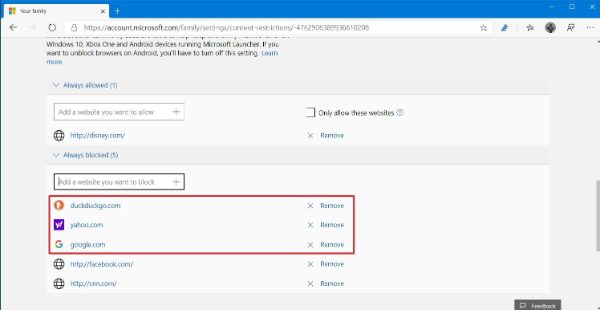
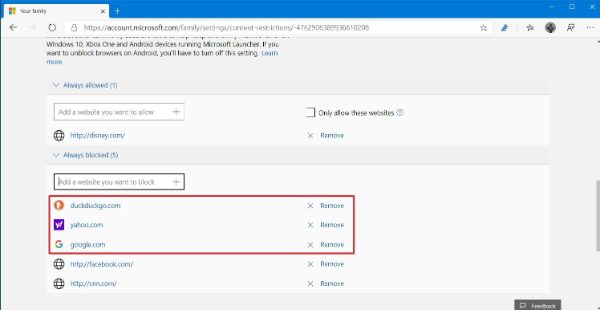
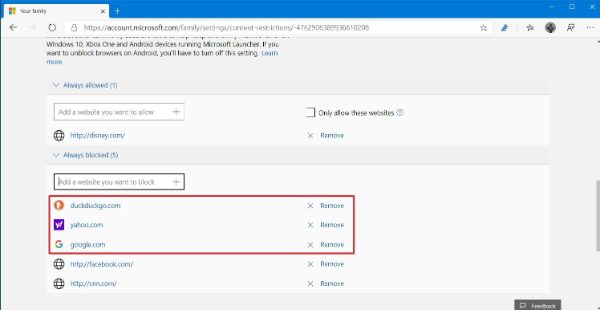
Blocking websites on a Mac can be done using the built-in parental control feature. Here are the steps to block websites on a Mac:
1. Open the “System Preferences” > “Screen Time” > “Content and Privacy.”
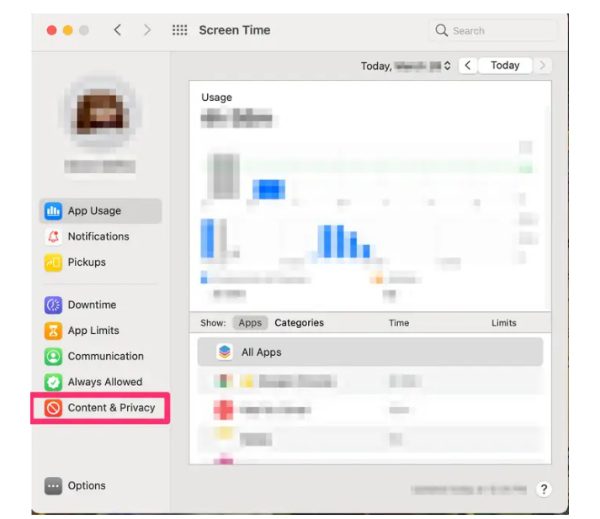
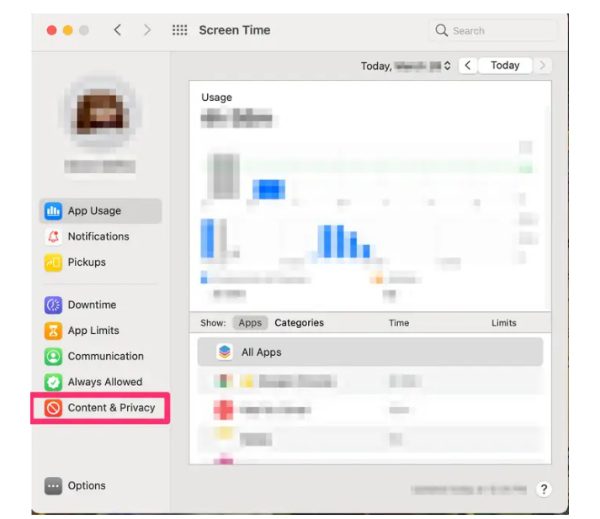
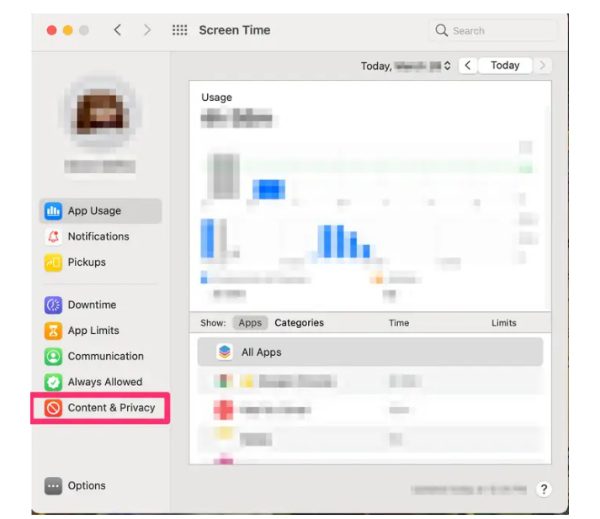
2. Under the “Web Content” section, click the “Limit Adult Websites” option. This will automatically block many adult websites.
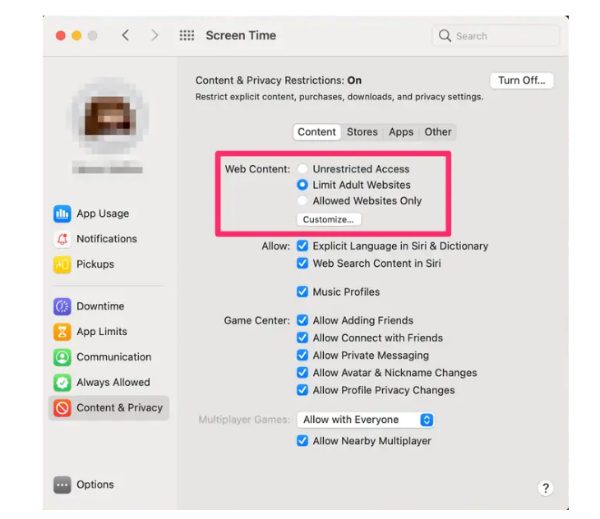
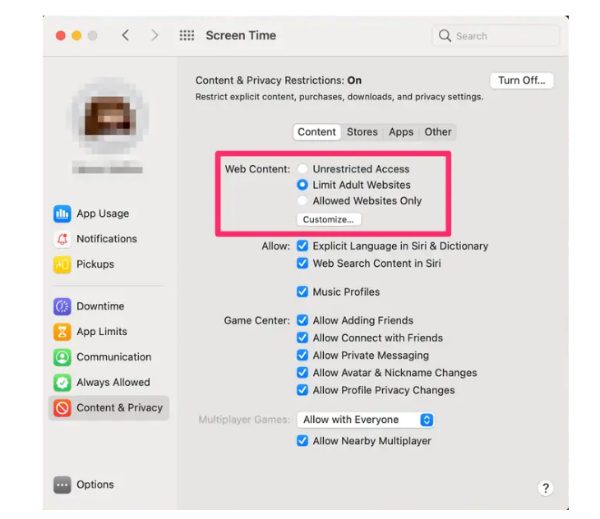
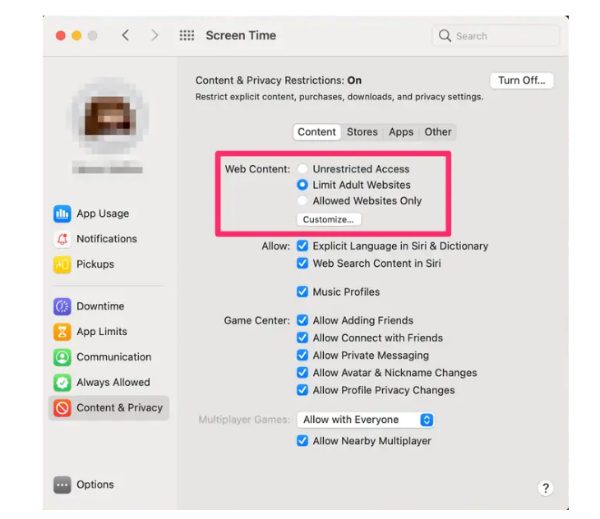
3. To add additional websites to the block list, click on the “Customize” button next to “Never Allow” and enter the website URLs you want to block one by one.
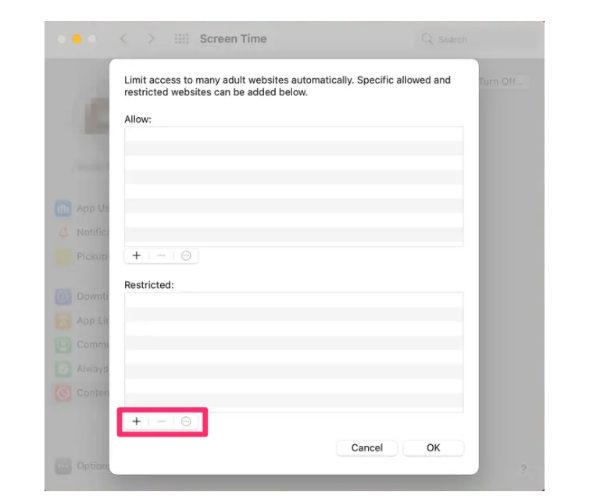
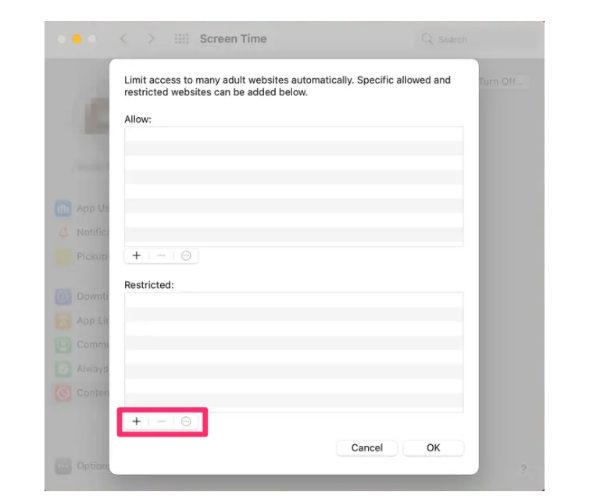
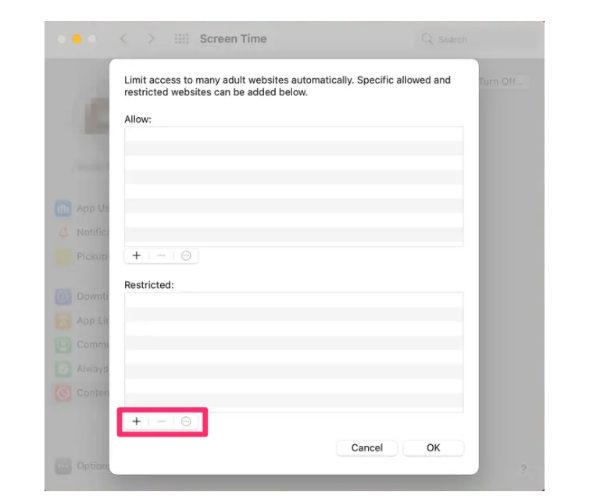
How might FlashGet Kids help you?
The FlashGet Kids app offers a comprehensive solution by providing a range of features specifically designed to block websites and protect kids online.
With features like screen mirroring, app blocking, and screen time management, FlashGet Kids empowers parents to ensure a secure and controlled digital environment for their children.
Screen Mirroring
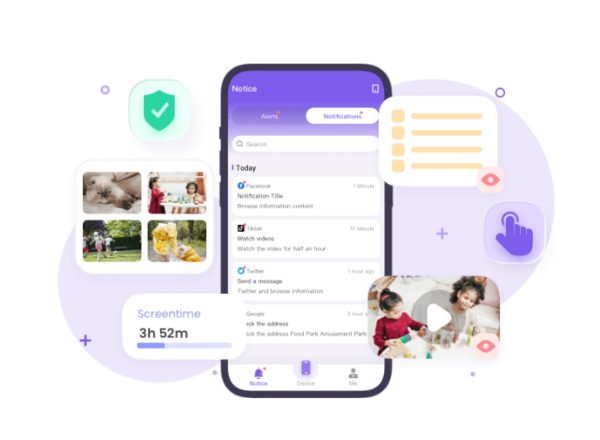
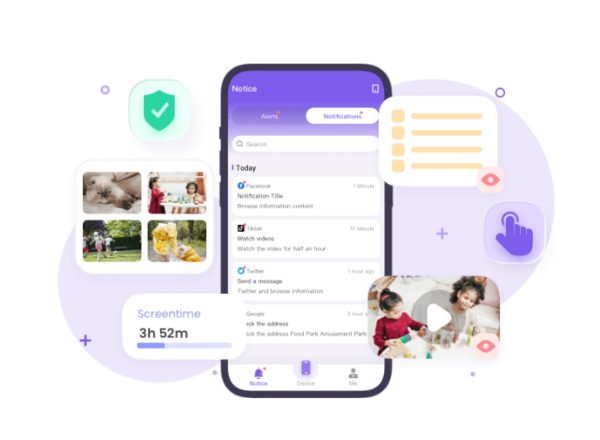
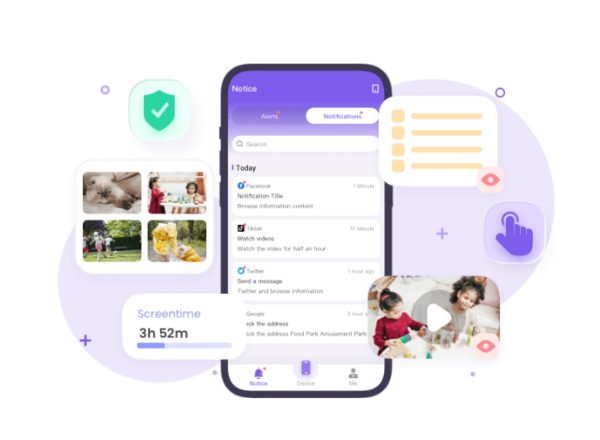
The screen mirroring feature of FlashGet Kids allows parents to actively monitor their children’s device screens in real-time, helping protect them from accessing and viewing inappropriate content. By using this feature, parents can closely monitor their children’s online activities, identify potential risks or exposure to inappropriate material, and take immediate action to ensure a safer online environment.
App blocker
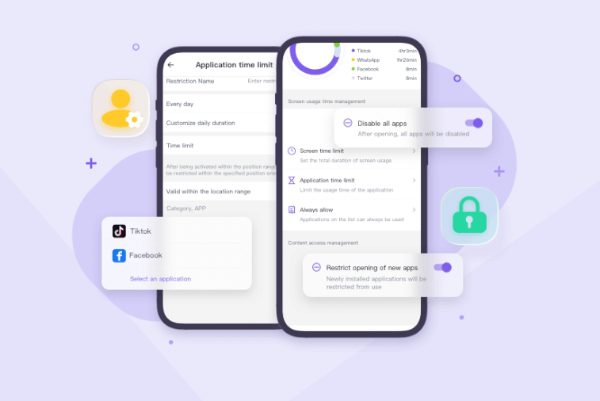
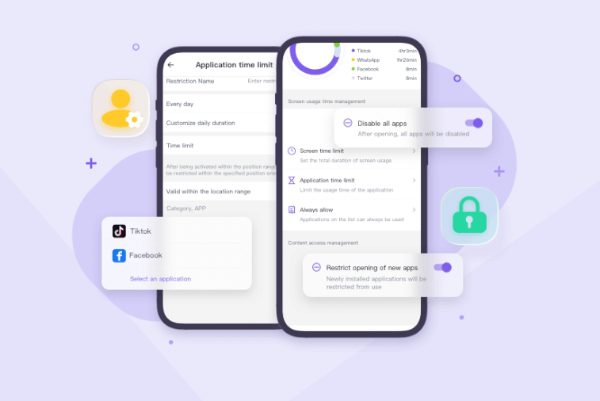
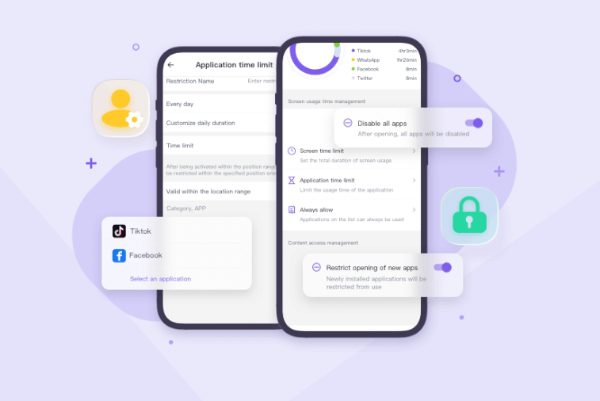
FlashGet Kids provides an app-blocking feature, enabling you to prevent your children from accessing specific applications that may contain explicit content or contribute to cyberbullying, ensuring a safer digital environment. So this is a feature that parents should check out.
Limit screen time
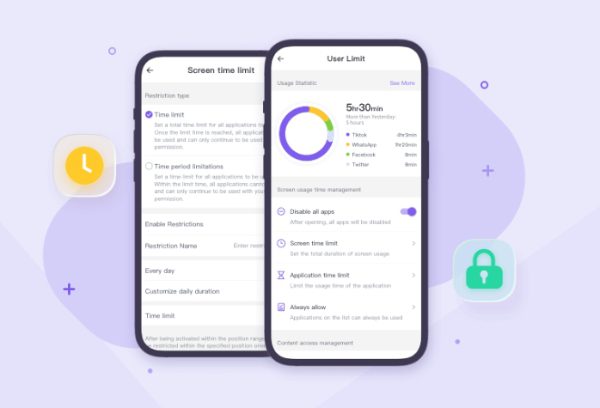
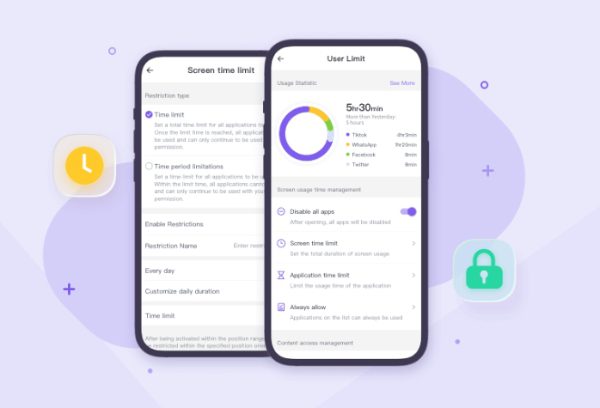
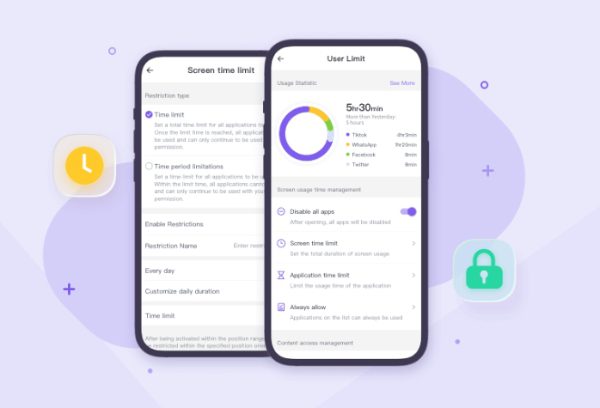
By utilizing the screen time feature of FlashGet Kids, you can set time limits on your child’s device usage, helping them manage their screen time effectively, reducing distractions, and promoting a healthy balance between online activities and other essential tasks.
Conclusion
You can block websites on your kids’ iPhones using Screen Time settings. And block hazardous websites on your kid’s Android using Google Family Link app. In addition, you may also use Microsoft Parental Settings to block harmful websites on your kid’s PC.
With its powerful features, including website blocking, screen mirroring, app blocking, and screen time management, the FlashGet Kids app empowers parents to create a secure and controlled online environment for their children.

