Have you ever asked yourself why is the find my iPhone feature not updating the location of your lost iPhone at the time you needed it most?
This intended feature for Apple users to find their lost gadgets can fail at times turning into more than an annoyance, but even a security threat.
In this article, we will explore the various root causes of this problem and ways through which it is possible to solve the problem and get your device back online.
Introduction to the “Find My iPhone”
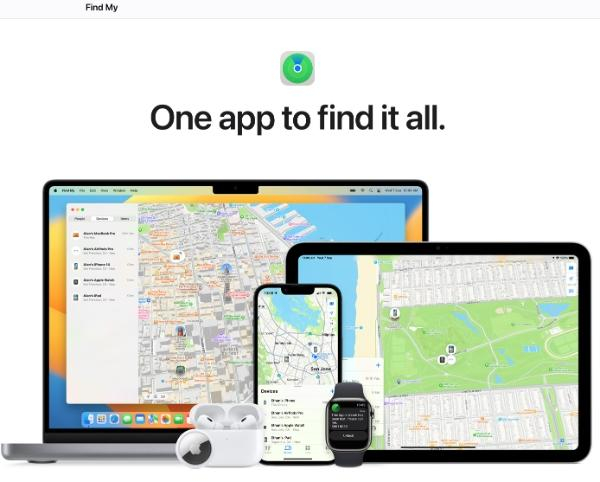
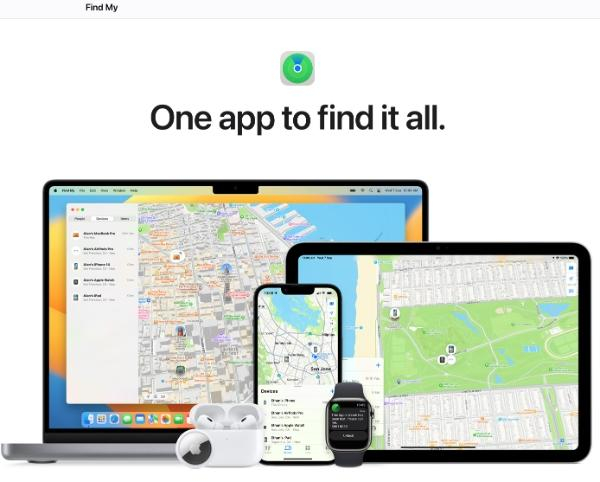
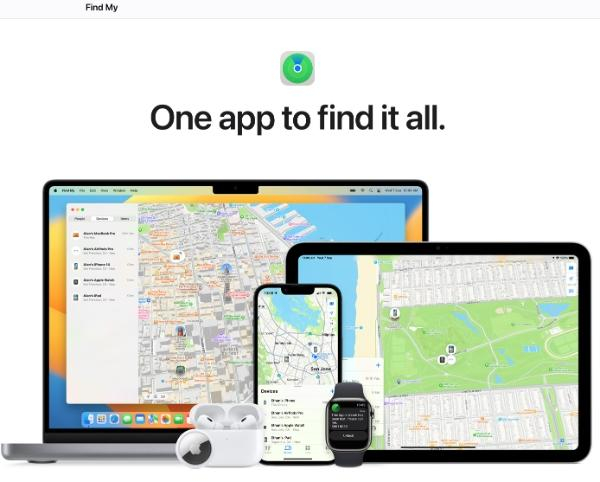
Find My iPhone is an application and service developed for Apple devices that shows the location of iPhone, iPad, Mac, or other devices.
Its primary functions include:
- Device location: Identifying the precise geographical location of a lost or misplaced gadget on a map.
- Remote actions: Enabling a user to remotely lock their gadget, create a sound to help find it, or erase all data on the gadget to ensure privacy and security.
- Lost Mode: Makes a notification sound and concurrently shows a message of the owner’s choice on the screen of the lost gadget.
- Last known location: If the device is not currently connected, then the app can display its last known location.
- Family sharing: Allowing the user to find devices of family members who are authorized to share their location.
It has become one of the key elements of the iOS environment, helping people to feel calm and secure and preventing theft.
Why is Find My iPhone not updating its location?
Unfortunately, sometimes, users face problems with location updates when using the Find My iPhone service.
This can be quite a let-down, particularly in situations when one wants to locate a lost appliance. Several factors can contribute to this problem:
– Poor Internet connection:
Where there is a low cellular connection or unpredictable internet connection, the device might not be able to upload its location data to Apple.
– Low battery:
When the battery of the device is depleted, a low energy mode is activated where some features like GPS and location services may be turned off.
– Outdated software:
Sometimes, the use of location services may be affected by bugs or compatibility issues that were present in earlier builds of iOS. Apple often introduces new versions to enhance performance and address existing bugs.
– Disabled location services:
If location services are switched off in settings on the iPhone, it means that Find My iPhone cannot get the GPS data required to update the location.
– Airplane mode:
This setting turns off all wireless connections such as cellular, Wi-Fi, and GPS. Which means the device cannot send any location update.
– iCloud account issues:
Issues for instance, wrong account details, account lock, or sync issues may cause a disconnection between the device and iCloud services.
– Device is offline:
If a device is switched off, located in an area with no signal, or out of battery. It cannot send its location to Apple’s server.
– GPS malfunction:
Problems arising from the hardware of the GPS module of the device may lead to a wrong location being displayed. This may be because the product was physically damaged or had a manufacturing fault.
– Find My iPhone is disabled:
If the feature was disabled on the device, either, intentionally or by mistake, the device’s location will not be monitored or reported.
– Temporary server issues:
Sometimes, due to some problems in the Apple server or due to some maintenance work. The Find My iPhone service may get suspended for some time.
A simple way to track location sharing.
Solutions to the Find My iPhone not updating location
In case Find My iPhone is not updating location, there are some steps that can be taken.
These solutions correspond to the common issues we’ve identified and can often resolve the problem quickly:
1. Poor internet connection:
Make sure that your device is connected to a good internet connection.
It is worth changing the connection between the Wi-Fi or the cellular data to check which one is giving the best outcomes.
Steps:
- Navigate to Settings > Wi-Fi or Cellular to view the connection.
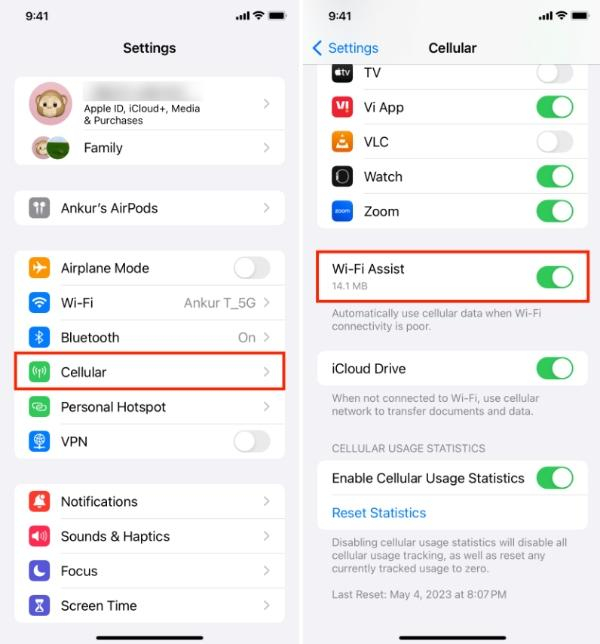
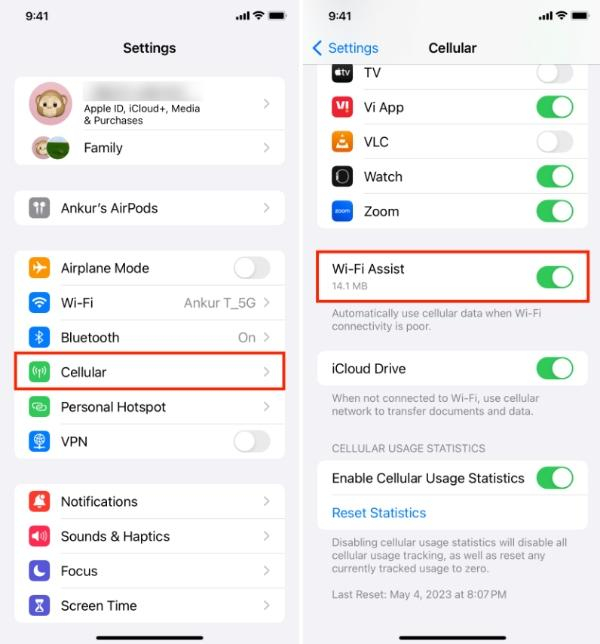
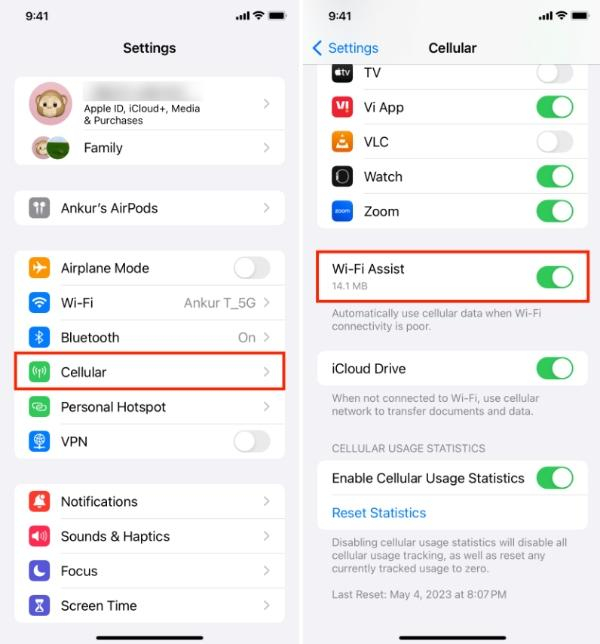
- Switch off and on Wi-Fi or Cellular data.
- If possible, attempt to use a different Wi-Fi network.
2. Low battery:
It is recommended that you recharge your device as soon as you can. If you can’t charge right away, switch on the Low Power Mode to save some power.
Steps:
– Plug the device into a power source.
– Navigate to Settings > Battery > tap on Enable Low Power Mode.
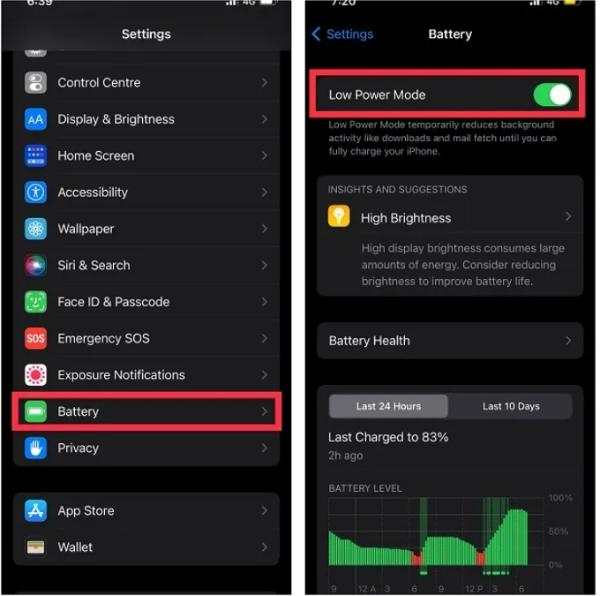
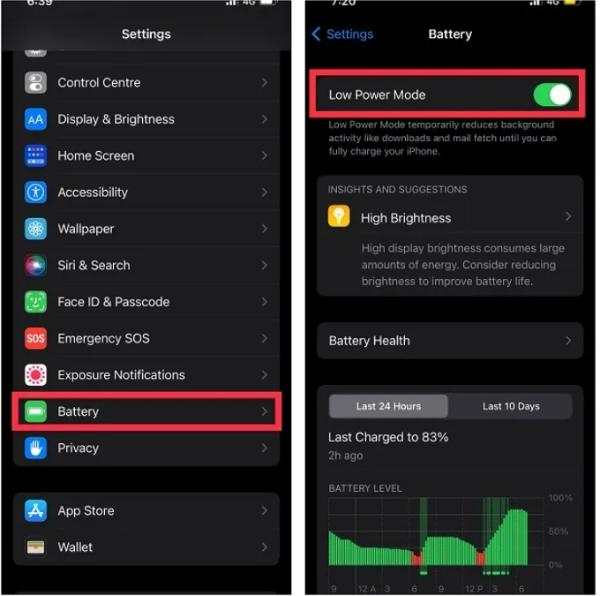
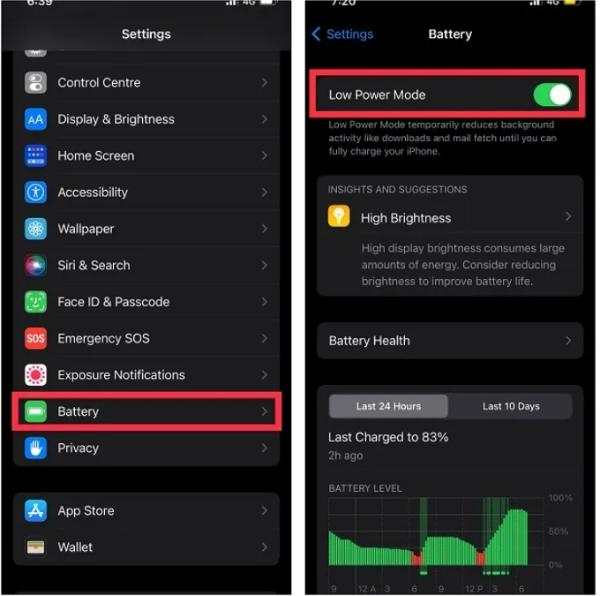
3. Outdated software:
Download the latest version of iOS. Updates are usually provided frequently, and they include bug fixes for location services.
Steps:
- Go to Settings, then General, and then Software Update.
- If there is an update, it appears as a button labeled “Download and Install.”
4. Disabled location services:
Make sure that the Location Services of Find My iPhone are active. This is important in order to ensure that the app is functioning as it should.
Steps:
– Open Settings, click on Privacy, and then select Location Services.
– Turn on Location Services.
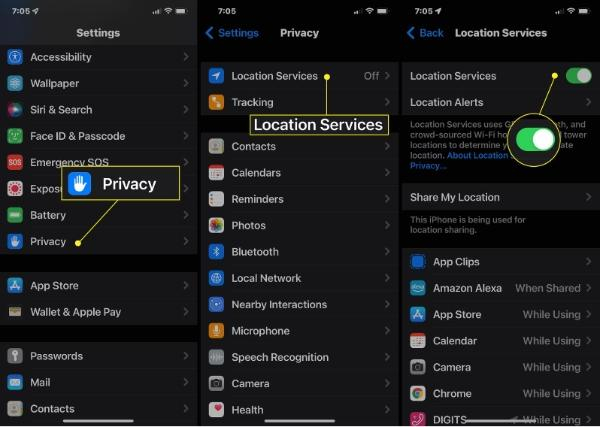
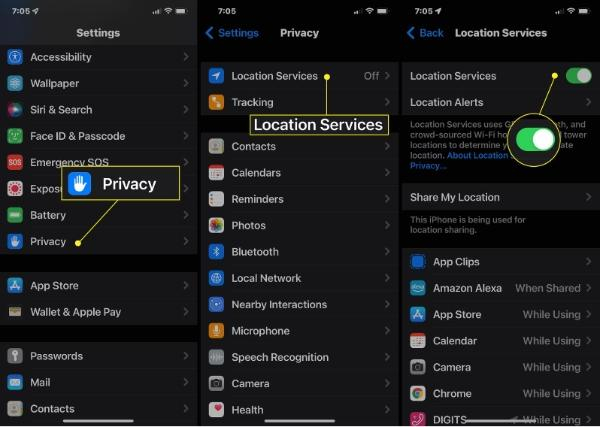
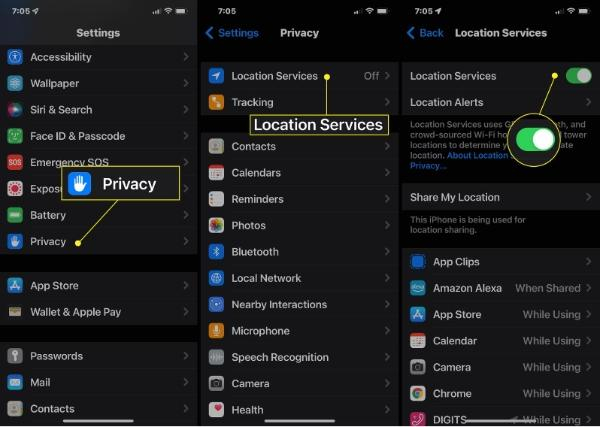
– Scroll down the menu to ‘Find My iPhone’ and ensure it is set to ‘While using the app.’
5. Airplane mode:
Go to Settings and switch the Airplane Mode Off so that there are no restrictions regarding emissions of wireless signals. This will enable your device to send location updates.
Steps:
- From the top-right of the screen, swipe down to open Control Center.
- Simply tap on the airplane button to turn off Airplane Mode.
6. iCloud account issues:
Make sure you are in the right account by checking whether the iCloud account details are correct.
Find My iPhone works best and cannot function if you do not properly establish the iCloud connection.
Steps:
– Go to Settings on your device, then select [Your Name] followed by iCloud.
– Ensure you sign in with the proper Apple ID.
– Switch off your ‘Find My iPhone’ feature then switch it on again.
7. Device is offline:
If your device is not connected to the internet, kindly reconnect your device or proceed to an area with a strong internet signal.
Steps:
- If possible turn on the device
- Move to a place with a stronger signal on the cellular or Wi-Fi connection.
- Wait for several minutes to allow it to recognize and display its location on the screen.
8. GPS malfunction:
To possibly fix some minor GPS-related issues, you can try restarting your device. If you do not solve the issue, then your only option is to contact Apple Support.
Steps:
– Reset your device.
– If concerns remain, go to Settings > Privacy > Location Services > System Services > Calibrate Location.
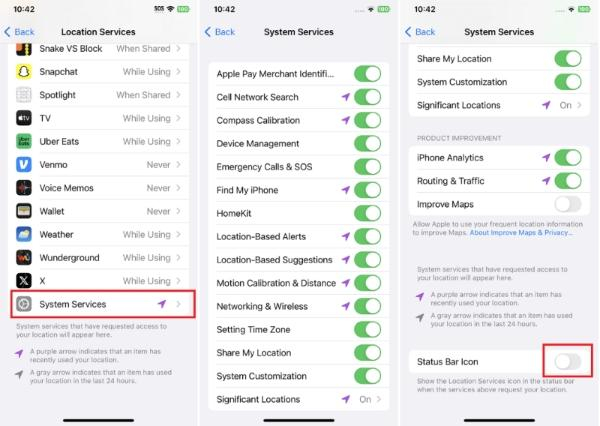
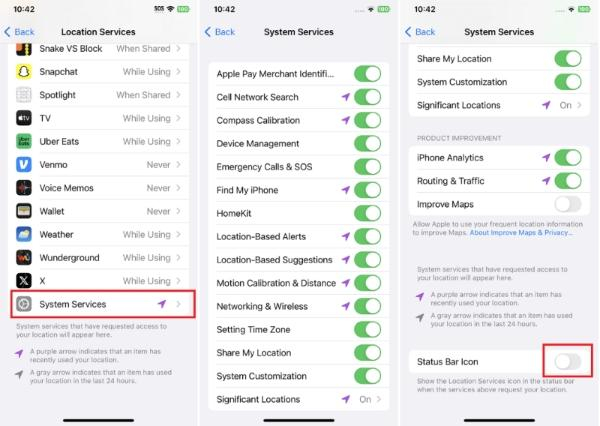
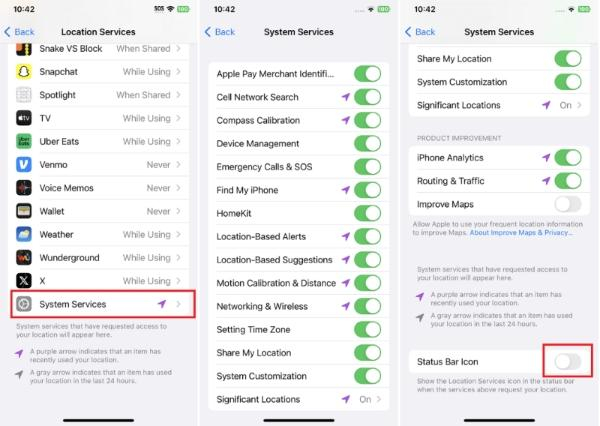
9. Find My iPhone is disabled
You should go back to Settings on your iPhone and turn on the Find My iPhone again. GPS location traces are based on this feature.
Steps:
- On your iPhone, go to the Settings app then tap the [Your Name] tab and tap on Find My.
- Select ‘Find My iPhone’ and turn it on.
- Additionally, ensure that ‘Enable Offline Finding’ is on.
10. Temporary server issues:
Go to the System Status page of Apple and see if there are some issues related to Find My iPhone services.
Should there be some challenges with the servers, you will just have to wait for Apple to sort out the problem.
Steps:
– Visit Apple Support System.
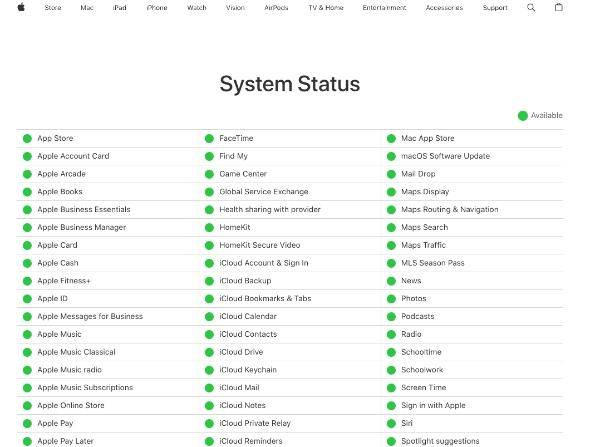
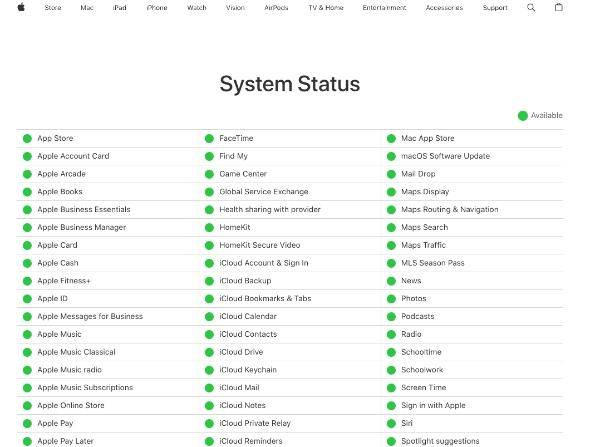
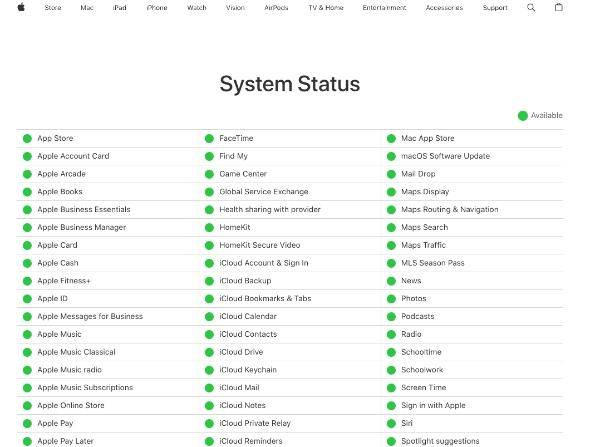
– Try to find any events connected with the “Find My iPhone.”
– If you do not solve the issue, then your only option is to contact Apple Support..
The other way to keep the location updating
In cases where all applicable general solutions to fix location updating problems with Find My iPhone do not work, users can try FlashGet Kids.



This third-party app provides a strong Location Tracker element that can function as an additional solution in case the native one from Apple is not sufficient.
FlashGet Kids’ Location Tracker allows tracking location in real-time, which can be helpful when Apple’s Find My iPhone is not functioning. Here’s how it can help:
- Continuous tracking: While Find My iPhone may be periodically refreshing its data, FlashGet Kids can provide location updates of a higher frequency.
- Cross-platform compatibility: It can work on a range of devices, which must be far more flexible than Apple’s ecosystem solution.
- Geofencing capabilities: Define control regions or zones virtually and obtain notifications when the device is within or outside these regions.
- Location history: Browse through the history of locations where the device was previously and can be useful if the device’s current location is not available.
- Battery-efficient tracking: It is created for the purpose of offering a location solution with a neutral or potentially minimal effect on the device battery.
- Multiple device management: Track several devices from a single account, which might be handy for families or people, owning several devices.
Despite being a parental control and child safety tool, FlashGet Kids’ location tracking feature will come in handy for any users who have recurring problems with Find My iPhone.
Conclusion
It is equally important to find out why Find My iPhone is not updating position in order to fully enjoy the security and reassurance that Apple’s tracking service offers.
Many factors, ranging from basic connectivity problems to software problems, can interrupt this service, and most of them can be easily solved.
However, for recurring issues, it is advisable to consider other options such as FlashGet Kids that can serve as an efficient backup.
Ultimately, staying informed about your device’s tracking capabilities and limitations ensures you’re always prepared, keeping your valuable iPhone within reach, virtually if not physically.

