Learning how to share location on WhatsApp is a valuable skill to help you and your loved ones stay safe in times of uncertainty.
It’s a skill that requires you to have the proper methods and steps to use to see any significant changes or share your location on WhatsApp effectively. On the other hand, not knowing how to share a location is like shooting yourself in the foot. But the good news is that there is an emergency option. There are ways and steps you can implement to ensure you share your location with your loved ones with ease using WhatsApp. So what are these methods, and how can you use them to share location on your Android or iOS device?
In this piece, you will learn all the relevant methods to ensure you share your Google location via WhatsApp.
How can I find location with WhatsApp?
Before jumping into the actual methods of sharing your location on WhatsApp, whether you’re using an iOS or an Android device, it’s essential to know how to find your location with WhatsApp.
Here is how to find the location feature in WhatsApp:
For Android:
- Ensure the location permission on WhatsApp is in the settings by accessing the app menu.
- Select Whatsapp from the app option and then move to “Permissions” then “Location” and turn it on for Whatsapp.
- You can either choose “Allow Only While Using The App,” “Ask Everytime,” or “Don’t Allow.”
- Now open the chat or group on WhatsApp.
- Click the lower icon to access more options and see the “location” feature.
For iPhone:
- On your iOS device, head to the Settings and click “Privacy.”
- Move to “Location Service,” then Whatsapp, and tap “Always.”
- From there, open the Whatsapp chat or group you’d want to share the location.
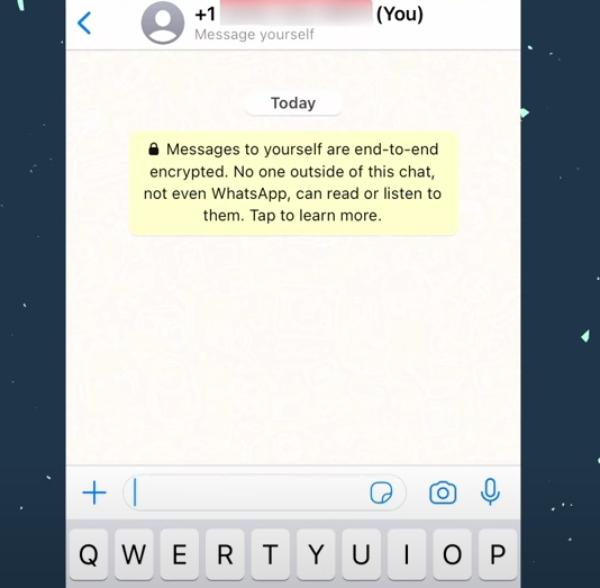
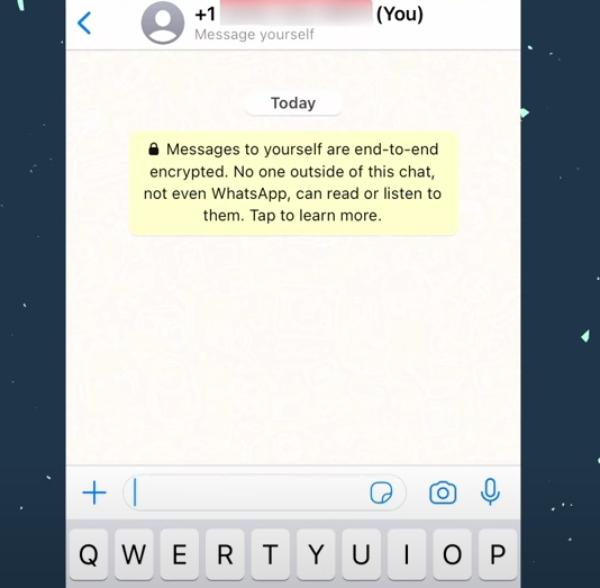
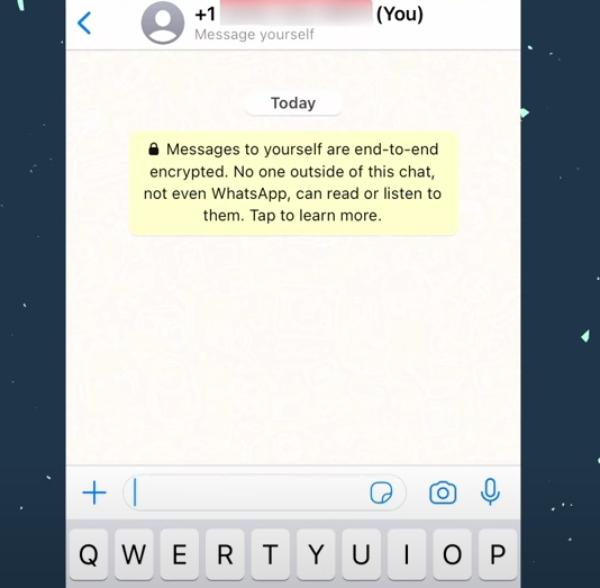
- Tap on the plus icon to see the “Location” feature.
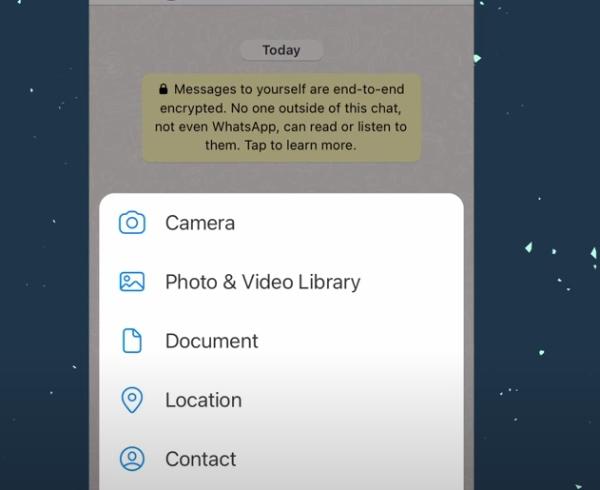
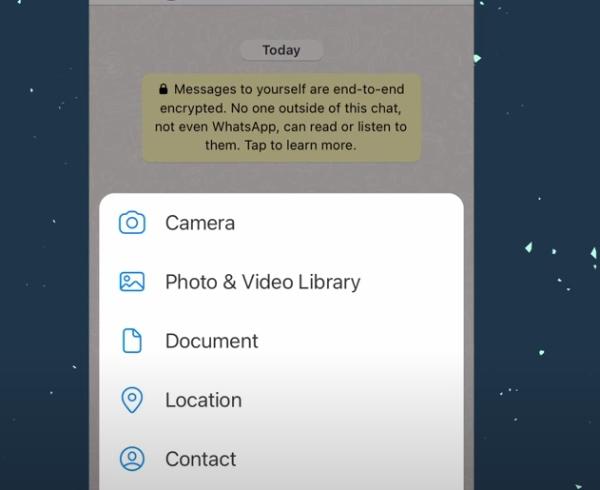
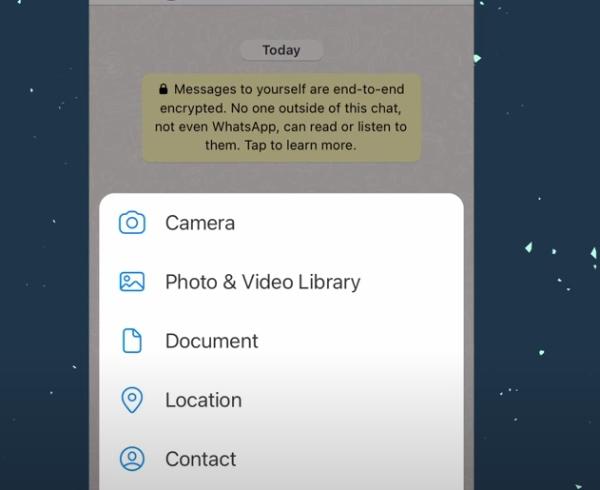
- Now, you can share the location if you want to.
How to share live location on WhatsApp on iPhone and Android?
Sharing your live location has a ton of benefits, from ensuring that you’re safe to convenience when you want to meet family and friends. Sharing live location makes your life easier, and the best part is that there are two ways you can do this and make it work.
Some of these methods include sharing your location on your iOS or Android device without breaking a sweat. That is what this section aims to unveil to you. So, how do you make these methods work? Let’s find out:
Use live location to share with your loved ones.
How to share live location on WhatsApp on Android?
If you’re an Android user, you can share your location with your loved ones at a concert, a hotel, a park, or in danger and need them to bail you out.
The most exciting part is that you can implement the steps with just a few simple clicks. So, if you’re in this situation, here are the simple methods you can implement to make this process a success:
- Launch WhatsApp and access a chat or a group you’d wish to share the location.
- Click on the “Paper Clip Icon” button on your Whatsapp screen.
- Once the menu is available, click on “Location.”
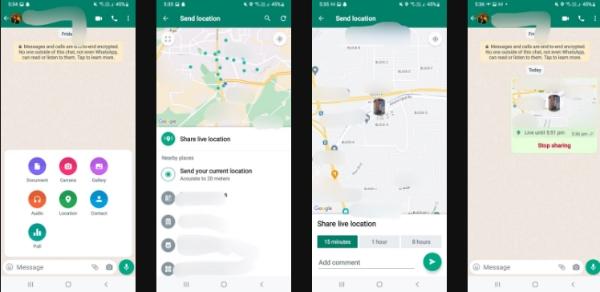
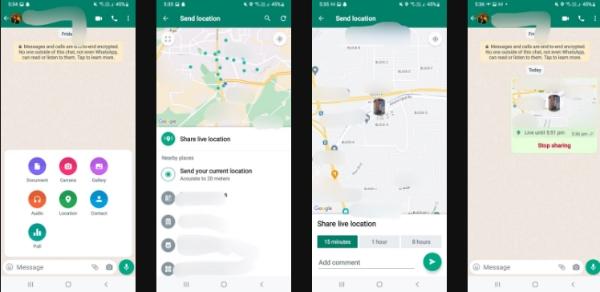
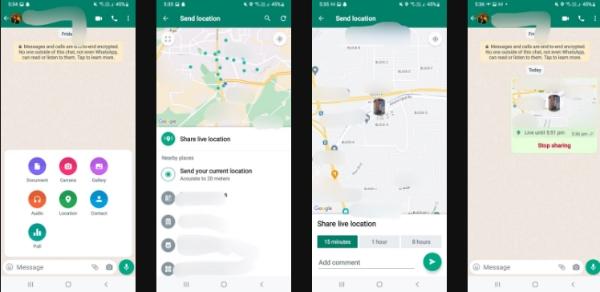
- Now select either “Send Your Current Location” or “Share Live Location.
- Once you select one option, you can pick the amount of time you wish to share the location.
- Now tap the arrow at the bottom of your screen to share your location.
NB: Once you’re done sharing location and feel like you need to “Stop Sharing,” you can simply click at the bottom of your location sharing message or link, and the location will no longer be visible for the accessor.
How to share live location on WhatsApp on iPhone?
Using straightforward steps, there is also a way to share location on your iOS device. However, you must be keen on the steps to ensure you don’t make any unnecessary mistakes.
Here is how you can share your real-time location on WhatsApp using your iOS device:
Head to WhatsApp and access the chat or group you’d like to share location.
Click on the plus icon to access more options.
Now select “Location” from the available options.
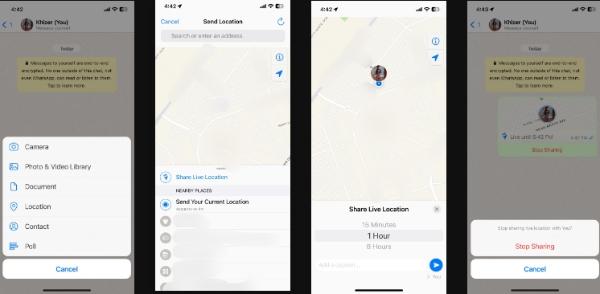
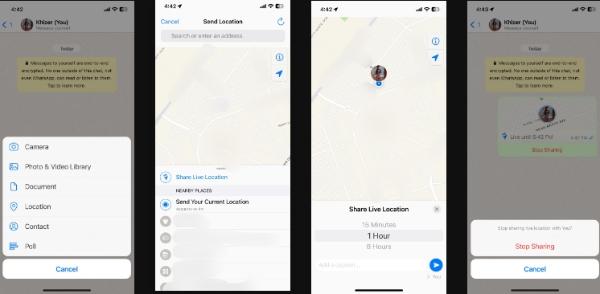
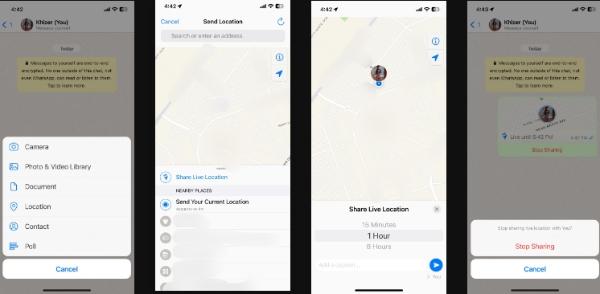
Pick “Share Live Location” or “Send Your Current Location.”
Now, you can add the duration and click send it to your chat or group.
How to share location on WhatsApp from Google Maps?
Sharing your location is one of the best ways to guarantee your safety or meet up with someone whose location is hard to detect. Google Maps offers a solution with its incredible feature, allowing you to share locations via WhatsApp.
Here are a few steps you can follow to share your location on WhatsApp using Google Maps effectively:
- Head to Google Maps on your Android or iOS device to start.
- Access the location you wish to share with friends and family from the map.
- Now, long press on the exact location to drop a pin.
- From there, click on the address or name of your location pinned at the bottom.
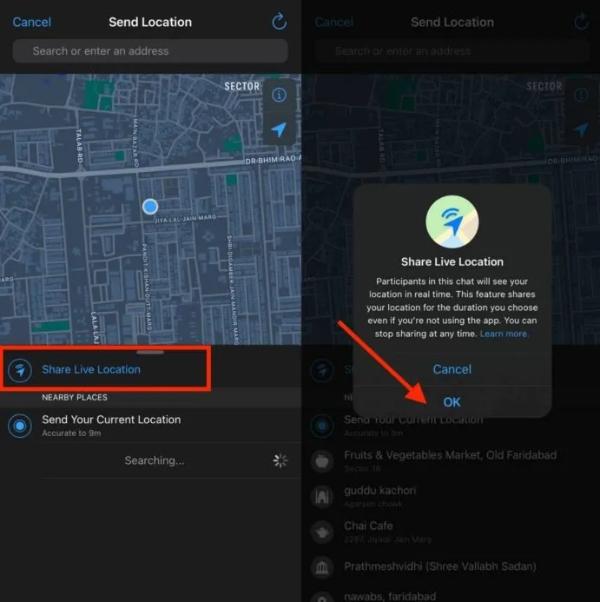
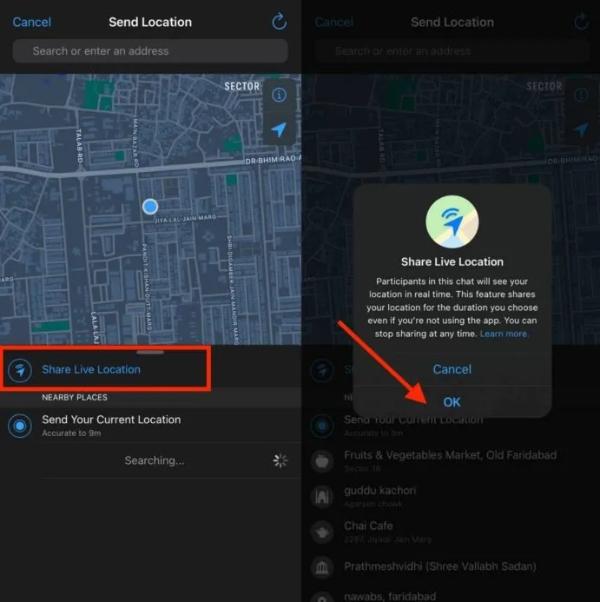
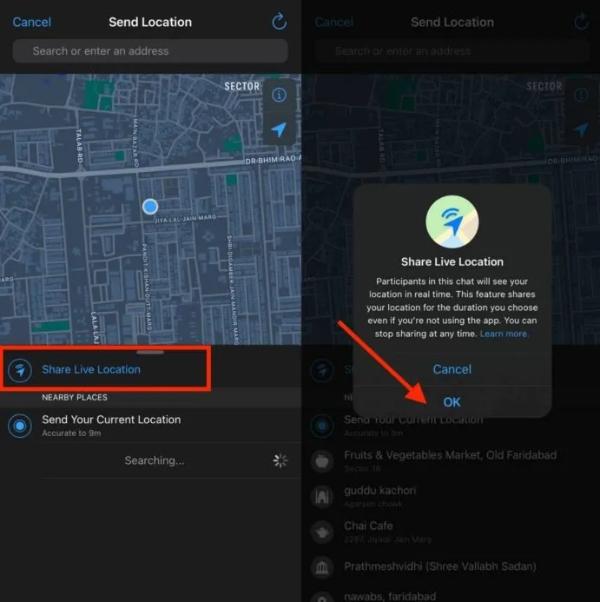
- A window will be visible, so you must scroll down and click “Share.”
- A list of apps will be visible, and you’ll have to choose WhatsApp.
- Now access the chat or group you wish to share location and tap on the send button.
How to share location on WhatsApp status?
Like other social media and communication platforms, WhatsApp has added a new feature to help users share their location on their status.
It’s a feature that lets you and your viewers know your location anytime you need them to see where you are. Moreover, you can use this feature whether you’re an Android or iOS user:
Share location on WhatsApp status via Android?
If you’re winding how you can share location on Whatsapp status via Android, then you need to follow these steps:
- Launch Whatsapp and select the status icon.
- Click on the “Camera option” from the status menu.
- Select a video or image you wish to share from the gallery.
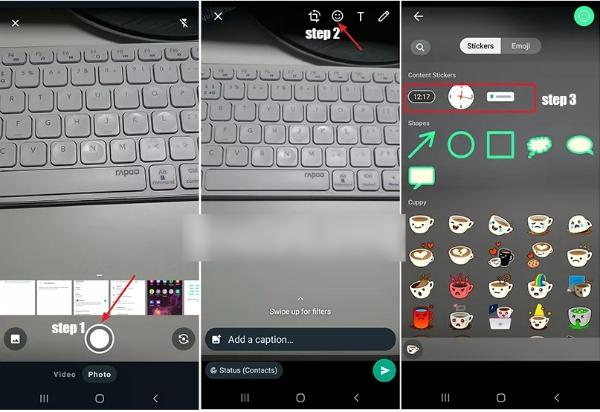
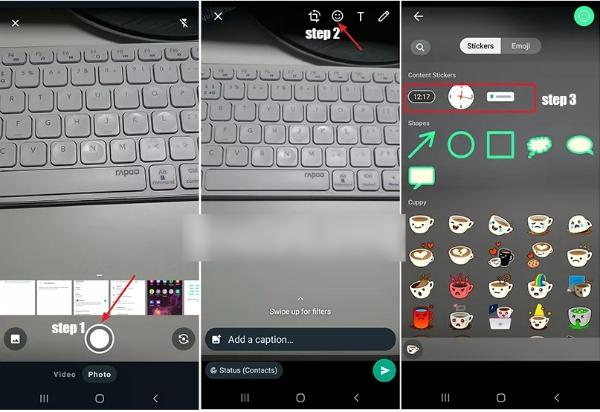
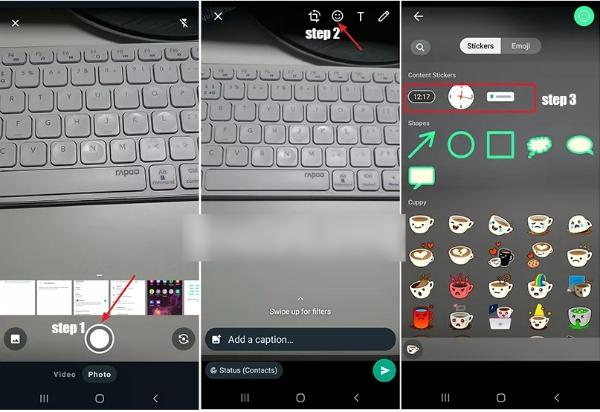
- Pick an emoji icon from the available options.
- Now tap on the “Location Sticker.”
- From there, move to “Select Your Current Location.”
- Now, share the status with your viewers to show the location on your status.
Share location on Whatsapp status via iPhone?
iPhone users can also share their location on their Whatsapp status. You only need to follow the steps below to make this happen:
- Access Whatsapp on your iOS device and tap on the status option.
- Tap on the plus icon to access the camera feature for status.
- Choose a video or an image you wish to share with your Whatsapp viewers from the gallery.
- Select the “Emoji Icon” for more options.



- Now tap on the “Location Sticker” to proceed.
- Click “Select This Location” or other options you wish to choose.
- Now tap on share to send your location status to your viewers.
How to send pin location on WhatsApp?
Whatsapp offers numerous options for sharing locations, but one of many people’s favorites is sharing locations through the pin option.
If you’re wondering how this works, here are steps to guide you effectively:
Launch Whatsapp to get started.
Click on the chats option to access existing chat options.
Now select the chat or conversation of the person you wish to pin location.
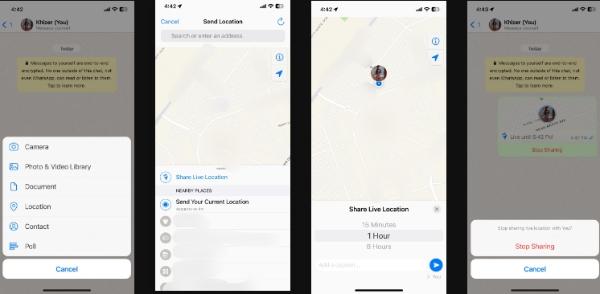
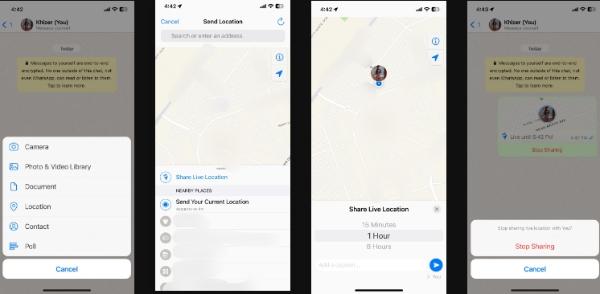
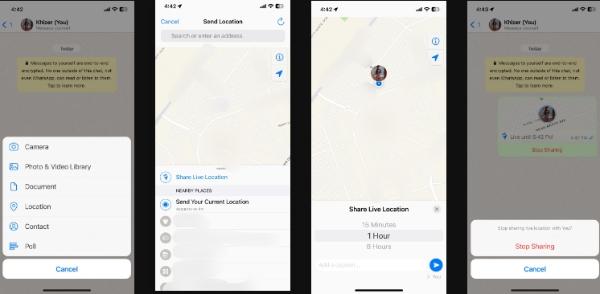
From there, tap the paper clip option close to the message box.
Now select the location from the list of options.
Click on your current location, and you’ll have the pin location for your contact.
Conclusion
Sharing your location on WhatsApp is a convenient and user-friendly function that improves communication and safety.
This functionality enables smoother collaboration, real-time tracking, and assuring the well-being of loved ones.
Solutions like FlashGet Kids parental control are indispensable in the age of responsible digital parenting. This app equips parents with the tools to ensure their children’s online safety, fostering an accountable and secure digital environment.
By incorporating features like location tracking into your parental control toolkit, you’re taking a significant step towards creating a safe and interconnected digital society that upholds personal privacy and safeguards our children. Choose FlashGet Kids app and empower your parental control with location tracking because every child’s safety matters.
FAQs
Can everybody see my location when I share It on WhatsApp?
No, when you post your location on WhatsApp, it is not accessible to everyone. WhatsApp allows users to decide who may view their current location. It is a deliberate decision to reveal your current location. You can share it with particular persons or groups of your choosing. So, only the contacts or organizations you specify as receivers will have access to your current position on a map.
How do I stop sharing my live location?
Launch the WhatsApp app on your smartphone. Access the conversation where you first disclosed your live location by going there. A “Stop Sharing” button or a comparable option for location sharing should be available in this discussion. Please press that button. WhatsApp will confirm your decision to cease sharing your live location through a prompt. Once you agree, you won’t be able to share your live location anymore.
Can I share my Live Location with WhatsApp Business accounts?
Yes, you may share your current location with WhatsApp Business accounts in the same manner as you would with ordinary contacts. WhatsApp allows individual users and corporate accounts to share their current position in real-time. This might be beneficial for coordinating with delivery services or sharing your location with businesses that offer customer care via WhatsApp. Simply choose the appropriate chat and utilize the location-sharing tool to share your location.

