If you are among those who ask, ‘how to cancel Disney Plus,’ then you’re not alone. A lot of users are forced to reconsider their streaming decisions maybe because of prices or shifts in their taste.
This article will seek to offer easy and safe steps to guide you through with the cancellation process so that you do not experience any difficulty.
What is Disney Plus?
Disney Plus is an over-the-top streaming platform that was developed by the Walt Disney Company in November 2019. It contains a rich content database that includes products from Disney, Pixar, Marvel, Star Wars and National Geographic brands.In this platform, users can watch a great number of films and TV shows, from the old animation to the new original series.



It provides content suitable for children and also programs for adults, making the platform popular with people of all ages.
Breakdown on Disney Plus subscription plan
Disney Plus has several subscription plans which a user can choose from depending on his or her desired choice.
- Basic plan. At $9.99 monthly, this plan comes with the ads and enable streaming on two devices at a time.
- Premium plan. For $15,99 per month, this plan offers 4k HDR streaming, Dolby Atmos audio and up to 4 simultaneous streams.
- Disney bundle. This bundle includes Disney Plus together with Hulu and ESPN Plus and starts at $10.99 per month.
In addition to Disney Plus’ many movies, its affordable subscription offers make it even more appealing to users.
Can you cancel Disney Plus?
Disney Plus service offers its users maximum flexibility when it comes to cancelation of their subscriptions. Subscribers may terminate their subscription to Disney Plus any time. And they won’t be charged any additional costs for doing so.
You will also be able to use the platform content up to the end of the current billing cycle. So you will get the full worth of the money you have paid.
Can we pause Disney+ subscription instead of canceling?
At the present, there is no direct button that you can click to put Disney Plus on a ‘hold’ or ‘pause’ it.
However, there is a way to achieve a similar outcome. By unsubscribing from the channel and subscribing once again when you are ready to watch videos again.
By doing so you can remain linked to your account information and previous exploits while not effectively using the service.
What to consider before canceling Disney Plus subscription?
There are several important things that you need to consider, that will help you decide whether or not you should cancel Disney Plus subscription.
- Subscription plan type. If you use the service under an annual subscription, you may be locked out until the subscription period ends. This may affect getting back to the platform before the period ends.
- Linked subscriptions. Make sure that your Disney Plus subscription doesn’t come packaged with other services such as Hulu and ESPN+. These other services may be affected if you cancel your Disney Plus account subscription.
- Content value. Consider how often you tune in to Disney Plus and if the material available justifies the subscription. If you find that you barely watch, then there is some sense in canceling.
- Future viewing plans. If there are movie titles that you are expecting to come soon, you might as well wait a little longer and keep the subscription.
What happens when you unsubscribe from Disney Plus?
When you cancel the subscription of Disney Plus, your streaming rights are not terminated at once. You will retain the ability to access all the content until the end of the current paid period.
All your watch history, profiles and the watchlist you created are retained for about 10 months after the cancellation. This is to help you in case you wish to subscribe again. You can regain access to your account at any time simply by relogging into your account and updating your payment information.
Why do you want to unsubscribe Disney Plus?
When it comes to canceling your Disney Plus subscription, there are quite a few good reasons that might push you to make this decision.
- Content availability. If, for any reason, you no longer find the content library interesting, you may choose to cancel the service.
- Budget constraints. Sometimes, a subscriber may not afford to continue paying high subscription fees. So they are forced to reduce their expenses, such as the streaming cost.
- Reduced viewing time. With changes in lifestyles, people might not have time to stream as they used to.
- Temporary break. Sometimes you may wish to suspend your subscription and temporarily stop using the streaming service.
- Other streaming platforms. If you come across another streaming service that is more attractive and provides better value or more content, then you may well change.
Taking all of these into account, you will be armed with all the information necessary to decide if it’s really time to cancel your Disney Plus subscription.
Step-by-step guide: how to cancel Disney Plus on multiple devices?
After you have made a resolution to cancel Disney Plus subscription, the next thing will be how to go about it.
The process may differ depending on the device you used to register on the site. Here is the step-by-step guide to help you through the process on different devices.
How cancel Disney Plus subscription on phone? (iPhone & Android)
To cancel your Disney Plus subscription on iPhone, please, follow the steps below.
Step 1. Tap on the settings on your iOS device.
Step 2. Click on your Apple ID at the top of the screen, then click on View Apple ID. Please remember that it may be necessary to sign in.
Step 3. Click on Subscriptions. In the next window, you will get the list of all your subscriptions.
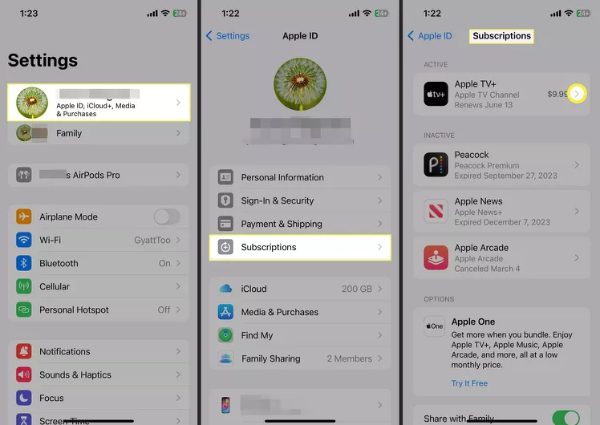
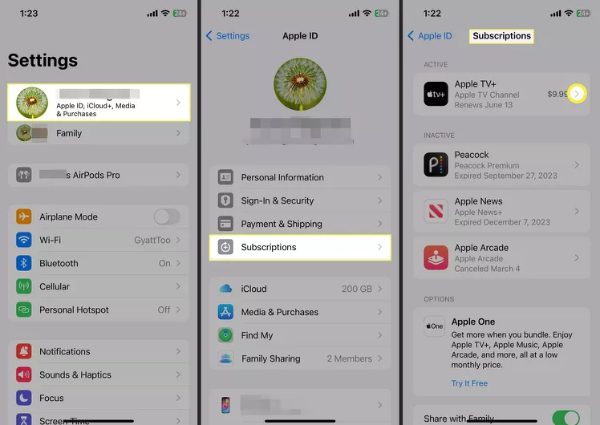
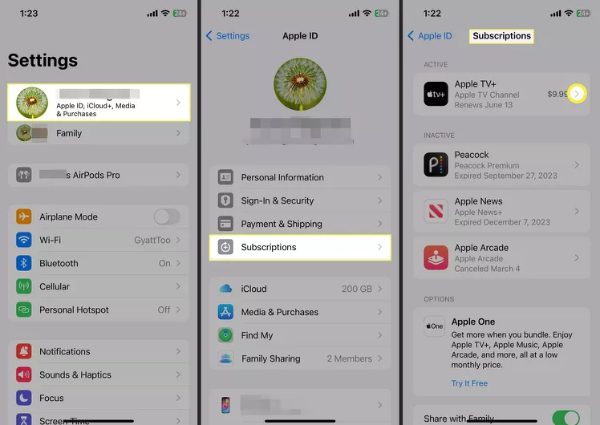
Step 4. Tap on Disney Plus and lastly, choose Cancel Subscription.
For Android users, the procedure is a bit different.
Step 1. On your device, you will click the Google Play Store icon.
Step 2. Press on your profile icon on the top right of the screen.
Step 3. Choose Payments & subscriptions, then press on Subscriptions.
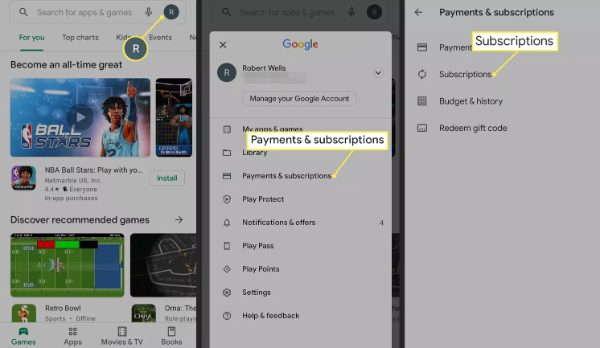
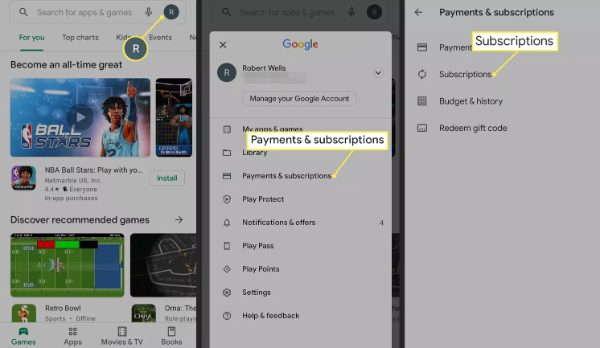
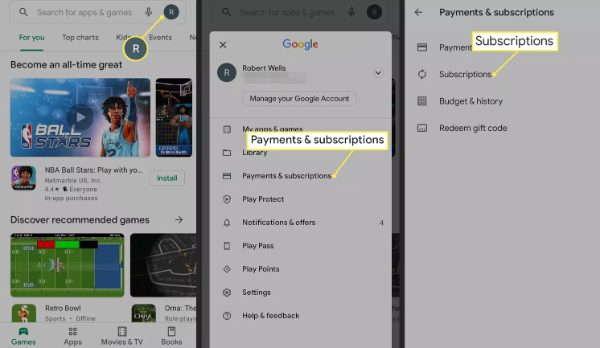
Step 4. Search for Disney Plus and click on it.
Step 5. Click on Cancel Subscription and then click on OK.
This makes it very easy for you to achieve how to cancel Disney Plus subscription on iPhone or Android phone.
How to unsubscribe from Disney Plus on PC?
To cancel Disney+ on a desktop computer, you will need a web browser.
Step 1. Navigate to the official website of Disney Plus and then sign in to your account.
Step 2. Go to the top right corner of the page and click on the profile icon.
Step 3. From the drop-down list, select Account.
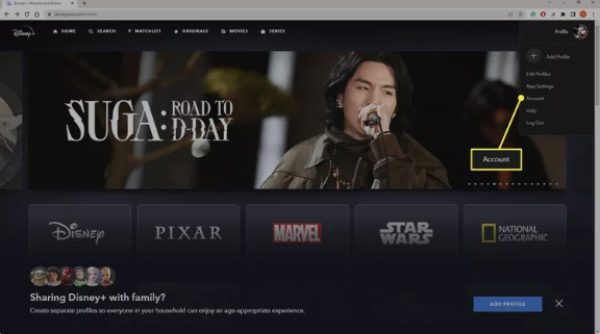
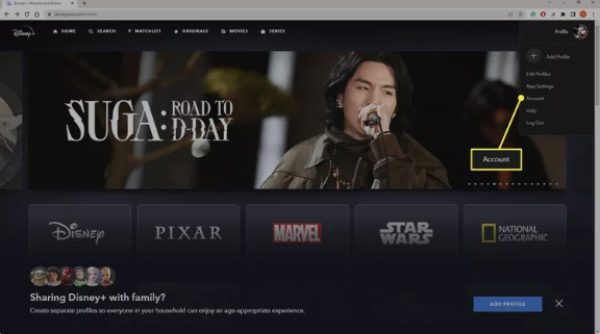
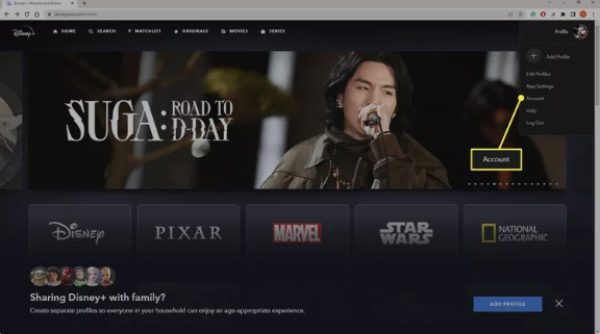
Step 4. Under the Subscription, you will find your current subscription plan. Click on it.
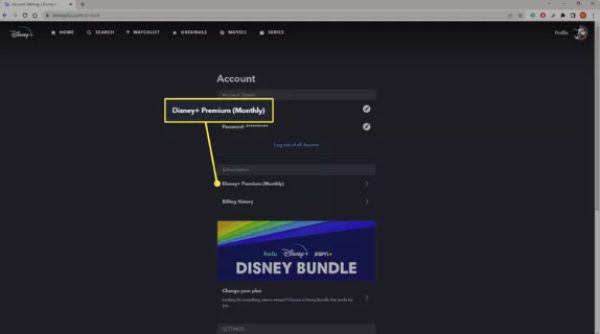
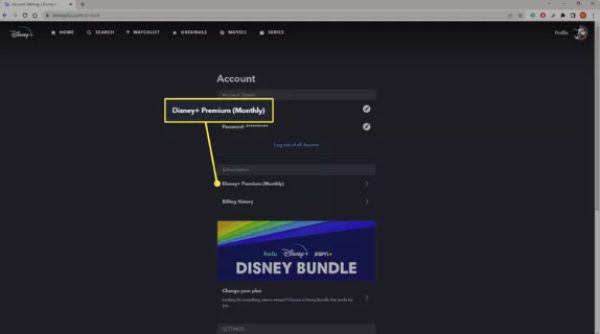
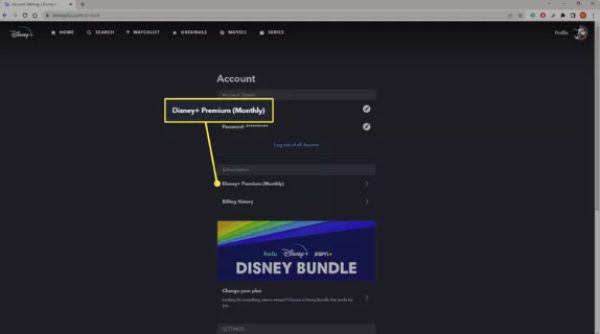
Step 5. Select Cancel Subscription and, if asked, give a reason for canceling.



Step 6. More often than not, you will be required to confirm the cancellation.
This way, you are guaranteed that you will be able to cancel your Disney+ subscription without much struggle.
How do I cancel Disney+ via Amazon?
If you signed up via Amazon, then you can cancel Disney Plus through the Amazon account.
Step 1. Log in to your Amazon account through a web browser.
Step 2. Go to Accounts & Lists, and then choose Your Account from the dropdown list.
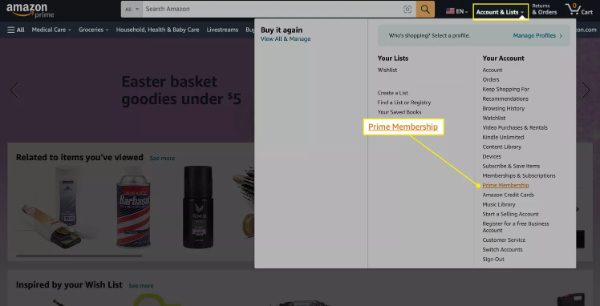
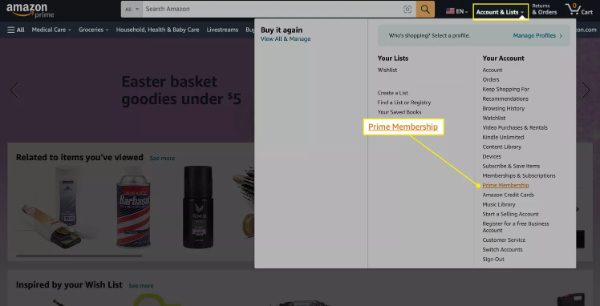
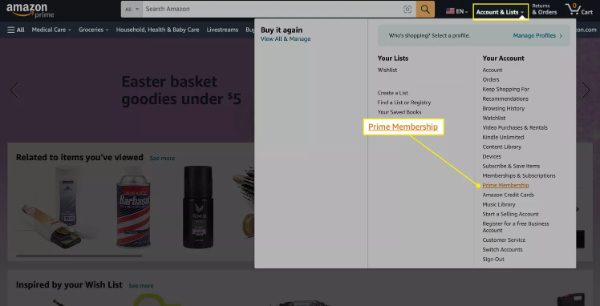
Step 3. Click on Memberships and Subscriptions and then look for Disney Plus.
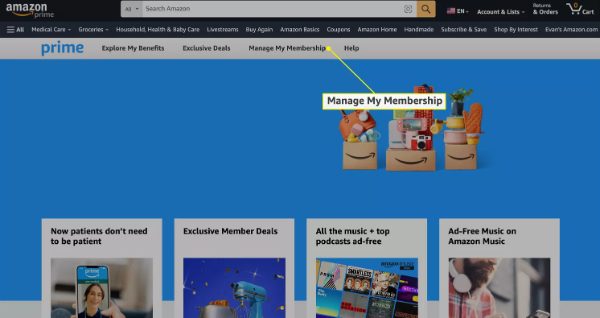
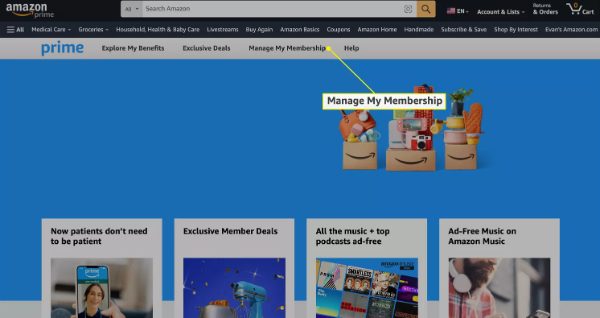
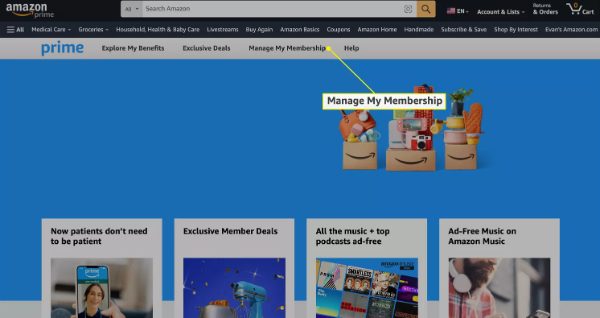
Step 4. Go to the option that says Manage Subscription adjacent to Disney Plus.
Step 5. Choose the option that says Cancel Subscription and then confirm it.
If you are to do this, you can easily cancel Disney through Amazon without encountering any problems.
How to cancel Disney Plus account on Roku?
For those who signed up for Disney Plus via Roku, here’s how to cancel your subscription.
Step 1. Press on the Home button on your Roku remote device.
Step 2. Go to Disney Plus channel and press the * button on the remote control.
Step 3. A pop-up window should be seen. Click on Manage your subscription.
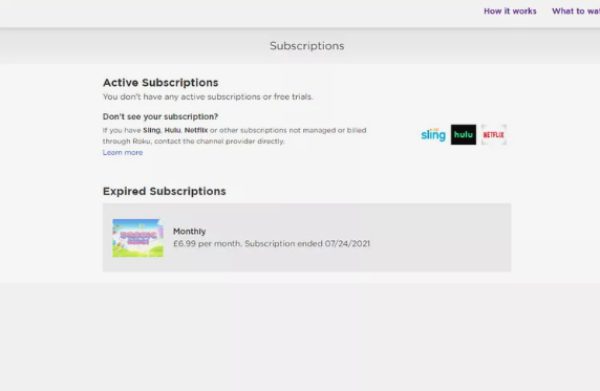
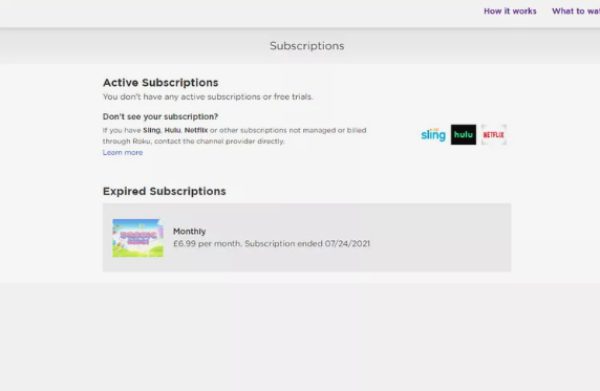
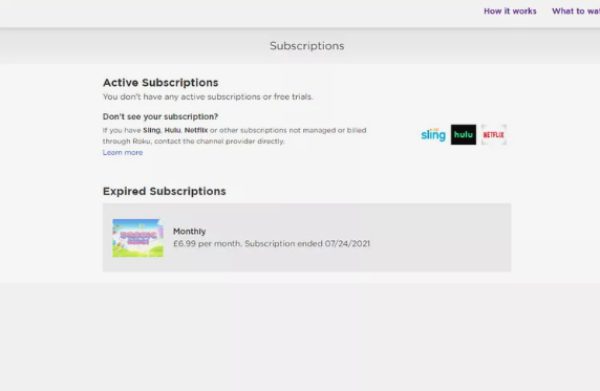
Step 4. Select Cancel Subscription.
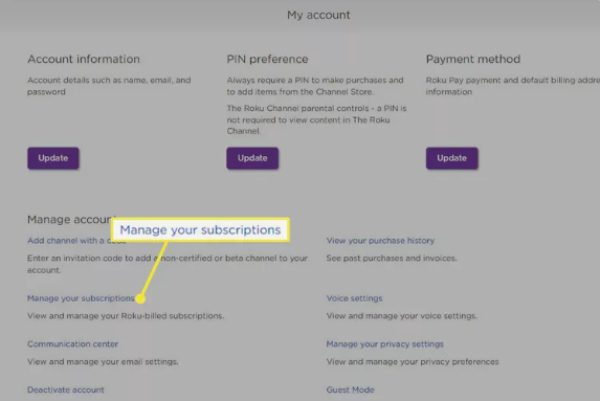
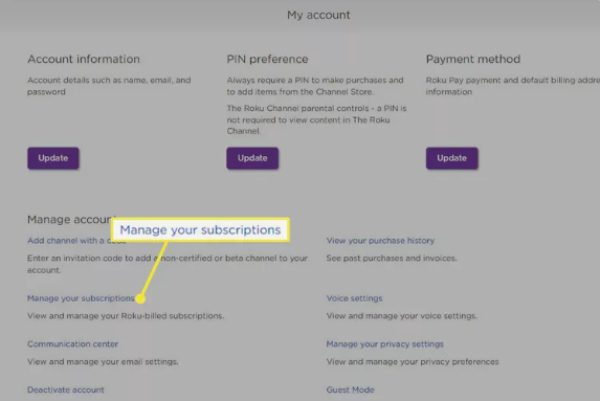
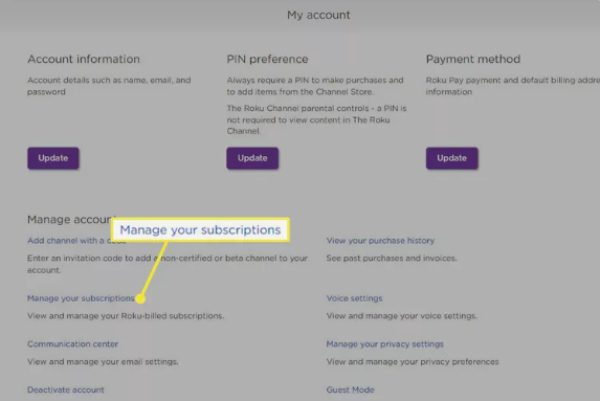
Step 5. Finally to cancel the process click YES.
By doing these steps, you will be on the right side in cancelling Disney Plus through Roku.
Why can’t you turn off Disney+ subscription?
The process of canceling your subscription for Disney Plus is normally simple. But it is not uncommon for some users to have complications. Such problems include the following.
- Technical glitches. Technical difficulties may make it impossible for the users to get to the cancellation page or even cancel the subscription.
- Billing errors. Lack of accurate billing details or problems with payments result in problems with cancelation of the subscription.
- Bundled services. If you have Disney Plus bundled with other services together, then cancellation might be a little more complicated.
- Third-party subscriptions. If you signed up through a third-party distributor such as Roku or Amazon, you may have to cancel through them.
Ideal alternatives to Disney Plus
If you cancel your Disney plus subscription, well, there are many other streaming options that provide great content as well.
- Netflix. Provides a great number of exclusive TV programs, films, and documentaries for various interests.
- Hulu. Offers its own produced content, network TV shows and movies, with a large selection of anime.
- HBO Max. Known for its high-quality original programs, movies, and old-time television programs.
- Amazon Prime Video. Is home to multiple original programs and movies, as well as exclusively curated programmes.
These options can help you get new content that is equally valuable as you move to a new platform other than Disney Plus.
How parents can manage Disney Plus subscription for kids?
Here are several things that parents can do to help their little ones have the Disney Plus experience that is safe and fun:
Set Up Parental Control on Disney Plus
- Create child profiles. Create different profiles for every child so that you can control and adjust the content they are going to watch.
- Set age restrictions. Tap the age restrictions option in order to block some content that is unfit for your child’s age.
- Manage screen time. Establish rules that affect the number of hours spent in front of the screen in order to model good screen habits.
Using a Parental Control App
If you want to have even greater control over what your child watches on Disney Plus, you can download FlashGet Kids App. This app helps you to track and control your children’s activity on different platforms including Disney Plus. Here is what you can do with FlashGet Kids.



- Monitor screen time. Monitor your child’s use on Disney Plus and any other app.
- Set app limits. Set how long your child can spend watching Disney Plus or any other app.
- Remote control. You can lock your child’s device or freeze it for a certain amount of time from a distance.
- Schedule app usage. Set specific hours in the day when the app can be used, including Disney Plus.
FlashGet Kids can help you ensure that your children enjoy their Disney Plus. While at the same time remaining protected from whatever is out there on the internet.
Wrap up
Mastering how to cancel Disney Plus is crucial, as it can help you have full control of your streaming subscriptions.
However, whatever your reason for cancellation, you are always free to go back to the service at any time that you want.
For the parents who wish to have more control over their family’s streaming, get FlashGet Kids to monitor not only Disney Plus but all the other activities that your kids engage in online.
FAQs
Will Disney Plus refund me if I cancel?
Disney plus offers money back guarantee for users who cancel their subscription within 14 days of subscription to the annual plan. Refunds are processed on individual terms according to the period of validity that remains on the subscription.
Is there a penalty to cancel Disney Plus?
Canceling an account with Disney Plus does not attract any cancellation fees or charges. You can cancel the subscription at any time and still not be charged a dime.
How quickly can you cancel Disney Plus?
Cancellation is done instantly and it will only take around 5-10 minutes to get through the whole procedure. However, you are still able to use the feature, up until the time your paid subscription will be due.
Can you resubscribe to Disney Plus after Canceling?
Yes, you can get Disney plus again even if you left the service for some reasons. Once cancelled, your watch history and profile settings will remain with us. All that is required is to log back in and enter new payment information if you want to continue with the subscription.

