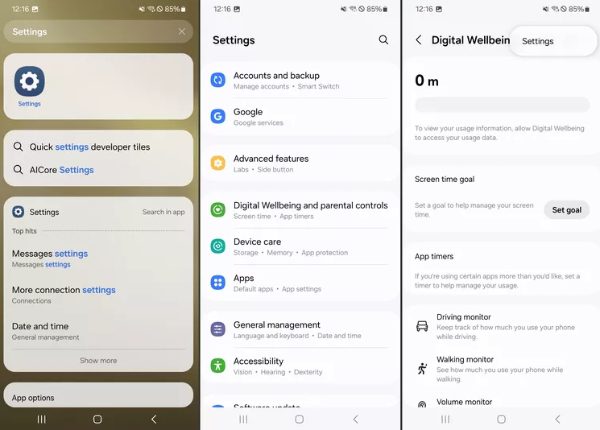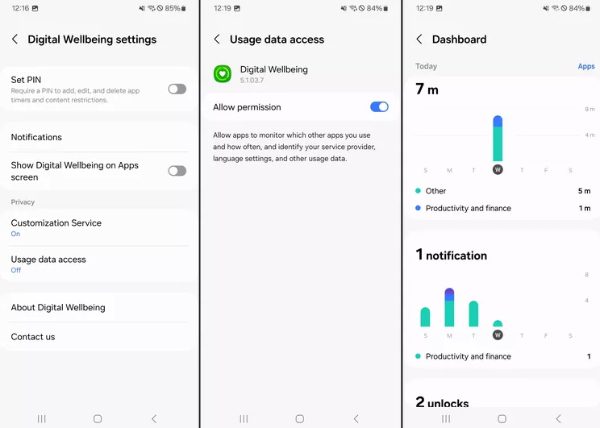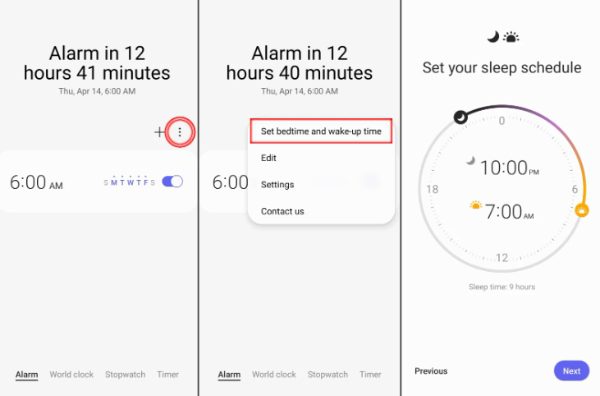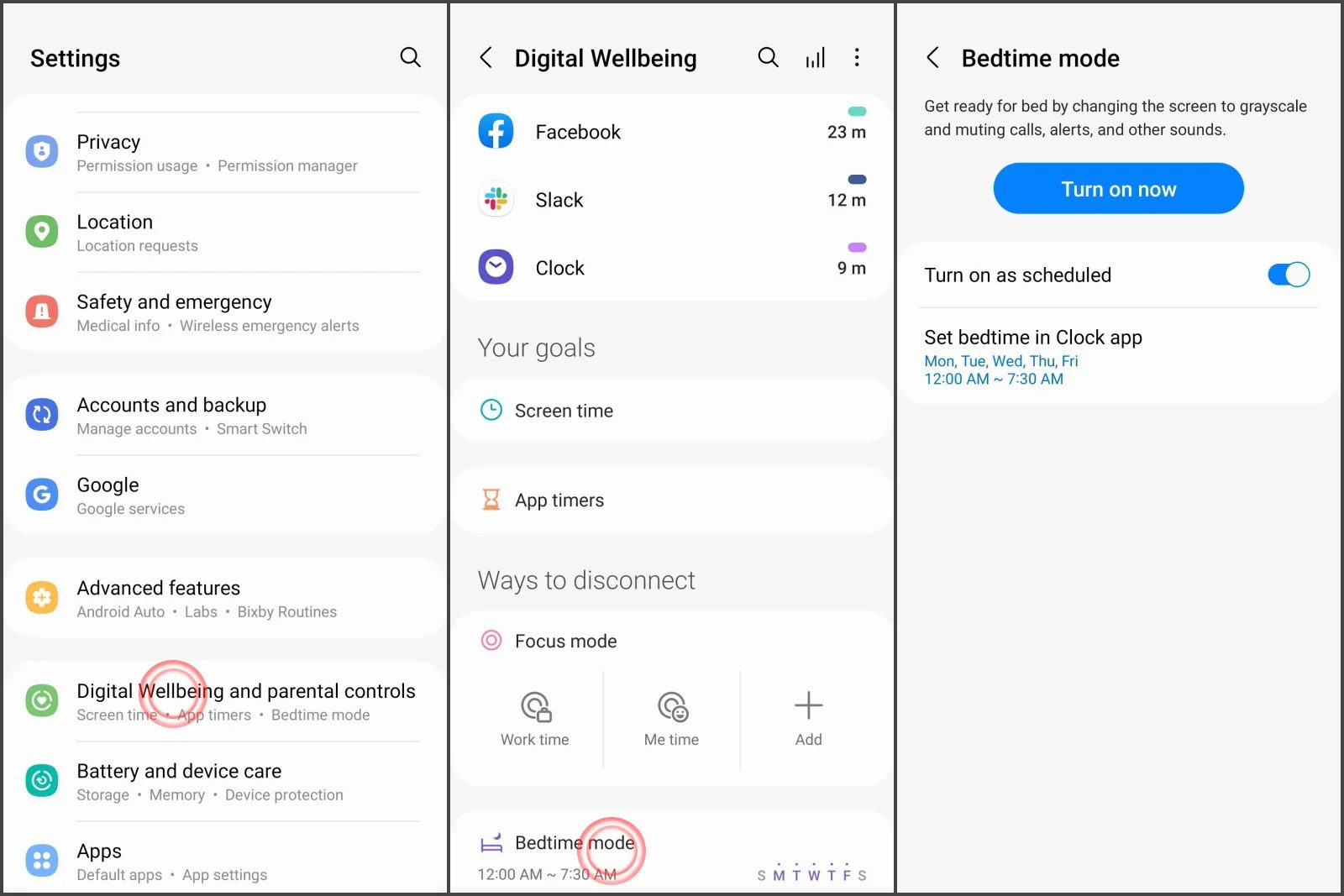Checking and managing screen time on mobile devices is an essential skill in the digital era, where smartphones have become an integral part of daily life. As awareness grows about the impact of excessive screen use on mental and physical well-being, promoting healthy digital habits has never been more important. Here, we focus on Samsung screen time details. This article provides a comprehensive 2025 guide on how to check screen time on Samsung devices and more practical tools & tips to effectively reduce unnecessary device usage.
What is digital wellbeing on Samsung?
You can access detailed screen time reports within Samsung’s built-in settings. Digital Wellbeing is a comprehensive suite of tools designed to help users understand and manage their smartphone usage patterns. Samsung has integrated and customized this feature seamlessly with its broader ecosystem, often working in conjunction with Samsung Health to provide a holistic view of digital wellness.



The primary purpose is to promote healthier habits by providing transparency into how we interact with our devices. The feature can help users recognize when their device usage might be impacting their sleep or productivity. At the same time, it offers practical tools to establish better digital boundaries.
It goes beyond basic tracking, incorporating features like Focus Mode for distraction-free periods and app timers for individual usage limits. As well as bedtime scheduling to encourage better sleep.
What counts as “screen time” on Samsung?
To understand screen time on a Samsung phone or tablet, we first need to know what the device tracks. Digital Wellbeing records how long the phone screen stays on.
It covers:
- How you actually use: Social networks, games, work tools, videos, and websites is measured. You get a breakdown of each app, so you can see where your hours go.
- Foreground activity: Involves using the phone when it is open and visible.
- Lock screen interactions: Includes quick checks of alerts or small settings tweaks while the phone is locked.
Talking on the phone with the screen off, listening to music with the display off, or letting apps run quietly in the background, none of that counts as screen time.
Why check your screen time?
Average screen time statistics (2025) show that people worldwide spend about six hours and thirty-eight minutes a day on internet-connected screens. Undoubtedly, too much screen time can reduce productivity pulling our focus, creating hard-to-break habits, and disturbing sleep. Also, higher screen time has been linked to feelings of worry or sadness.
Meanwhile, according to the data from the National Health Interview Survey, nearly half of American teens (ages 12 to 17) spend at least four hours a day looking at smartphones and computers. Children and teens with heavy screen use often struggle with emotions, attention, or behavior. Monitoring how much time kids spend on screens helps protect them from overuse, inappropriate content, or getting hooked.
In short, tracking screen use isn’t just about lifestyle; it helps build healthier tech habits while keeping kids safe.
Take charge of your and your children’s device use time for health and focus.
How to check screen time on your Samsung phone?
You can check your screen time on a Samsung phone through the Digital Wellbeing settings, third-party apps, or battery usage. Heres how:
Via Digital Wellbeing settings
Samsung’s Digital Wellbeing, available on devices running Android 9 or later, provides a detailed dashboard to check screen time.
This tool offers insights into daily usage, app-specific data, and notifications, making it ideal for monitoring and setting limits.
Here’s how to check.
- Access Settings on your Samsung phone and scroll down to locate “Digital Wellbeing and parental controls.
- Tap Screen time to see a daily breakdown (displayed as a circular graph or bar chart) and most-used apps. Swipe to view app-specific usage, notifications received, or unlock counts.
- Tap the calendar icon or select This week for a seven-day overview to spot patterns.
If your Samsung runs an Android version prior to 9 (e.g., Oreo), Digital Wellbeing may not be available. Instead, check Device care in Settings for basic app usage stats, though these lack the depth of Digital Wellbeing.
With third-party apps
For parents or other users seeking advanced monitoring, third-party apps like FlashGet Kids offer robust device usage reports. Especially for tracking kids’ screen time with detailed analytics, more parental controls include app blockers, notification tracking, etc., complementing Samsung’s native tools.



Details are broken down in the getting started tutorial. Basic setup steps:
- Install FlashGet Kids from the Google Play Store on both the parents’ and children’s Samsung devices.
- Open the app on the parent’s phone and create an account. Follow prompts to link the child’s device via a QR code or code entry.
- On the child’s phone, enable usage access, accessibility, and other permissions as prompted to allow tracking.
- From the parents app, navigate to Device Activity to view daily/weekly screen time, app usage, and set time restrictions.
Via battery usage
Samsungs battery usage stats offer a simpler way to check screen time. It focuses on apps that consume the most battery, which often correlates with screen-on time. This method is less detailed but works across all Samsung devices, including older models with Digital Wellbeing.
Step-by-step instructions:
- Launch the Settings > Tap Battery and device care (or Device care on older models), then select Battery.
- Tap Battery usage to see a list of apps and their battery consumption since the last full charge.
- Apps with high battery usage typically reflect higher screen time. Note the Active time shown for each app, which approximates usage duration.
- Look for Screen in the battery usage list to see the total time the display was active.



This method provides a quick snapshot of how to check screen time. However, it’s less granular than Digital Wellbeing and best for spotting high-use apps.
How to limit your screen time with Samsung’s built-in tools?
Once you’ve learned how to check screen time, the next step is implementing strategies to manage and reduce excessive usage.
Samsung’s Digital Wellbeing suite provides powerful built-in tools to help you establish healthier digital boundaries.
1. Setting App Timers to limit specific apps
App timers are one of the most effective ways to control usage of problematic applications like social media or games.
Step-by-step setups:
- Open Settings > Digital Wellbeing & Parental Controls > Tap Dashboard to see the list of apps and their screen time.
- Tap the hourglass icon next to the specific app you want to limit.
- Set a timer for that app, such as 1 hour.
- When the limit is reached, the app will pause for the rest of the day.



2. Utilize Focus mode
Focus Mode helps eliminate distractions during important activities like work, study, or family time by temporarily pausing selected apps.
Setting up Focus Mode:
- In Digital Wellbeing & Parental Controls, select Focus mode.
- Choose the apps that tend to distract you.
- Activate Focus mode during work or study hours to pause notifications and app usage from those selected apps.
- You can schedule Focus mode to turn on automatically at certain times.



3. Set Bedtime mode
Bedtime mode(sometimes called Sleep mode) helps reduce nighttime phone use by silencing notifications and dimming the screen.
- Open Digital Wellbeing & Parental Controls> Bedtime and tap to set the hours. You will be taken back to the Samsung Clock UI.
- Set your start and end times for bedtime.
- Now, you can directly turn on Bedtime Mode in Digital Wellbeing settings. It will automatically activate during the hours you set.
Parental controls: Manage screen time on Samsung for your children
As a parent, addressing children’s device usage is crucial amid rising concerns like excessive screen time, averaging 4+ hours daily for U.S. teens, and risks such as cyberbullying or sleep disruption.
Samsung’s ecosystem, paired with parental control tools, lets you monitor and limit access while teaching responsible habits.
Here, we focus on two effective integrations: Google Family Link and FlashGet Kids, plus essential tips to empower families.
Google Family Link
Samsung Galaxy devices seamlessly integrate with Google Family Link, Google’s free parental control app, to create a safer digital environment.
It allows remote oversight of your children’s Android devices by linking accounts and enforcing boundaries directly from your phone.
Simple steps:
- On your Samsung phone, install Google Family Link from the Google Play Store. Create or sign in to your parent account.
- On the child’s Samsung device, download Family Link. Sign in with their Google account (or create one), and link it to your parent account via invitation.
- In the parent app, set daily screen time limits (e.g, 2 hours), and schedule downtime (e.g., bedtime).
- View real-time reports on app usage, screen time, and location. Adjust limits remotely, e.g., block apps exceeding thresholds, and receive activity alerts.
This integration enhances how to check screen time on Samsung by providing cross-device insights. It ensures your child stays within healthy limits without constant supervision.
FlashGet Kids
FlashGet Kids stands out as a comprehensive third-party app with robust features. It excels in detailed analytics and proactive safeguards, helping you curb kids’ addictive behaviors while promoting open family discussions about online safety.
This parenting tool assists by installing a lightweight agent on your child’s Samsung device, enabling seamless remote management from your phone.
Key features include:
- Screen Time Limits: Set granular daily or app-specific caps, with automatic lockouts and progress reports to visualize usage trends.
- Screen Mirroring: Allows parents to view the child’s Samsung screen in real-time, offering instant visual insight into their activities.
- Daily Usage: Showing app-by-app breakdowns, helping parents understand kids’ online preferences and set clear boundaries for them.
These features make enforcing boundaries effortless, turning potential conflicts into teachable moments.
General parenting tips for managing kids’ screen time
Using apps is only half the solution. Effective screen time management requires clear rules and communication.
- Be a role model: Be mindful of your own device usage, especially during family time. Kids are more likely to respect boundaries if parents model responsible habits.
- Set rules and boundaries together: Create a Family Media Plan collaboratively with your children. This is so they understand the reason behind the limits, making them more likely to follow the rules.
- Encourage offline activities: Discover and nurture your child’s interests and hobbies, and plan quality outdoor or family time together.
- Focus on content quality. Prioritize using the screen time on constructive or educational apps over passive consumption like endless video watching.
By leveraging these, you’ll not only manage screen time but also nurture mindful digital citizens.
Final remarks
Knowing how to check screen time on your Samsung phone is the first step toward healthier digital habits. From Samsung’s built-in Digital Wellbeing tools to practical features like app timers, Focus Mode, and Bedtime Mode, you have plenty of options to manage daily use.
For families, advanced parental control apps such as FlashGet Kids add an extra layer of insight and protection, helping children build safe tech routines. The goal isn’t to eliminate screen use but to develop self-discipline, improve productivity, and protect well-being by monitoring and limiting usage.