The shared location is no longer a fancy feature but a crucial one today that is constantly connected, whether it is coordinating with friends, keeping a check on family, or helping with food delivery. If you’ve ever wondered about location sharing between Android and iPhone, you will realize that you need to rely on third-party applications.
Fortunately, technology has intervened to close this gap between iOS devices and Android units. Google Maps can provide foundational solutions, or FlashGet Kids, for that matter. So, you won’t have to rely on any extensive methods. From a group meeting outside to making sure that your child is safe, this guide has got you covered. So, keep reading to learn how to track location between Android and iPhone.
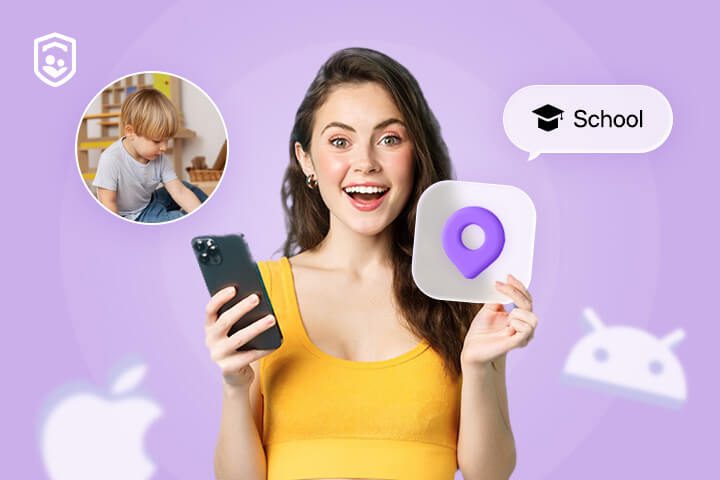
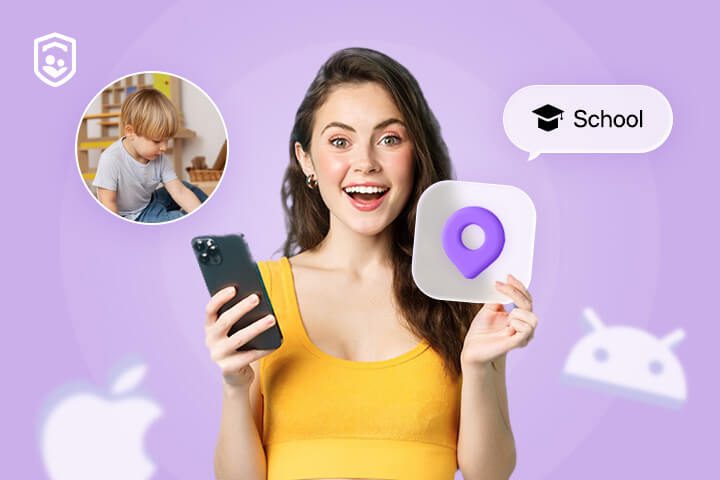
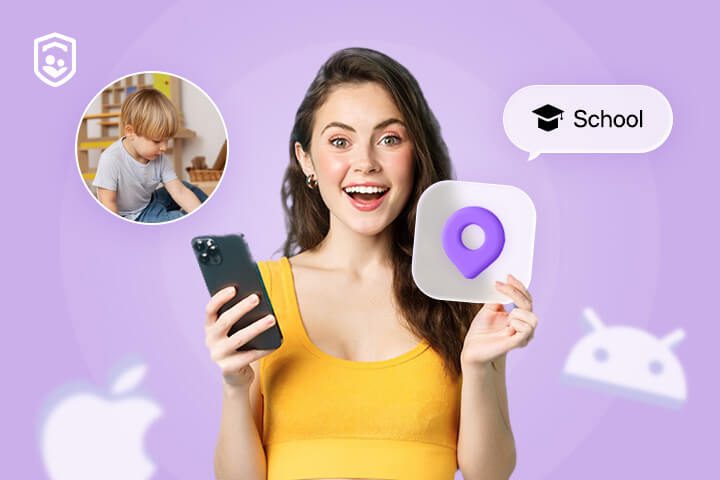
Why would people want to share location?
First of all, the question that arises is: why does anyone bother with location sharing at all? The answer is quite clear – it is more efficient. Moreover, for many parents who are always concerned about their little kids’ safety, location sharing is one of the most satisfying solutions for knowing their whereabouts. Sharing the location is not all about privacy invasion, it is about convenience and protection.
Here are some common situations where location sharing shines:
- Lost phone: If you turn on your device’s location-sharing service in advance, it helps you quickly recover your phone when you leave it in a cab or at a restaurant, or anywhere.
- Coordinating meetups: Starting from dates for coffee and ending with group meetings, it is always helpful to share locations in order to avoid misunderstandings and also to save time.
- Family safety: This is applicable to parents tracking their children on outings, school incidents, or their kids’ solo journeys.
- Traveling together: Whether it is a family car trip or a group holiday, location sharing enables no one to be lost in an unfamiliar place.
- Emergency situations: In the event of an accident or disaster, notifying the people or rescuers of your location can easily be done.
- Tracking deliveries: Fed up with your driver, telling you that he is around the corner and, in fact, he is nowhere to be seen. Location sharing is the answer to this question.
These scenarios make it clear: location sharing is not only a part of a new technology fad but a necessity in people’s lives.
How to share location on iPhone or Android devices?
Now, before we discuss the cross-platform solutions, it is important that we start with the sharing of locations on individual devices. To understand how to use different platforms, simply knowing their features is always the starting point.
Find My (For iPhone)
iOS users get lucky with the Find My feature, which lets you share your locations and track lost Apple items. This tool can’t be beaten as it is integrated into Apple’s ecosystem. There are steps on how to use it for location sharing.
- Go to Settings and look for your Apple ID on your iPhone/iPad.
- Navigate to Find My > Enable Share My Location.
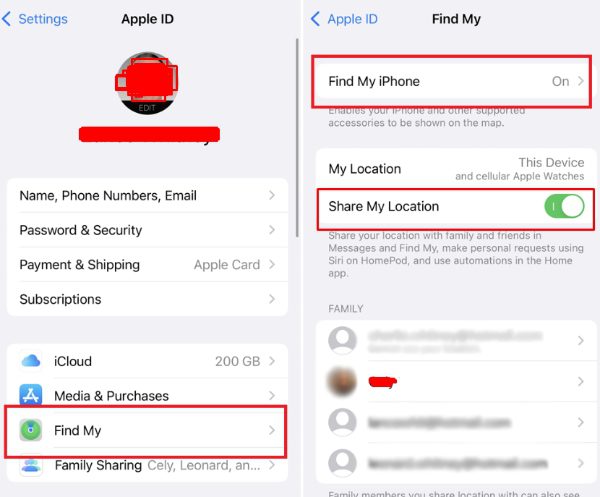
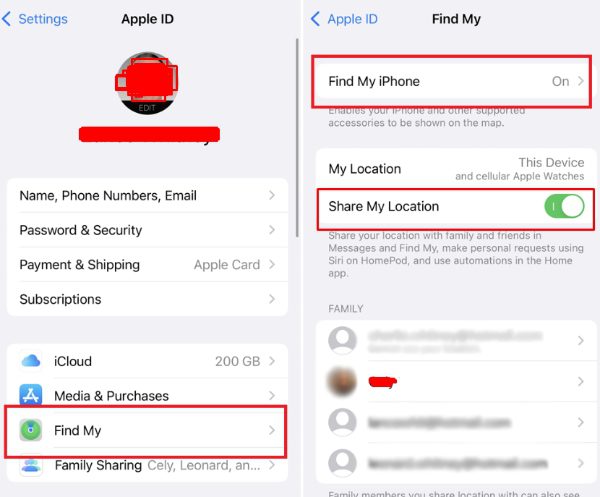
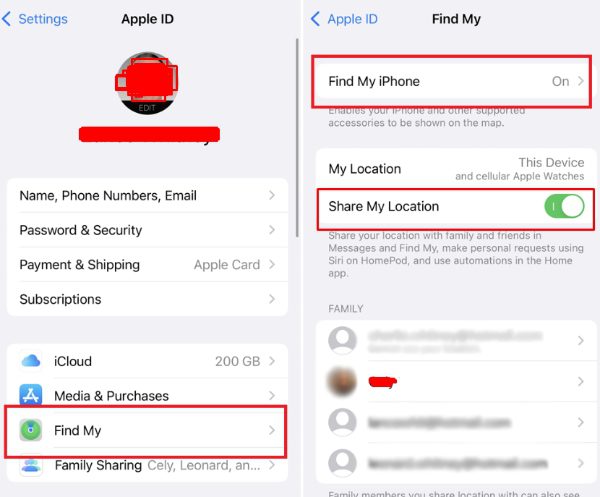
- Launch the Find My app and tap device, you will see all your iOS devices included and tap the device name you want to track. If the target item has a cellular or WiFi connection, you can see its location on the map.
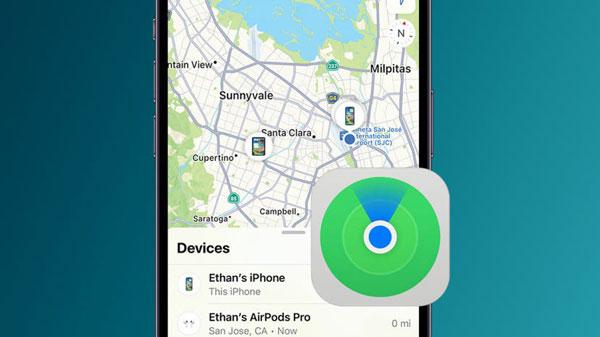
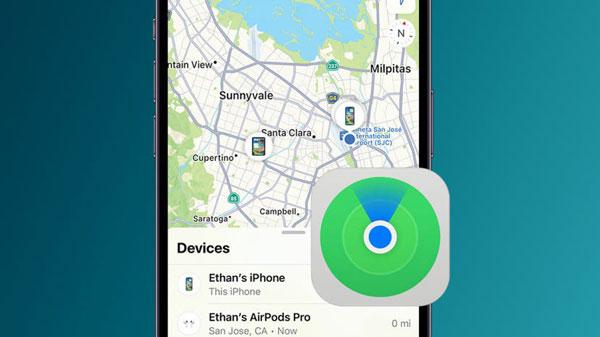
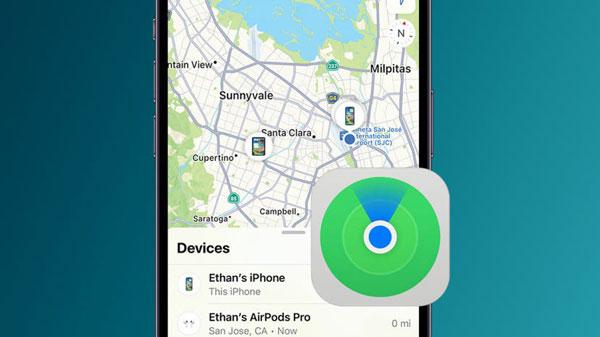
If you wish to share your location in real-time, this feature has been enhanced by the incorporation of the Find My app in Messages. It’s as simple as opening a contact list, then tapping the name at the top and choosing Share My Location.
Pros:
- Synced with other Apple devices.
- Complements directly other devices by Apple, such as the iPad and the Mac computers.
- Ideal when you’re tracking many devices in one location.
Cons:
- Specifically for Apple devices only.
- The battery can be drained quickly if continuous tracking is needed.
Find My Device (For Android)
Apple’s main competitor in Android software is Find My Device, which belongs to Google. It is simple, efficient and very useful when one wants to locate a lost phone or share one’s position.
Steps to set it up:
- Download the Find My Device app from the Google Play Store.
- You will have to log in with a Google account.
- Go to Location Services and agree to let the app use your current location.
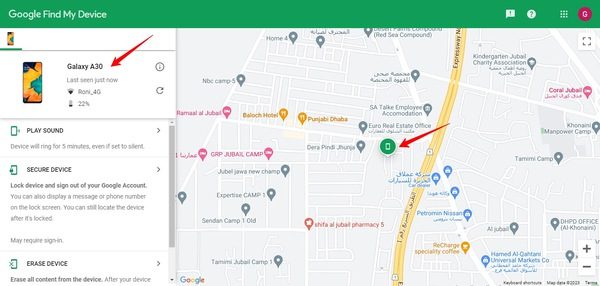
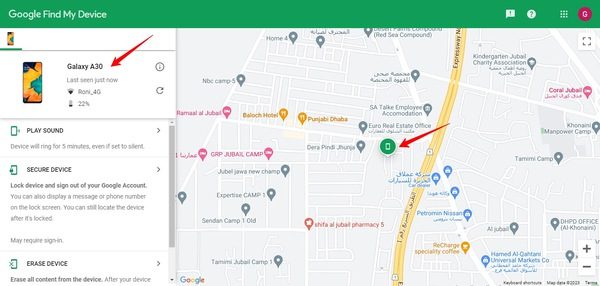
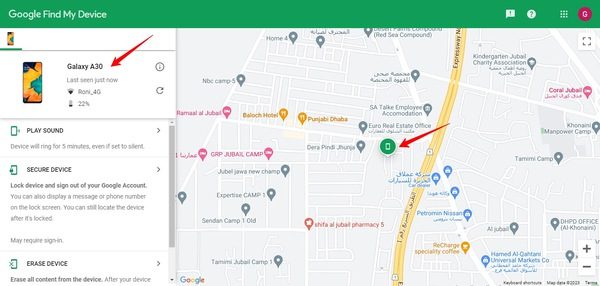
Pros:
- Downloadable for all the Android gadgets.
- Works within Google-related services, including Google Maps.
- There is no cost without the need to subscribe to any services.
Cons:
- It is still behind other apps in terms of features.
Pro Tip: You can also locate your phone using Google’s Find My Device through the web version, even without the application.
4 Ways for location sharing between Android and iPhone
Now for the main event: Breaking down system barriers. These solutions help you share your location with iPhone users or Android phone users.
1. Google Maps
For me, Google Maps is the quintessential example of the Swiss Army knife of navigation tools. Its location sharing functionality works like a charm across both Android and iPhone.
- Open the Google Maps app.
- Click on your profile picture or initials located in the top right corner of the page.
- Find Location Sharing > Share Location.
- Select a contact or choose to get a link to share.
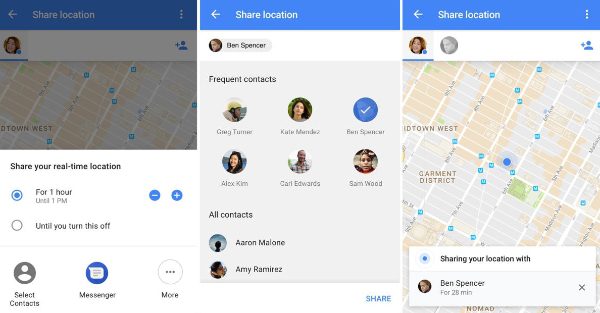
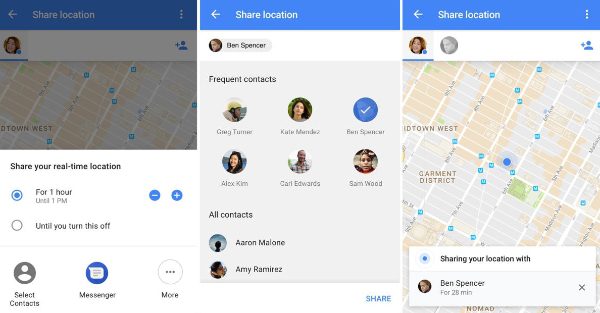
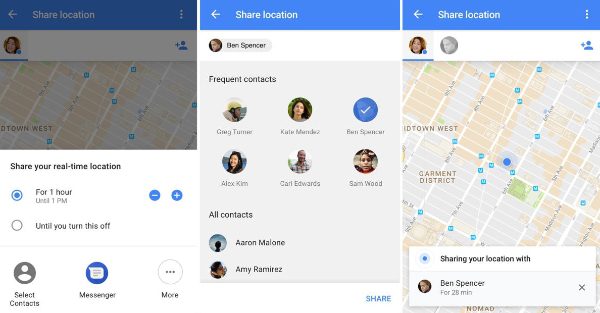
In conjunction with that, you can share the link in any messaging platform in body text, email, or instant messaging modes.
Pros:
- Both are fast and compatible with Android and iPhone.
- It can give real-time location information.
- It is convenient because the application is often built into the phone as part of Google services.
Cons:
- It is compulsory for the two users to sign into their Google account.
- Battery drain.
When to use it: Google Maps is ideal for random encounters, group travel planning, or just being in touch with those who need to know your whereabouts.
2. Snapchat
Snap Map from Snapchat isn’t there just to see where your Friends’ Bitmojis are located at any given time. It is rather useful for sharing your geographical position.
How to share:
- Log on to Snap Map.
- Tap on the Snapmap through the bottom menu.
- Ensure ghost mode is turned off.
- The icon of your friends and you will appear on the shared Snap Map.
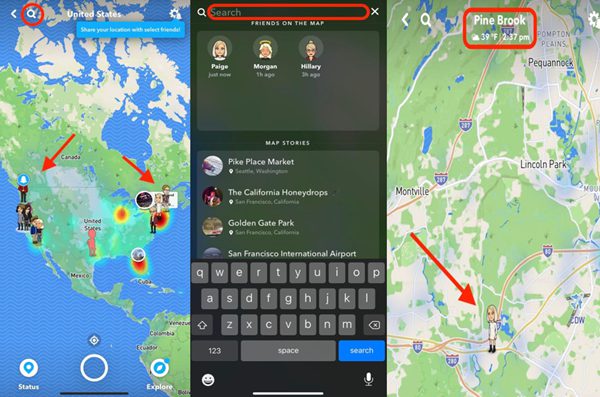
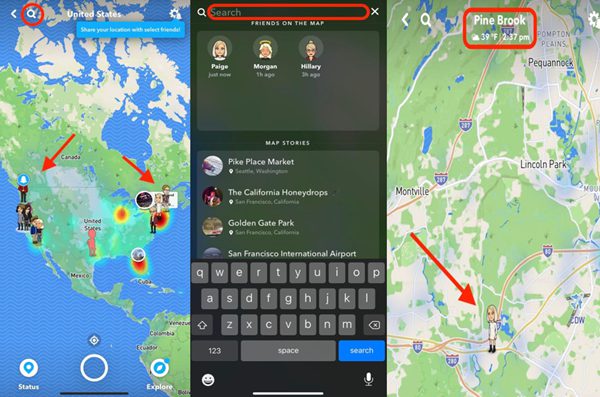
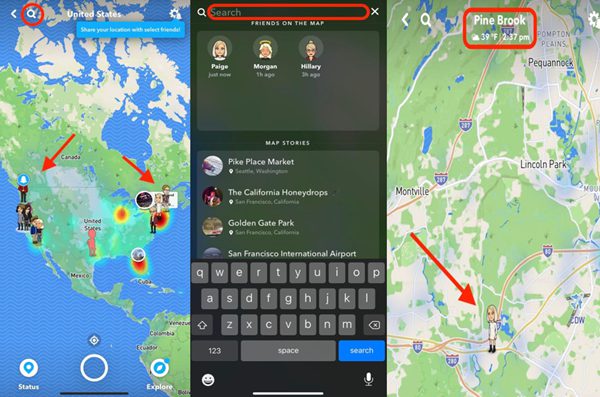
Pros:
- It’s simple and entertaining and suited to the social classes of which people are members.
- Privacy features like the Ghost Mode.
Cons:
- It can only be used between Snapchat users.
- Definitely one for casual use and not when you have an important occasion to attend.
When to use it: Snapchat is a good application for the occasional or non-business location sharing with friends, who use the app.
3. WhatsApp
Sharing live locations is available and easy to use on WhatsApp. It allows users to share their real-time location with friends and family for a set period, ranging from 15 minutes to 8 hours. This feature can be especially useful for coordinating meetups or ensuring someone’s safety. It also makes location sharing between Android and iPhone without barriers.
How to share:
- Open a conversation on your WhatsApp app.
- The icon of Paperclip for Android and the plus sign for iPhone should be tapped.
- Tap on Share Live Location.
- Choose for how long you want to share your current location with others.
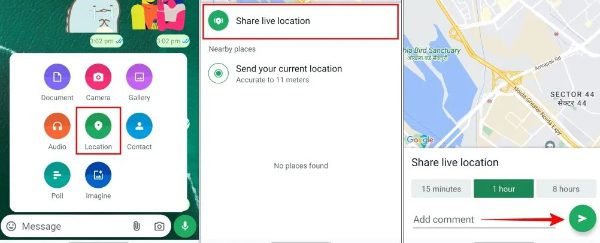
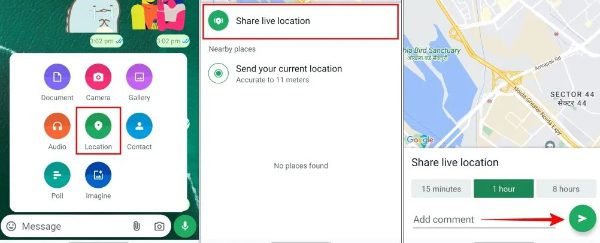
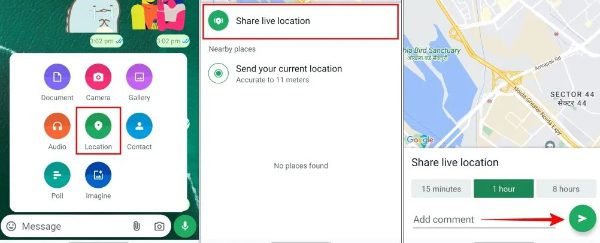
Pros:
- Since there is end-to-end encryption, your location remains unknown.
- Very compatible with Android and iPhone.
Cons:
- Again, both users must have WhatsApp installed on their devices.
- Functionality is more limited.
When to use it: WhatsApp location sharing is great for short-time purposes only, in which people can show where they are right now.
4. FlashGet Kids
To parents, FlashGet Kids can indeed be their great helper. It is especially tailored for parents and child safety.
- Download the app on both devices you own and wish to connect.
- Create the parent account on your device.
- Link the parent app with the kid’s phone by following the in-app instructions. Here’s a setup tutorial.
- Open your parental control dashboard and tap on the location features.
- Check location history settings, set up geofences, and much more within the app.



Pros:
- Other enhanced security protocols such as geo-fencing and alerts.
- It is proficient in multiple platform environments.
Cons:
- Advanced monitoring features and services are available only to paid members.
When to use it: Indeed, FlashGet Kids has it all over the other location managers for parents who want complete tracking of their kids.
Enhanced FlashGet Kids features across iOS and Android
FlashGet Kids is not only a tool for sharing locations – it is a total safety application for families. The fact that it can be used across platforms will come in handy for families with devices of different operating systems. This third-party tech solution will be an extra layer of protection to keep your child safe in the digital and the real world.



Why it stands out:
- Real-Time Location Tracking: Know where your child is at any given time.
- Geofencing: Designate safe areas and receive notifications when children come or go.
- Screen Mirroring: It allows you to remotely view your child’s phone screen at any time to see what they’re doing on their phone.
- Live Monitoring with one-way audio and Remote camera: It goes above and gives you an insight into the surroundings around your kids’ phone in a hidden way.
Its advanced features, like usage reports, app blockers, notification tracking, and keyword detection, are all that you need to understand your kids’ digital habits and manage their daily activities for health and safety. So, test out these features if your teen has been getting curious about mature content in the digital world.
What factors to consider when choosing the best location tracker
It is important to understand that not all trackers are going to be built the same way. Here’s what to look for in the best location tracker for Android and iPhone.
- Cross-platform compatibility: Make sure they are compatible with Android and iPhone operating systems.
- Privacy features: We prefer applications that have straightforward and amendable policies on data protection.
- Ease of use: The clearer the path, the easier it’s for users, particularly for those who are not technophobes.
- Battery efficiency: At the same time, refrain from the use of trackers that can cause your phone’s battery to run out of energy too soon.
- Advanced features: Geo-fencing, SOS buttons, and notifications can be invaluable.
But do not forget to always take into account the change of permissions. It’s nice to share location details but knowing when you should stop is important.
Final words
Sharing location details between iPhone and Android devices has changed the ways in which people interact or communicate. When it comes to balancing friends, the safety of your family, or even just trying to find your lost phone, it’s the right tool for the job.
When sharing is urgent, then go with Google Maps or WhatsApp. For more features, especially for families, FlashGet Kids is exceptional. Everything boils down to whom you wish to share your location with and for how long. So, I’d suggest you test out each of the options above to find a solution that fits your location-sharing needs permanently.

